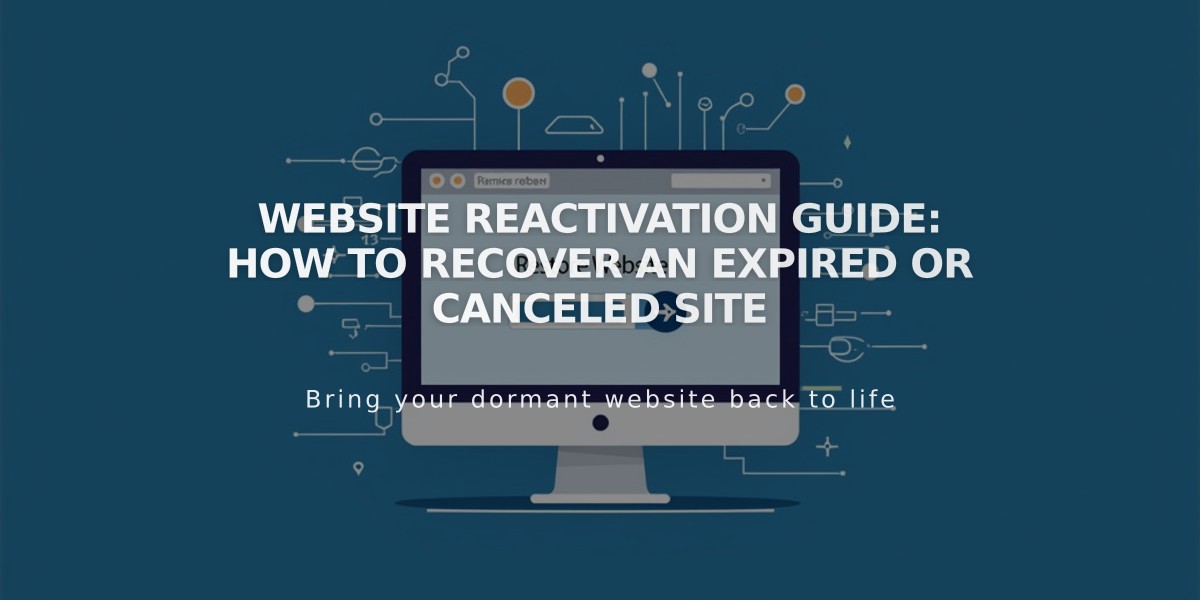
Website Reactivation Guide: How to Recover an Expired or Canceled Site
A website reactivation involves restoring an expired or canceled website through a simple login and resubscription process. Here's the complete guide to get your site back online.
Trial Website Options
- Extend trial for 7 days without payment
- Migrate to active billing immediately
Pre-Reactivation Considerations
- You'll need to select a new billing plan
- Previous plans may no longer be available
- Premium features might need removal depending on your new plan
- Content recovery is possible if deletion wasn't permanent
Recovery Process
- Login Steps:
- Visit your website URL
- Click "Owner Login" at the expired website message
- Enter your credentials
- Update Payment (if needed):
- Add new payment method
- Save changes before proceeding
- Select Plan and Reactivate:
- Click "Fix now" banner
- Choose current billing plan
- Review order summary
- Update payment if needed
- Confirm subscription
Post-Reactivation Notes
- Content restoration may take several hours
- Website appearance should match pre-expiration state
- Permanently deleted content cannot be recovered
- Digital product subscriptions remain suspended for 30 days
Troubleshooting Tips
- Verify correct site login for accurate content display
- Check custom domain settings if site loads on .squarespace.com but not custom URL
- Validate Squarespace domains if expired
- Reactivate domains separately from website subscription
Important Reminders
- New subscription starts on reactivation day
- Previous plans cannot be restored
- Contact support for content recovery assistance
- Regular domain validation prevents access issues
- Keep payment methods current to avoid future expiration
The reactivation process typically completes within 24 hours, with most sites restored to full functionality immediately after subscription renewal.
Related Articles

How to Add and Manage Custom Name Servers in DNS Records

