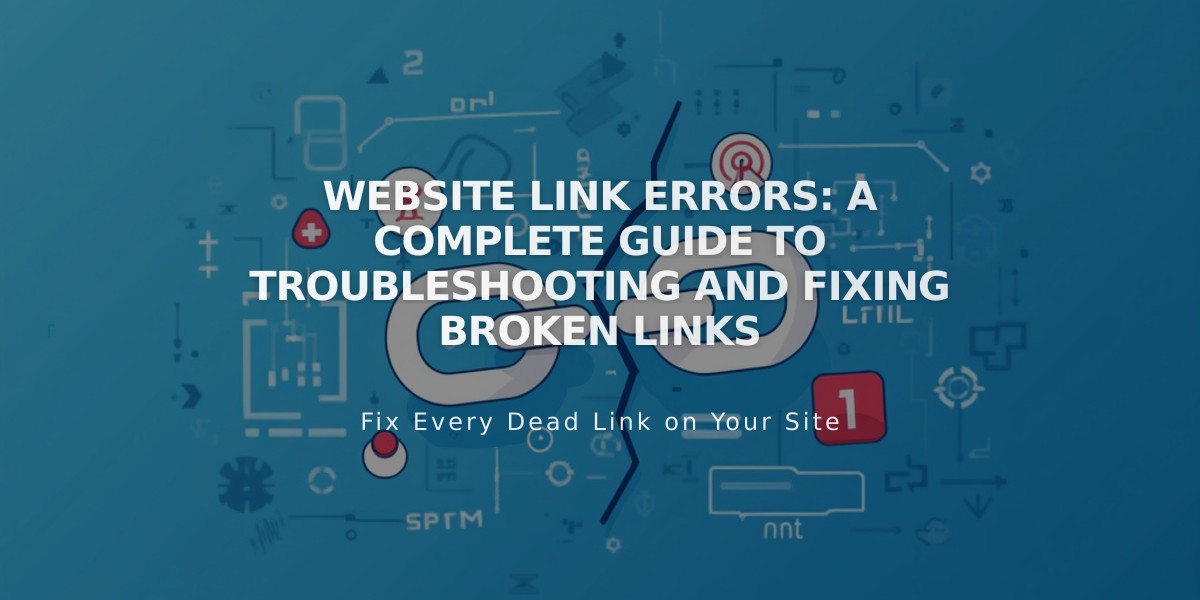
Website Link Errors: A Complete Guide to Troubleshooting and Fixing Broken Links
Links can occasionally break or malfunction on websites. Here's how to identify and fix common link issues:
Login Screen Redirects
If clicking a link takes users to a login screen, the URL likely contains "/config#/", indicating it's from the site's editing area. To fix this:
- Access the public version of the page
- Copy the correct URL from the browser's address bar
- Update the link with the public URL
404 Errors
When links result in "Page Not Found" errors, either:
- The URL has changed
- There's a typo in the URL
- The linked page no longer exists
Solutions:
- Manually update old links with correct URLs
- Set up URL redirects to guide visitors
- Verify all links point to existing pages
Wrong Domain Issues
If links direct to an embedded domain (example.squarespace.com) instead of your primary domain:
- Reselect the page in the link editor
- Verify your primary domain settings
- Update navigation links accordingly
Fixing External Links
For links to external websites:
- Copy the destination URL from its browser address bar
- Test the URL in a private browser window
- Update the link with the verified URL
- Test the link again after updating
Internal Link Fixes
For links within your website:
- Open the link editor
- Use the page search function to find the correct destination
- Select the page from search results
- Test the updated link in a private window
Category and Tag Links
When creating category or tag links:
- Use the built-in linking method when possible
- Ensure exact case matching (e.g., "Recipe" vs "recipe")
- Verify the correct URL structure
- Test links after creation
Following these steps will help maintain functional links across your website and improve user experience.
Related Articles

Comprehensive List of Removed Squarespace Fonts: What You Need to Know

