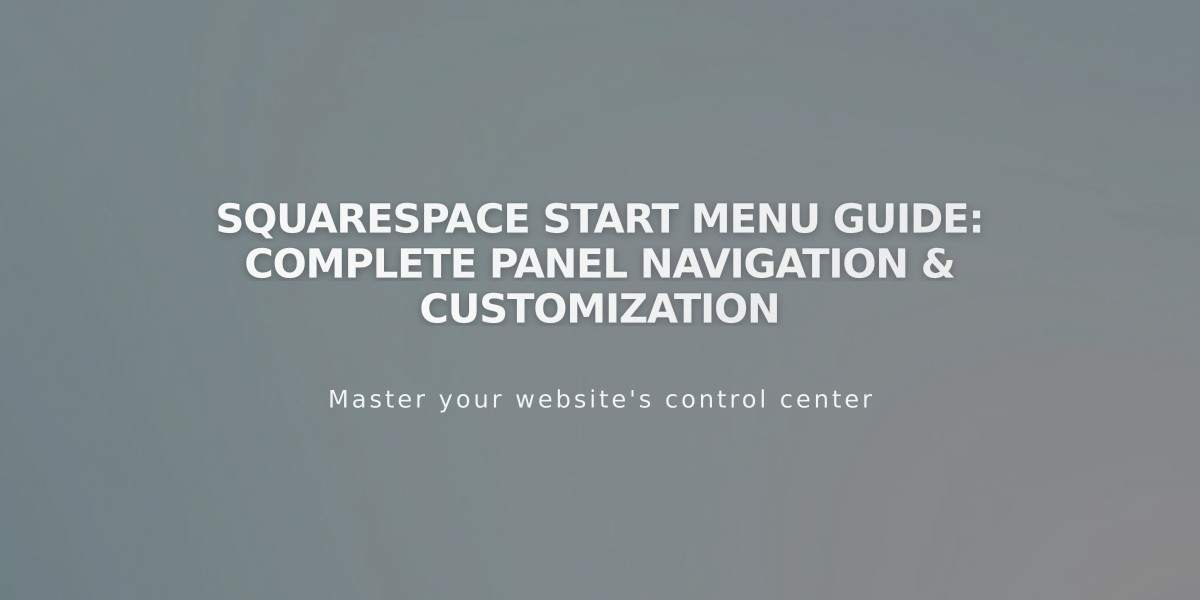
Squarespace Start Menu Guide: Complete Panel Navigation & Customization
The Start Menu serves as the primary navigation hub in Squarespace, appearing in the sidebar when you log into your site. It provides access to all essential site management tools through organized panels.
Key Features:
- Quick links and suggested actions
- Traffic information overview
- Customizable panel organization
Main Panels:
- Website: Manage pages, design, and media
- Products and Services: Handle online store operations
- Marketing: Create email campaigns and promotional pop-ups
- Contacts: Manage customer relationships
- Analytics: View site performance data
- Scheduling: Book appointments through Acuity
- Billing: Handle invoices and contracts
- Digital Products: Manage digital offerings
Finding the Start Menu:
- Ensure you're logged into your site
- Check the URL ends with /config
- Use the search shortcut (press / or ?)
- Click the expand arrow if in full screen
- Click the Start arrow in the top-left corner
Customization Options:
- Hide/show menu links
- Reorganize panel order
- Prioritize frequently used features
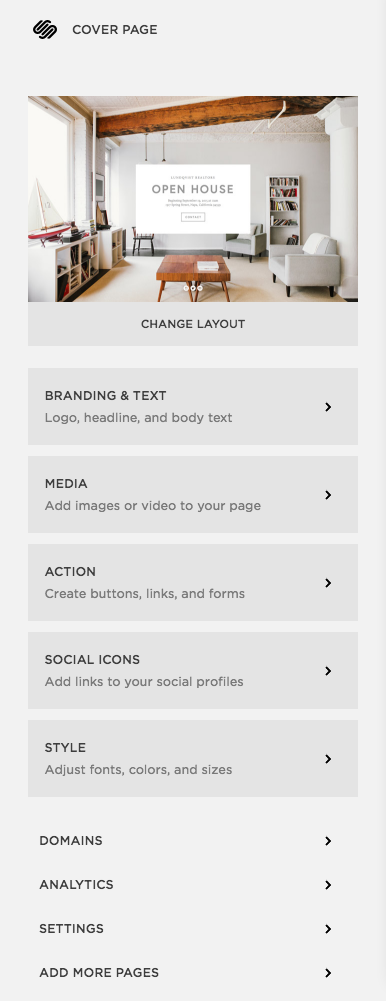
Open House Online Brochure
Quick Navigation Tips:
- Use search shortcuts for faster access
- Press / or ? to search for specific panels
- Click your account icon to access account settings
- Customize the sidebar for efficient workflow
Note: Menu appearance may vary based on your subscription plan and signup date. Special configurations exist for parking pages and cover page plans.
Related Articles

How to Transfer Third-Party Domains Between Squarespace Sites

