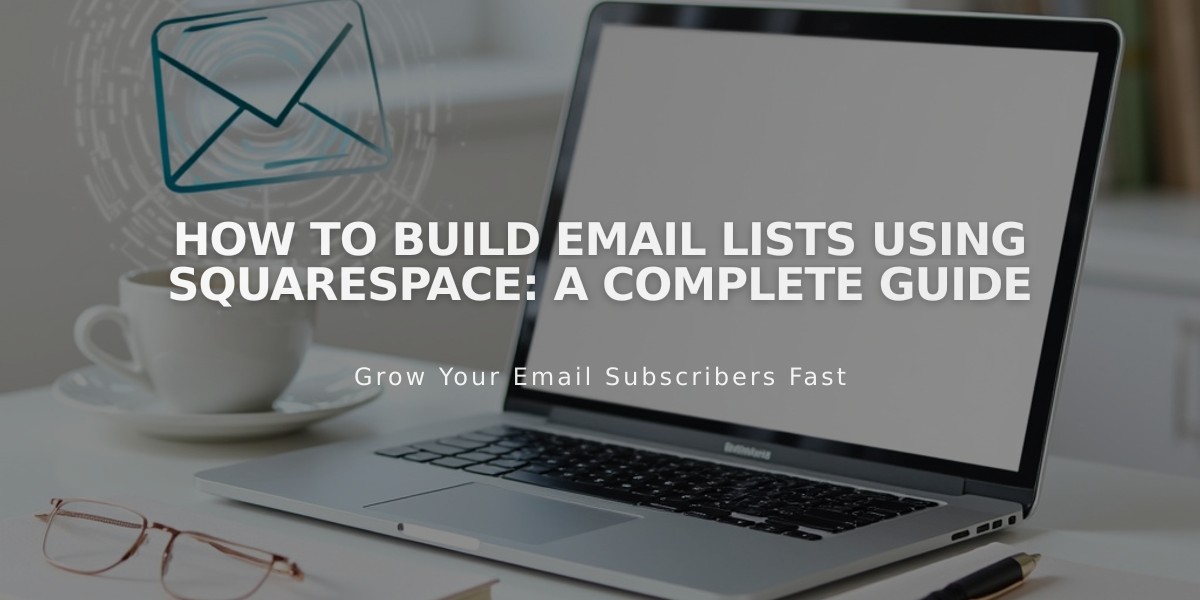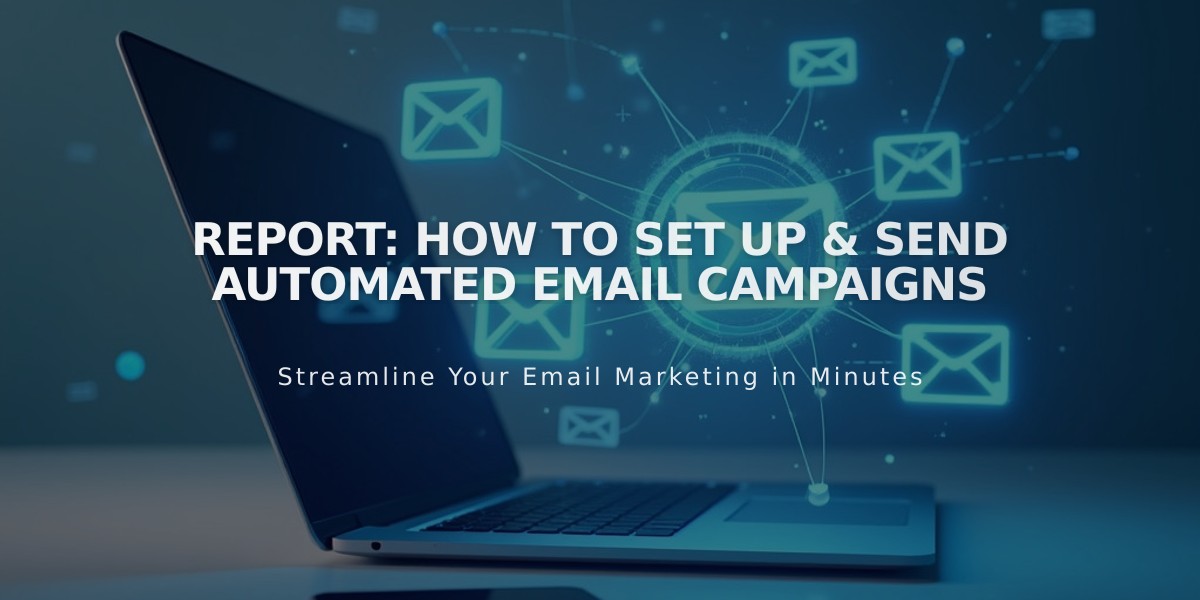
Report: How to Set Up & Send Automated Email Campaigns
Here's a concise guide on sending automated email campaigns:
Automated campaigns are triggered emails sent after visitors take specific actions on your site. They come in two main types:
Subscriber Activity Automations:
- Welcome new subscribers
- Offer discounts to new subscribers
- Engage subscribers after a set period
Customer Activity Automations:
- Thank first-time customers
- Reward repeat customers
- Re-engage past customers
- Recommend products
- Onboard members
Creating an Automation:
- Open automations dashboard and click "Create Automation"
- Select a pre-built automation type
- Choose a template
- Set your trigger conditions
- Customize the time delay
- Build your email content
Key Features:
- Set triggers based on subscriptions or purchases
- Customize send timing from immediate to 730 days
- Target specific mailing lists or products
- Create drip campaigns with multiple timed emails
- Track open rates and click-through performance
Important Considerations:
- Automations count toward monthly send limits
- Subscribers only receive one automation every 30 days
- Paused automations won't send to triggers during the pause
- Unsubscribes apply to all future automations
- Point of sale purchases don't trigger automations
Setting Conditions:
- Total Order Count: Trigger after specific number of purchases
- Total Amount Spent: Trigger after spending threshold
- Product-Specific: Trigger for particular items
- List-Specific: Target certain mailing lists
Remember to test your automation before activating it and monitor analytics to optimize performance.
Related Articles

How to Set Up a Third-Party Subdomain on Squarespace: Step-by-Step Guide