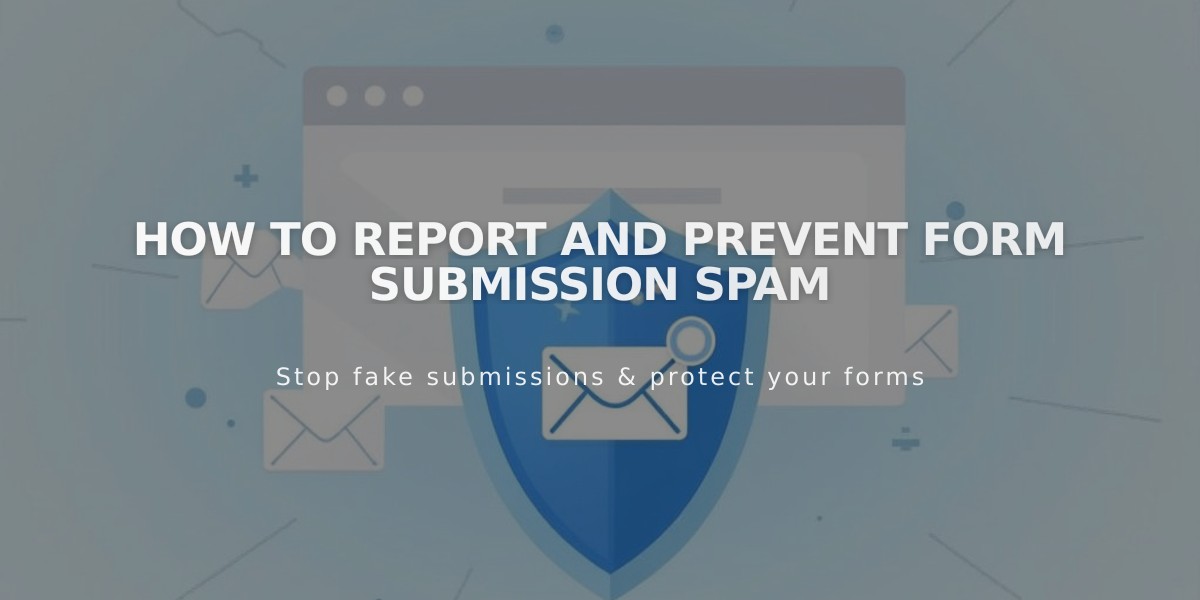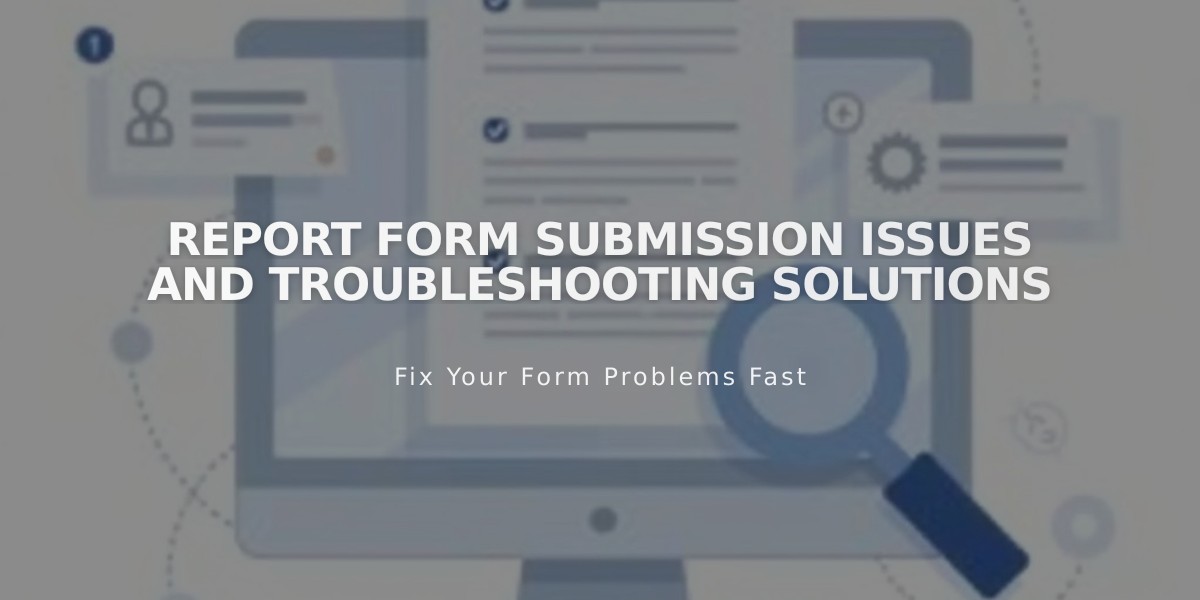
Report Form Submission Issues and Troubleshooting Solutions
If your form isn't working properly, follow this troubleshooting guide to identify and fix common issues.
Step 1: Form Submission Issues
Common error messages and solutions:
- "Email address not valid": Ensure email follows [email protected] format
- "Error communicating with storage services": Check storage connections
- "Unknown error": May appear if submitting multiple forms quickly; wait and try again
Step 2: Storage Service Connection Problems
Squarespace Mailing List:
- Check if subscribers need to confirm their subscription
- Verify form is properly connected to the correct list
Contact Menu:
- Ensure email field is marked as required
- Verify form settings are correct
MailChimp:
- For connection issues, see MailChimp troubleshooting guide
- Check if emails are being flagged as spam
Google Drive:
- Avoid special characters in form field titles (å, ä, ö)
- Ensure column headers match form field titles exactly
- If issues persist, disconnect and reconnect to a new table
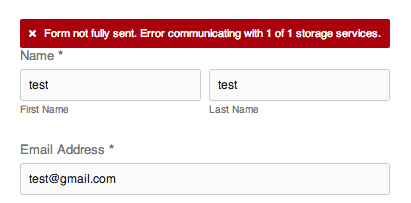
Error: Form not fully submitted
Step 3: Email Notification Issues
Not receiving form submissions:
- Check spam/junk folders
- Add [email protected] to safe senders list
Spam Prevention:
- Implement CAPTCHA
- Enable email confirmation
- Use required fields
Storage Connection Errors
If you receive "Unknown authorization header":
- Disconnect form from Google Drive
- Reset Google permissions
- Reconnect form to Google Drive
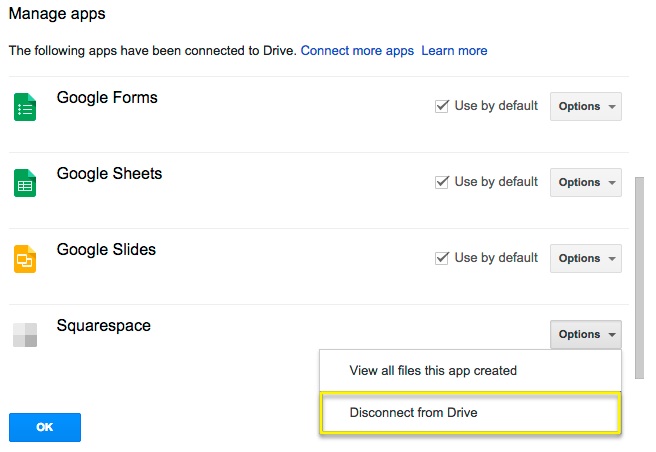
Google Drive app management screen
Additional Tips
- Always select a storage option before saving forms
- Storage options can only be modified on desktop for version 7.0 websites
- For version 7.1 websites, storage can be managed via mobile app
Remember to regularly check your form connections and storage settings to ensure proper functionality.