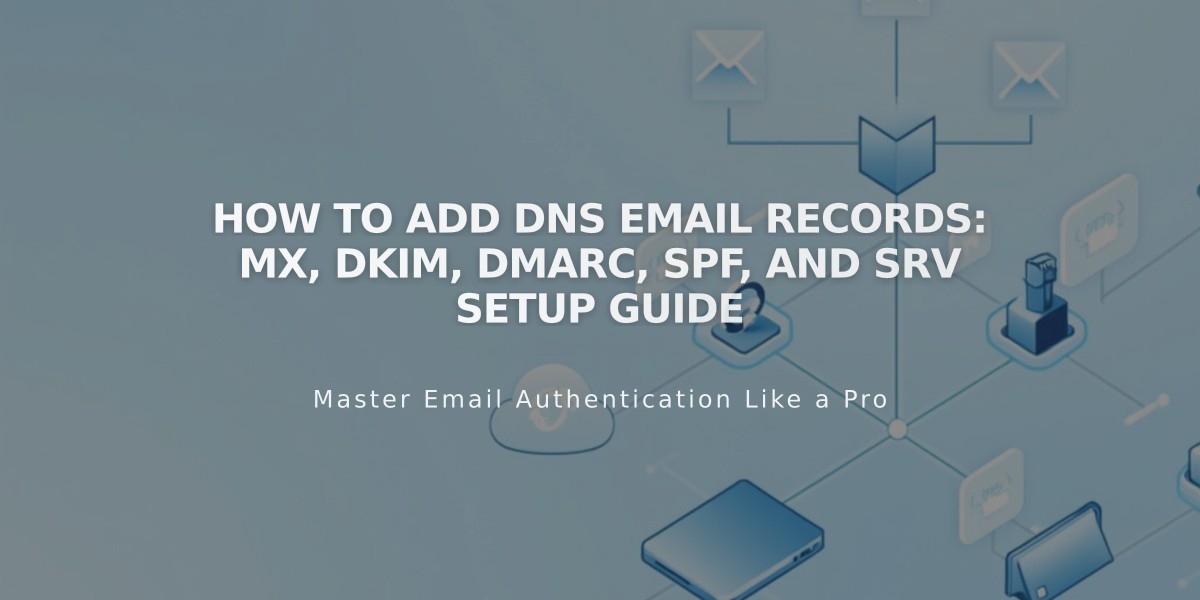
How to Add DNS Email Records: MX, DKIM, DMARC, SPF, and SRV Setup Guide
Email DNS Records Guide
DNS records are crucial for proper email functionality. Here's how to set up MX, DKIM, DMARC, SPF, and SRV records for your domain.
MX Records MX records direct mail servers where to route emails. Add them when using custom email addresses with your domain.
Two ways to add MX records:
- Use predefined records for popular providers:
- Google Workspace
- Microsoft 365
- Fastmail
- Proton Mail
- Neo
- Titan
- iCloud
- Zoho Mail
- Add custom records manually:
- Select MX as record type
- Enter @ in Host field (or subdomain if applicable)
- Set Priority (0-255)
- Add mail server URL in Data field
DKIM and SPF Records These TXT records authenticate your email account to prevent unauthorized use:
- DKIM: Add as TXT/CNAME record with provider's host information
- SPF: Add as TXT record starting with "v=spf1"

email header in Squarespace
DMARC Records DMARC validates your domain for email marketing:
- Add as TXT record
- Use _dmarc in Host field
- Include provider's TXT record value
- Only one DMARC record per domain (combine if needed)
SRV Records Service records connect domains to email services:
Required information:
- Service (e.g., _smtp)
- Protocol (e.g., _tcp)
- Priority (optional)
- Weight (single digit)
- Port number
- Target (service host URL)
Add as custom record:
- Select SRV type
- Enter Service.Protocol in Host field
- Add Priority if available
- Include Weight, Port, and Target in Data field
Remember to save all changes after adding each record. Contact your email provider for specific record values and troubleshooting assistance.
Related Articles

Domain Propagation: Why DNS Changes Take Up to 48 Hours to Complete

