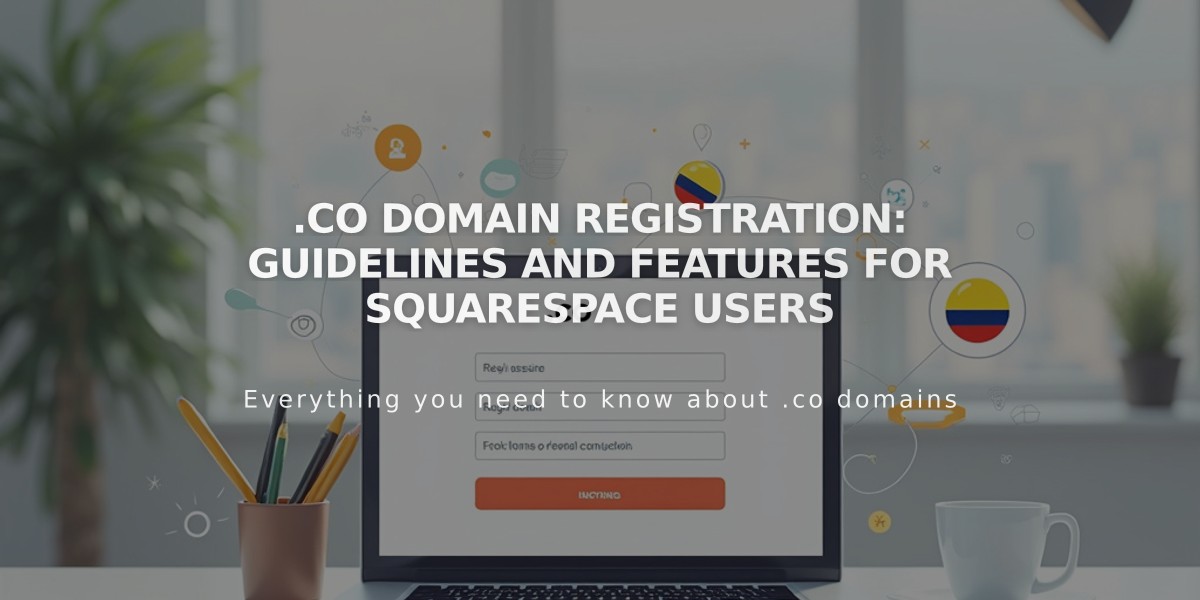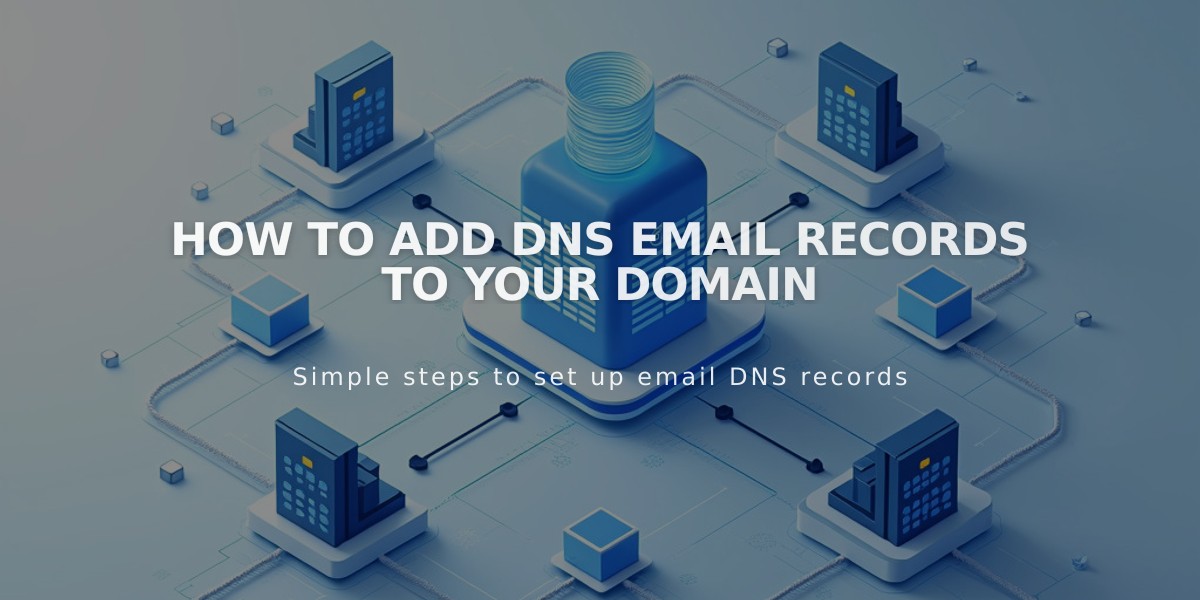
How to Add DNS Email Records to Your Domain
Email DNS Configuration Guide
Set up essential email-related DNS records to properly configure email services for your domain. This guide covers MX, DKIM, DMARC, SPF, and SRV records.
MX Records (Mail Exchange)
MX records direct email traffic to the correct mail servers. To add an MX record:
- Navigate to DNS Settings > Custom Records
- Click Add Record
- Select MX from Type dropdown
- Enter @ in Host field (or subdomain if applicable)
- Add priority number (0-255)
- Enter mail server URL in Data field
- Save changes
Popular email providers have preset configurations available for:
- Google Workspace
- Microsoft 365
- Fastmail
- Proton Mail
- Neo
- Titan
- iCloud
- Zoho Mail

Table display screen
DKIM and SPF Records
These TXT records verify email authenticity and prevent unauthorized sending:
- Access DNS Settings > Custom Records
- Click Add Record
- Choose TXT/CNAME type
- Enter host information or @ in Host field
- Add DKIM/SPF record in Data field
- Save changes
DMARC Records
DMARC validates your domain for email marketing:
- Go to DNS Settings > Custom Records
- Select TXT type
- Enter _dmarc in Host field
- Add provided TXT record value
- Save changes
Note: Only one DMARC record is allowed per domain. Combine multiple records if needed.
SRV Records
To add Service Records:
-
Collect required information:
- Service name
- Protocol
- Priority/TTL (optional)
- Weight
- Port
- Target
-
Add record:
- Select SRV type
- Enter Service._Protocol in Host field
- Add Priority if applicable
- Enter Weight, Port, and Target in Data field
- Save changes
For troubleshooting assistance, consult your DNS provider's support documentation.
Related Articles

Registering .co Domains: Guidelines and Features for Colombian Business Registration