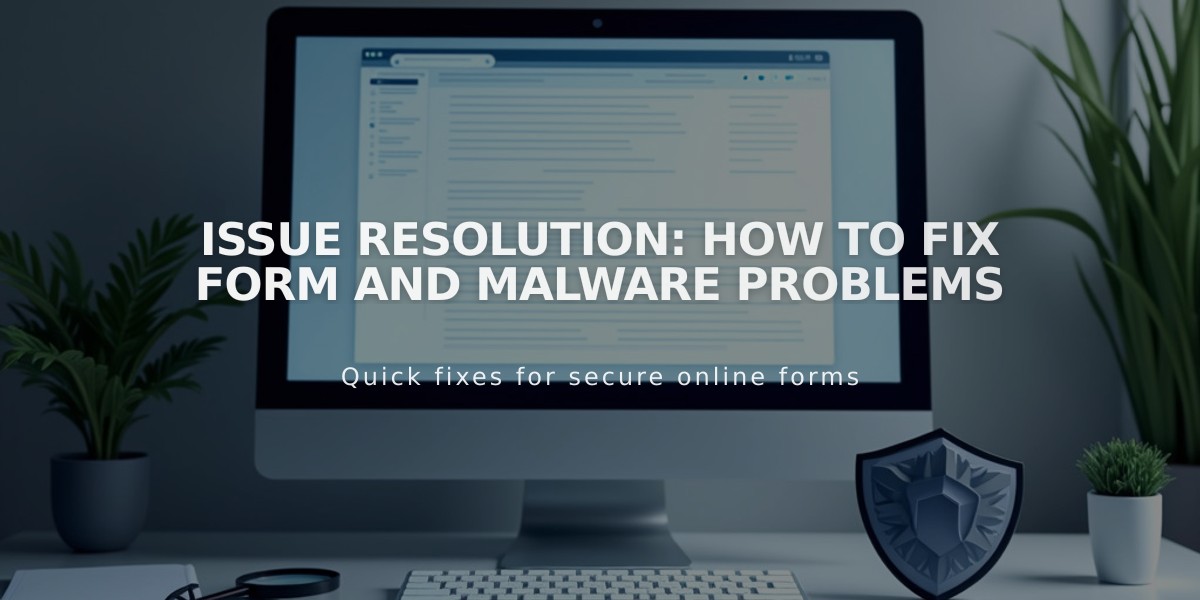
Issue Resolution: How to Fix Form and Malware Problems
Form submissions failing? Here's a comprehensive troubleshooting guide to help resolve common issues with forms and newsletter sign-ups.
Form Submission Process Breakdown
- User Input Stage
- Visitors must be able to enter and submit information
- Common error: Invalid email format
- Solution: Ensure email follows [email protected] format and doesn't exceed 256 characters
- Storage Service Connection
- Forms must successfully send data to selected storage service
- Possible destinations: Squarespace mailing list, Contacts panel, Mailchimp, Google Drive
- If submissions aren't appearing, check storage connections
- Email Notifications
- Site owners should receive email notifications for new submissions
- Check spam folders if not receiving notifications
- Add [email protected] to safe senders list
Common Issues and Solutions
Storage Service Problems:
- Mailchimp: Reconnect service if submissions aren't appearing
- Google Drive: Avoid special characters in form fields
- Ensure spreadsheet column headers match form field names exactly
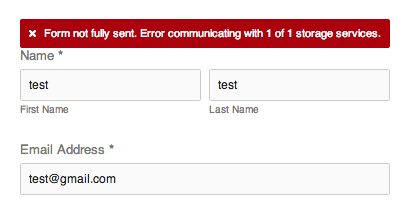
Error message: Incomplete form
Error Messages:
- "Communication error with storage services": Unlink and relink storage options
- "Unknown error": Wait before submitting multiple forms (anti-spam measure)
- "Add storage to this form": Select a storage destination for submissions
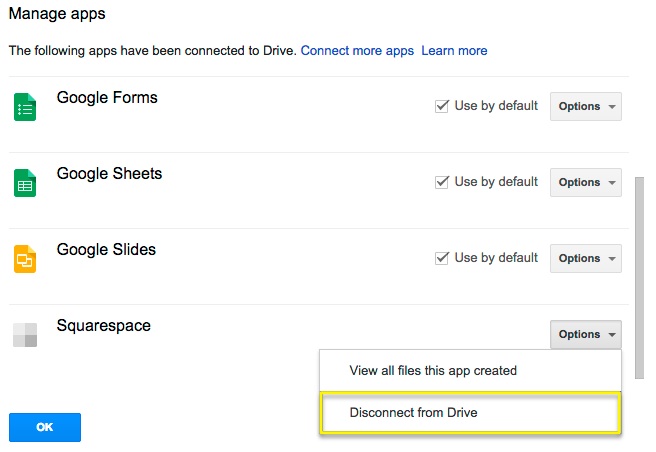
Disconnect Drive button highlighted
Spam Prevention:
- Enable CAPTCHA
- Use required fields
- Implement submission limits
- Regularly monitor submissions
Mobile App Limitations:
- Cannot modify storage options in Squarespace app for version 7.1 sites
- Use desktop computer for storage option changes
- Content and style modifications work on all versions
For persistent issues:
- Check all storage connections
- Verify email notification settings
- Review form field configurations
- Ensure proper authentication with third-party services
Related Articles

How to Add and Manage Custom Name Servers in DNS Records

