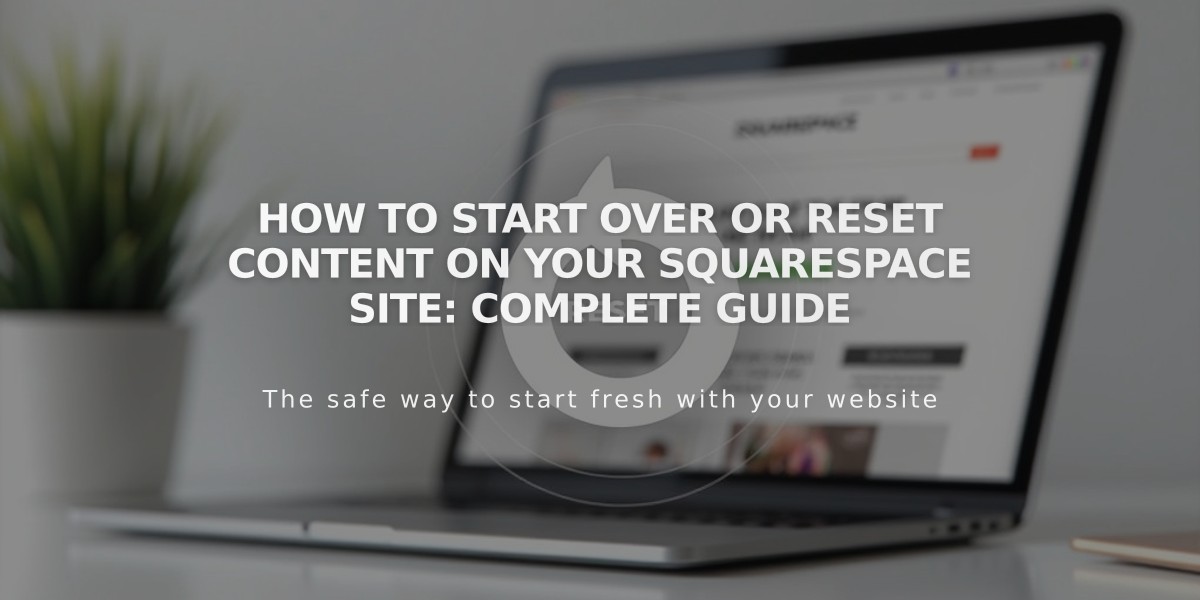
How to Start Over or Reset Content on Your Squarespace Site: Complete Guide
Start Over: A Guide to Resetting Your Squarespace Site
You can restart your Squarespace site in four different ways, depending on whether you want to preserve specific elements or start completely fresh.
- Redesign Your Site
- Keep existing content while changing design and structure
- Maintain current subscription
- Test new layouts without affecting live site
- Add pre-designed pages and sections
- Version 7.1 users can modify individual sections
- Version 7.0 users can change templates entirely
- Reset Style Settings
- Restore default template settings
- Keep all pages and content
- Maintain current subscription
- Reset fonts, colors, and spacing individually
- Version 7.1: Reconfigure elements separately
- Version 7.0: Reset all styles at once
- Delete Site Content
- Remove all pages and content
- Keep style settings
- Maintain subscription
- Start fresh with same template
- Delete individual pages or sections
- Add new pre-designed layouts
- Start a New Trial Site
- Create completely fresh site
- Import products from previous site
- Transfer domain and Google Workspace subscriptions
- Requires new subscription
- Eligible for prorated refund on annual plans
Best Practices for Resetting:
- Backup important content before making changes
- Use passwords or landing pages during redesign
- Consider SEO impact when making major changes
- Test new designs in unlinked sections first
- Export products before deleting content
Choose the reset option that best matches your goals while preserving the elements you want to keep. For minimal disruption, consider redesigning your existing site rather than starting completely fresh.
Related Articles

How to Transfer Third-Party Domains Between Squarespace Sites

