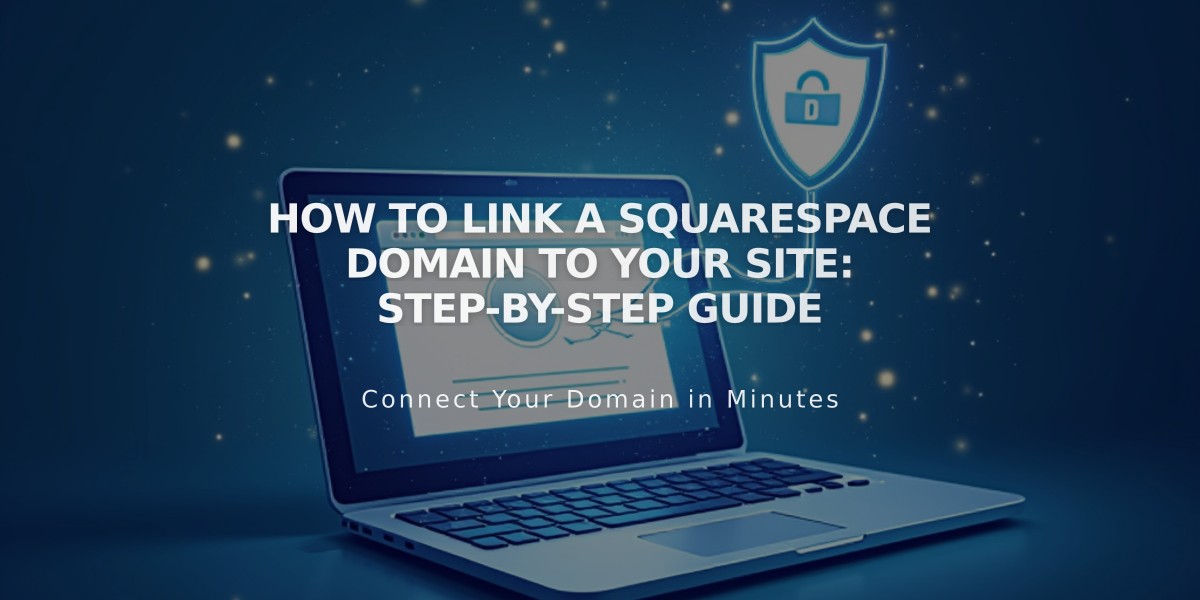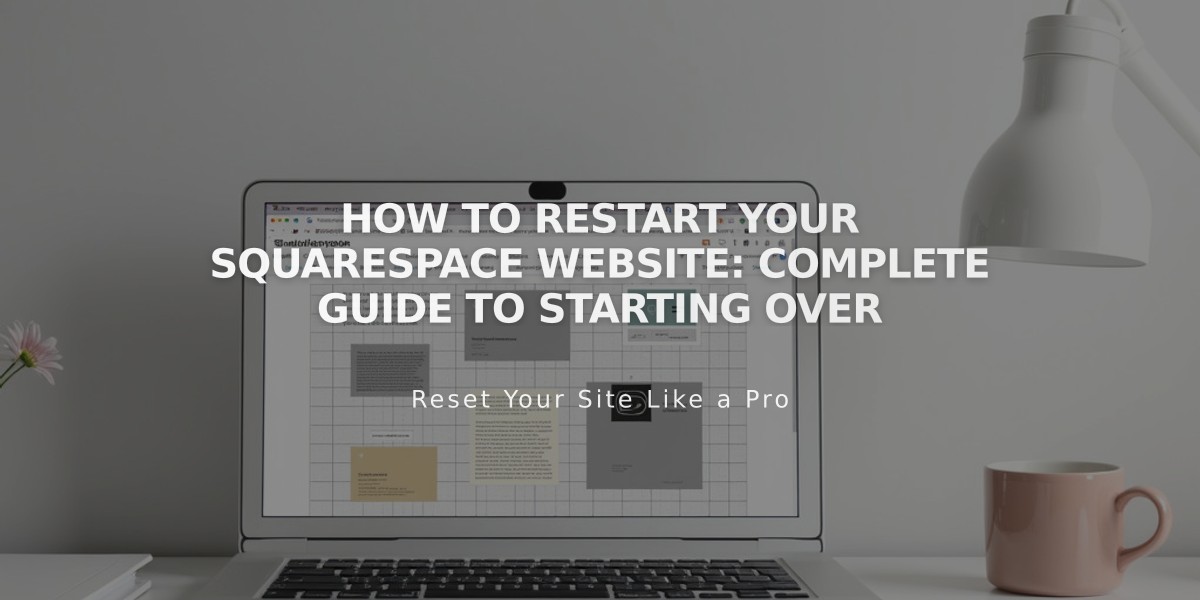
How to Restart Your Squarespace Website: Complete Guide to Starting Over
Starting over with your Squarespace website can be done in four main ways, each suited for different needs and goals.
1. Redesign Your Website
- Keep existing content while changing style and structure
- Maintain your current subscription
- Try new layouts without permanent changes
- Version 7.1: Use Creative Editor sections for different layouts
- Version 7.0: Switch between templates and preview changes
2. Reset Style Settings
- Restore original template defaults
- Keep all content and pages
- Maintain subscription
- Reset options include:
- Fonts and typography
- Color palettes
- Spacing and buttons
- Image blocks
- Product items
3. Delete Website Content
- Remove all pages and content
- Keep style settings and template
- Maintain subscription
- Steps to rebuild:
- Delete existing pages
- Add new pre-made layouts
- Customize sections as needed
4. Start a New Trial Website
- Create completely fresh website
- Import products from previous site
- Transfer domain and Google Workspace subscriptions
- Best for:
- Switching from Version 7.0 to 7.1
- Starting completely fresh
- Minimal existing content
Tips for Redesigning Without Disruption:
- Use password protection for new pages
- Create a temporary landing page
- Place new pages in "Not Linked" section
- Make style changes in preview mode
- Export important content before major changes
Remember: Redesigning may temporarily affect SEO. Follow best practices to maintain search rankings during the transition.
For all options except starting a new trial, your existing subscription and settings remain intact. Choose the method that best aligns with your goals while minimizing disruption to your online presence.
Related Articles
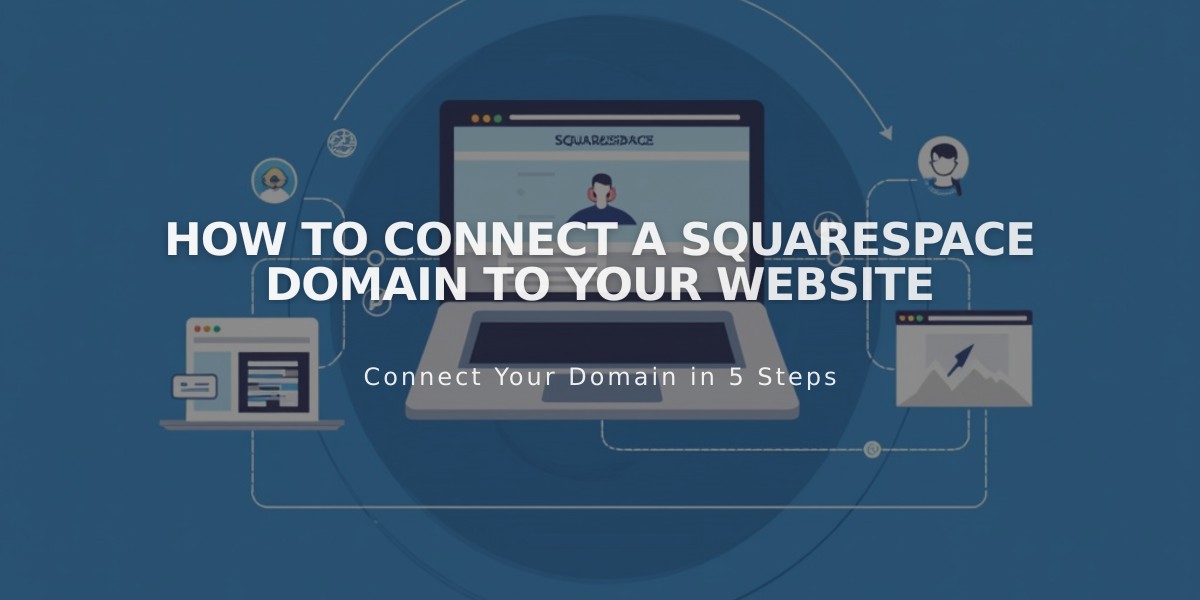
How to Connect a Squarespace Domain to Your Website