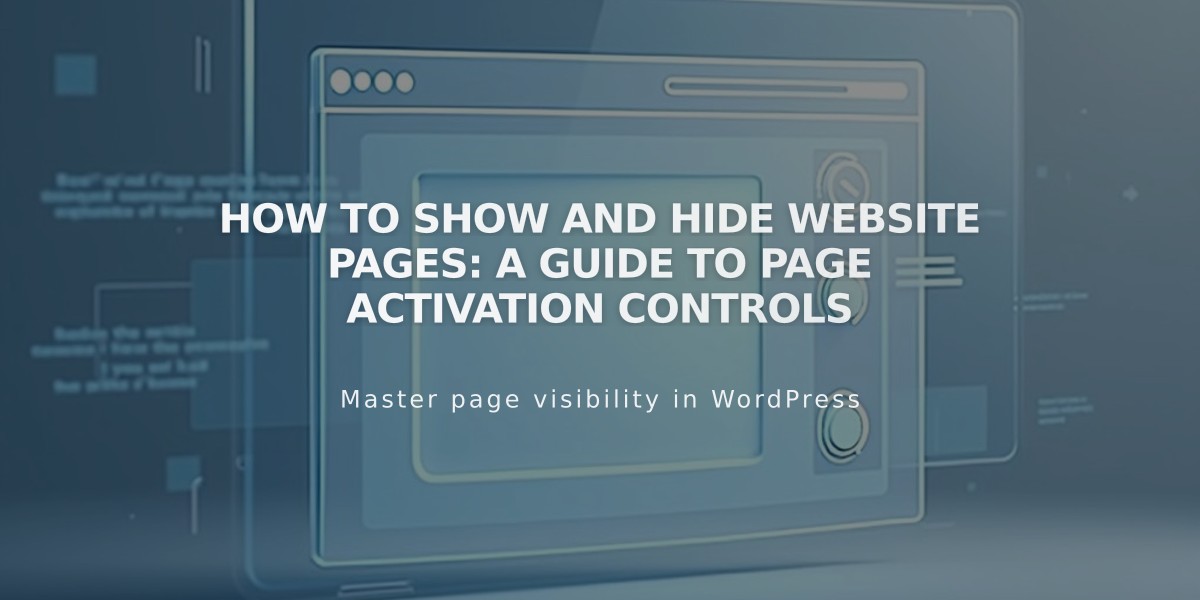
How to Show and Hide Website Pages: A Guide to Page Activation Controls
Pages can be activated or deactivated to control their visibility to visitors and search engines. By default, new pages are automatically activated and indexable.
Automatic Deactivation Cases:
- Imported content (blog posts, products)
- Exceeding page limits on traditional billing plans (over 20 pages)
How to Activate a Page:
- Access the Pages panel
- Hover over the target page
- Click to open Page Settings
- Enable the "Enable page" option
- Save changes
How to Deactivate a Page:
- Access the Pages panel
- Hover over the target page
- Click to open Page Settings
- Disable the "Activate page" option
- Save changes
Important Considerations:
- Deactivating collection pages affects all items within (blog posts, products)
- Deactivated collection content remains visible in Summary/Gallery Blocks
- For Shop Pages, deactivation doesn't remove products from existing customer carts
- Portfolio subpages can't be disabled individually
- Dropdown menus must be managed by deactivating internal pages
Alternative Visibility Options:
- Hidden Navigation: Keep pages active but hidden from menu
- Password Protection: Restrict access while maintaining navigation visibility
- Noindex Tag: Hide from search engines while keeping page accessible
These options provide flexibility in managing page visibility without complete deactivation, allowing you to control access while maintaining necessary functionality.
Related Articles

How to Transfer Third-Party Domains Between Squarespace Sites

