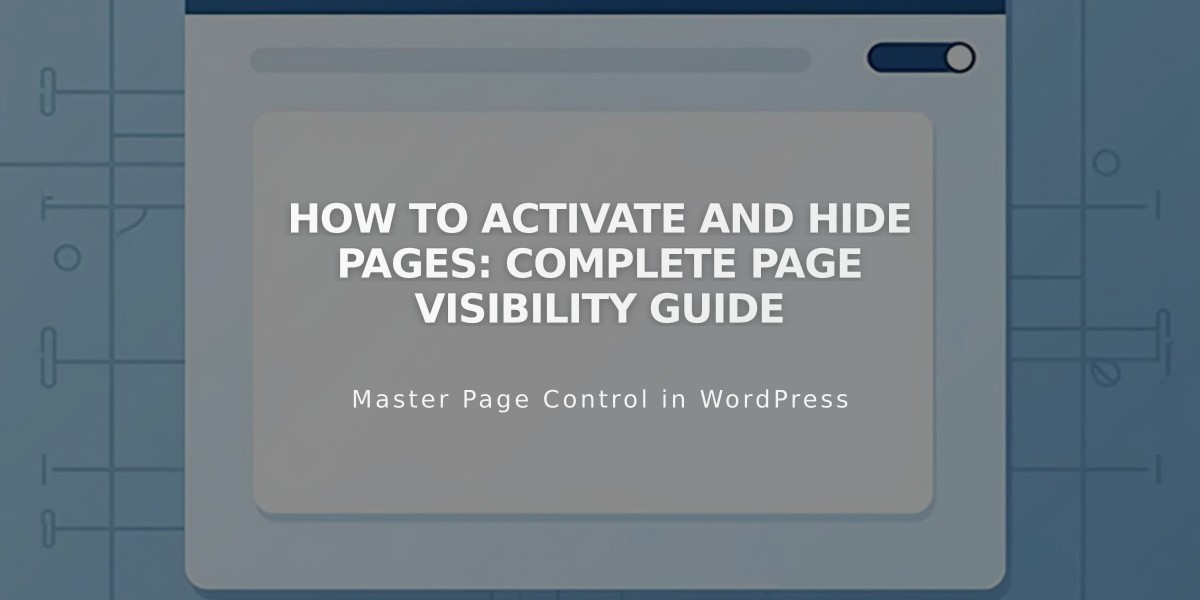
How to Activate and Hide Pages: Complete Page Visibility Guide
Pages can be made public or hidden from visitors and search engines through activation settings. When you create a page, it's automatically activated and visible on your live site. You can manually deactivate pages that are under construction or need temporary hiding.
Automatic Page Deactivation Pages may be automatically deactivated when:
- Importing content from other services (blog posts, products)
- Exceeding page limits on legacy billing plans (over 20 pages)
How to Activate a Page
- Open the Pages panel
- Hover over the target page
- Click to open page settings
- Deselect "Activate page"
- Click Save
How to Deactivate a Page
- Open the Pages panel
- Hover over the target page
- Click to open page settings
- Turn off "Activate page"
- Click Save
Important Considerations
- Deactivating a collection page deactivates all items within it
- Deactivated collection content may still appear in Summary or Gallery blocks
- Deactivating a Shop page prevents new purchases, but items in existing carts remain available
- Portfolio sub-pages cannot be deactivated individually
- Dropdown menus cannot be deactivated directly
Alternative Ways to Hide Pages Instead of deactivation, you can:
- Move pages to Off-navigation to keep them active but hidden from menus
- Add page passwords for restricted access
- Use noindex tags to hide pages from search engines while keeping them visible to visitors
Deactivated pages remain visible in the Pages panel for administrators but are hidden from public visitors and search engines.
Related Articles

How to Transfer Third-Party Domains Between Squarespace Sites

