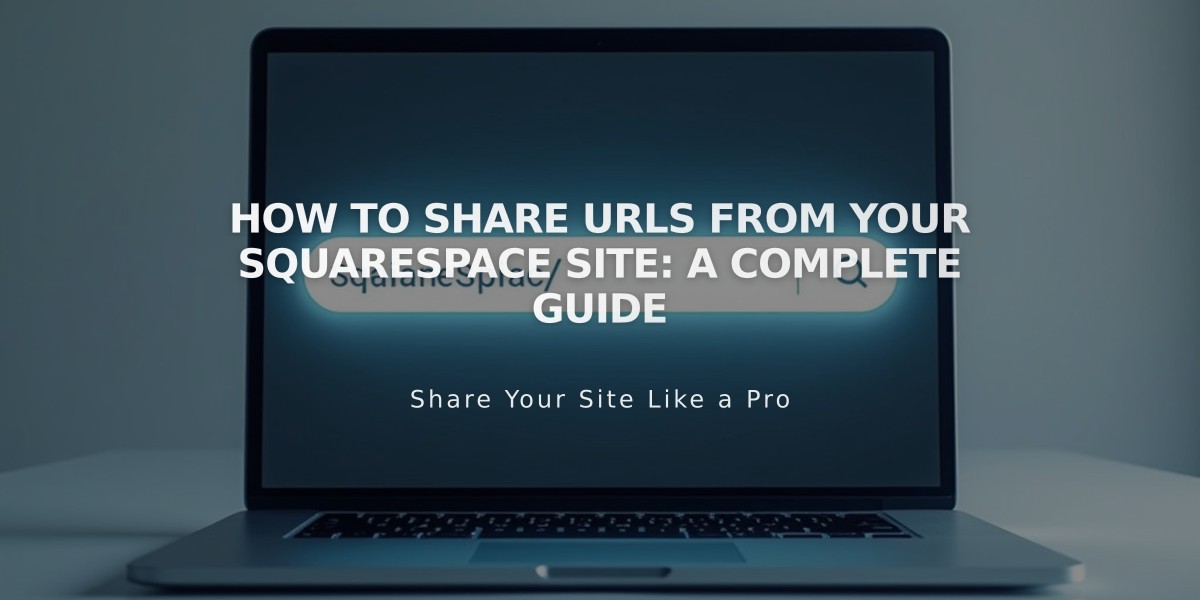
How to Share URLs from Your Squarespace Site: A Complete Guide
A page URL can be shared to let others view content on your site. Here's how to properly share URLs while avoiding common mistakes:
Finding the Correct URL
To share a page that appears in navigation:
- Open a private browsing window
- Navigate to the page without logging in
- Copy the URL from the address bar
- Share the copied URL via social media or email
For pages in the Off Navigation section:
- While logged in, go to the desired page
- Click the arrow at top left to access full preview
- Copy the URL from address bar
- Share the copied URL
Important URL Considerations
- Don't share URLs when logged in - they contain secure editing paths that won't work for visitors
- Replace predefined domains with your custom domain before sharing (if applicable)
- Blog/Portfolio homepages allow shorter URLs without section slugs
- Index page content can be shared via the main Index URL or individual page URLs
For images and files:
- Direct CDN URLs (starting with images.squarespace-cdn.com) cannot be modified
- Share the page URL containing the asset instead of the direct file URL
Automating Social Sharing
You can configure automatic social media sharing for new collection items rather than manually sharing URLs.
Best Practices:
- Always verify URLs work when logged out
- Set social sharing logos for proper link previews
- Use link shorteners for cleaner URLs if needed
- Test links before widely distributing them
For custom URLs:
- Edit page slugs to create more meaningful links
- Ensure proper redirects are set up if changing URLs
- Monitor link analytics to track sharing success
These methods ensure visitors can properly access your shared content without encountering login screens or broken links.
Related Articles

How to Transfer Third-Party Domains Between Squarespace Sites

