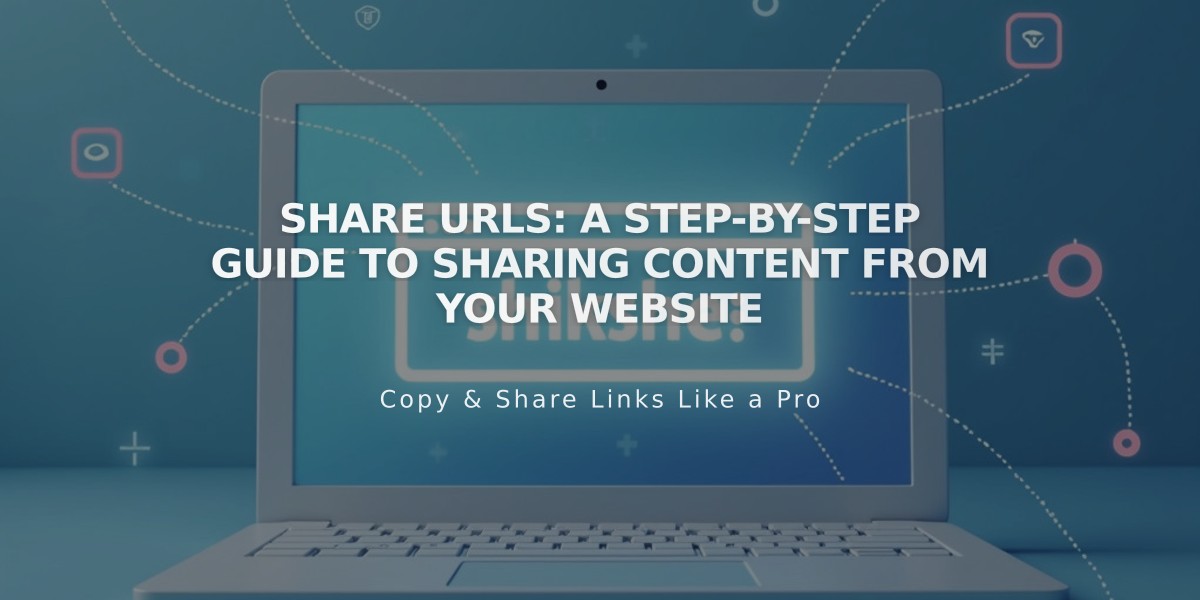
Share URLs: A Step-by-Step Guide to Sharing Content From Your Website
Discover how to effectively share URLs from your site with these simple methods.
Finding Shareable URLs
When logged in, your site's URLs include "config" and won't work for sharing. Instead, use these methods:
Method 1: Incognito Mode
- Open a private/incognito window
- Navigate to the page without logging in
- Copy the URL from the address bar
- Share the URL via social media or email
Method 2: Full Preview
- Log into your site
- Navigate to desired page
- Click the arrow in top-left corner for full preview
- Copy the URL
- Replace built-in domain with custom domain if needed
Example:
- Original:
https://built-in-domain.squarespace.com/blog
- Custom:
https://customdomain.com/blog
Special URL Cases
Homepage Blog Posts:
- Standard URL:
https://example.com/blog/post-title
- Homepage version:
https://example.com/post-title
Homepage Portfolio Pages:
- Standard URL:
https://example.com/portfolio/sub-page-title
- Homepage version:
https://example.com/sub-page-title
Index Pages
- Share either the index page URL or direct page URL
- Presentation may vary depending on template
Image and File Sharing
- Direct image URLs use
images.squarespace-cdn.com
or similar domains - Share the page URL containing the image instead of direct image URL for better branding
Social Media Integration
- Enable automatic sharing for collection items
- Set social sharing logo for consistent brand representation
- Configure URL slugs for clean, memorable links
Remember to always verify URLs before sharing and ensure they display correctly when logged out.
Related Articles

Comprehensive List of Removed Squarespace Fonts: What You Need to Know

