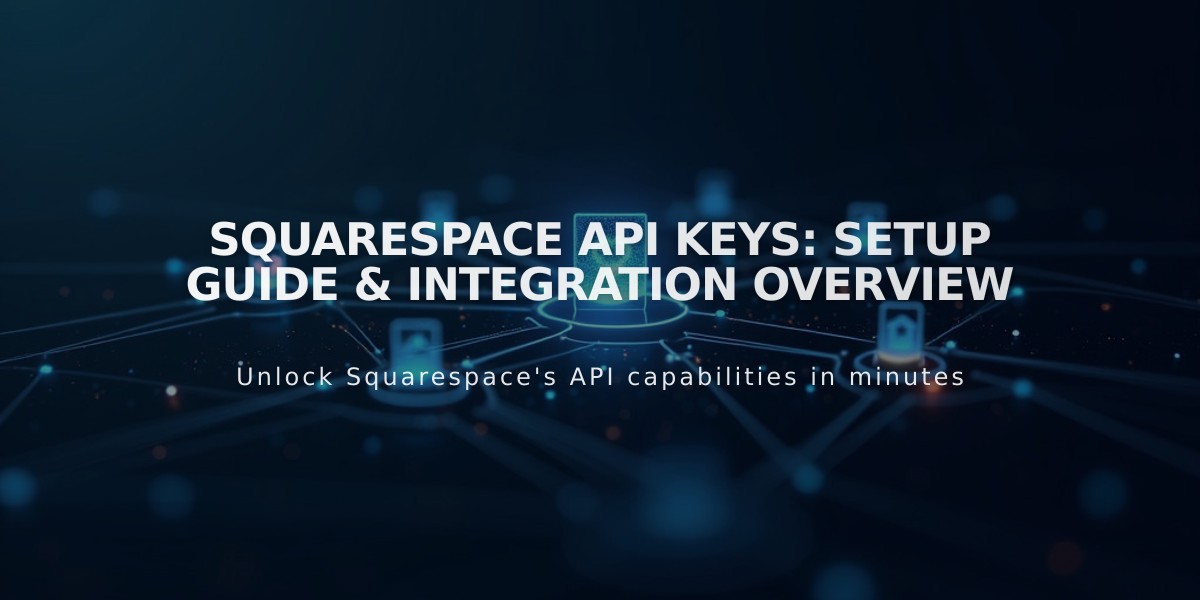How to Set Up and Use Google Analytics with Your Squarespace Website: A Step-by-Step Guide
Google Analytics connects easily with Squarespace to track visitor data and create valuable insights for your website. Here's how to set it up and use it effectively.
Getting Started
- Create a Google Analytics account if you don't have one
- Obtain your measurement ID (starts with G-)
Adding Google Analytics to Squarespace
- Open Developer Tools panel
- Click External API Key
- Enter your measurement ID in the Google Analytics Account Number field
- Save changes
Note: Allow up to 24 hours for data to appear in your Analytics dashboard.
Setting Up Cookie Consent
- Add your Google Analytics measurement ID
- Access Cookie and Visitor Data panel
- Enable Cookie Banner
- Select Opt-in and Opt-out options
- Customize banner text (optional)
- Save settings
Tracking Features
- Order tracking includes:
- Order ID
- Store name
- Total purchase amount
- Customer location
- Product details and SKU
Data Accuracy Tips
- Filter out your IP address to exclude personal visits
- Disable Ajax loading on Version 7.0 sites to ensure accurate tracking
- Expect some differences between Squarespace and Google Analytics data due to:
- Internal traffic counting
- Bot filtering methods
- Data sampling approaches
- Traffic source attribution
- Location tracking variations
Removing Google Analytics
- Open Developer Tools panel
- Click External API Key
- Delete the measurement ID
- Save changes
For optimal tracking, regularly check your settings and ensure proper implementation of filters and consent mechanisms.
Related Articles
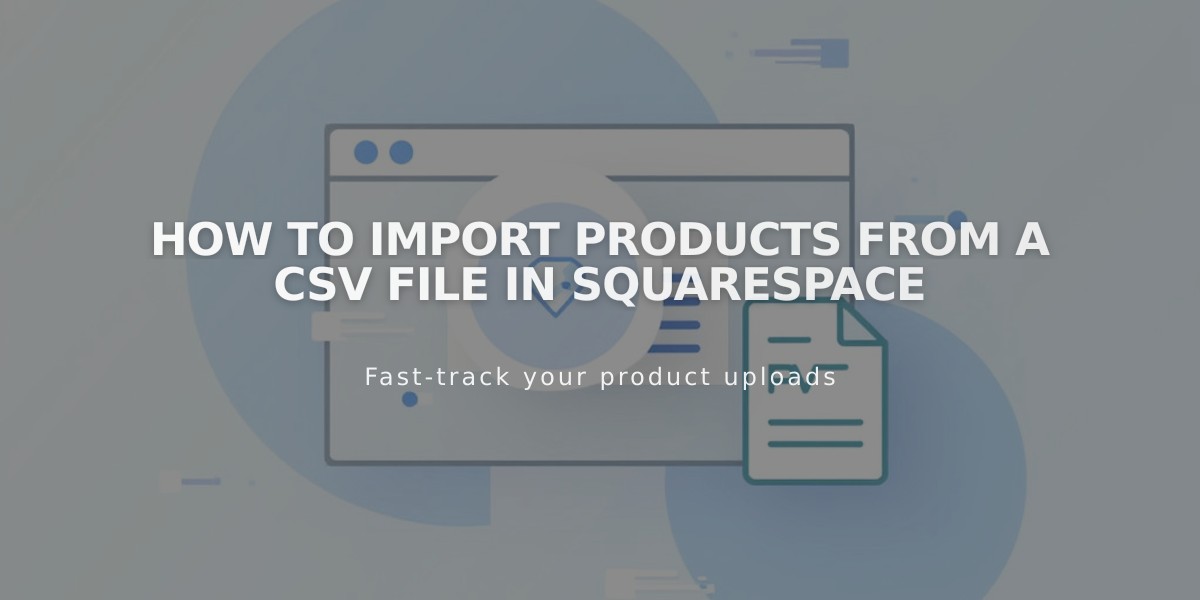
How to Import Products from a CSV File in Squarespace