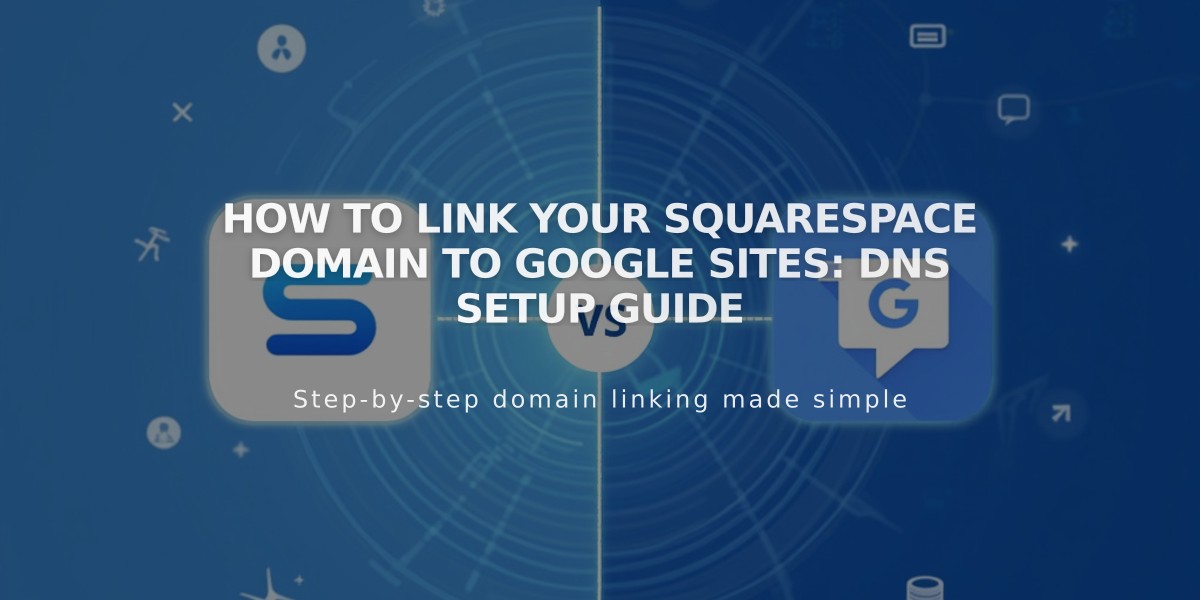Google Analytics Integration Guide for Squarespace: Setup and Best Practices
Quickly set up Google Analytics on your Squarespace site to track visitor data and analyze traffic patterns.
Create a Google Analytics Account first at google.com/analytics if you don't have one already.
Adding Your Measurement ID:
- Go to Development Tools panel
- Select External API Keys
- Enter your Google Analytics measurement ID (starts with G-)
- Save changes
Wait up to 24 hours for data to appear in your Google Analytics dashboard.
Setting Up Cookie Consent:
- Add measurement ID
- Enable cookie banner in Cookies and Visitor Data panel
- Choose Accept/Reject Cookie Banner type
- Customize banner text (optional)
- Save settings
Tracking Features:
- Order tracking includes: Order ID, store name, total purchases, customer location, product details
- Filter your own visits by excluding your IP address
- Monitors conversion rates for eCommerce stores
To Disconnect Google Analytics:
- Access Development Tools
- Click External API Keys
- Delete measurement ID
- Save changes
Key Differences Between Platforms:
- Internal Traffic: Squarespace ignores logged-in activity; Google Analytics includes it
- Bot Filtering: Different filtering methods for non-human traffic
- Data Sampling: Squarespace uses complete data; Google may use sample estimates
- Traffic Attribution: Different methods for identifying traffic sources
- Location Data: Variations in geographic tracking due to different IP recording methods
Note for Ajax Loading: If using version 7.0 with Ajax loading, Google Analytics may only record initial page visits. Disable Ajax loading for complete tracking.
For detailed troubleshooting or specific features, refer to Google's official documentation.
Related Articles

How to Connect a Squarespace Domain to Google Sites: Complete Guide