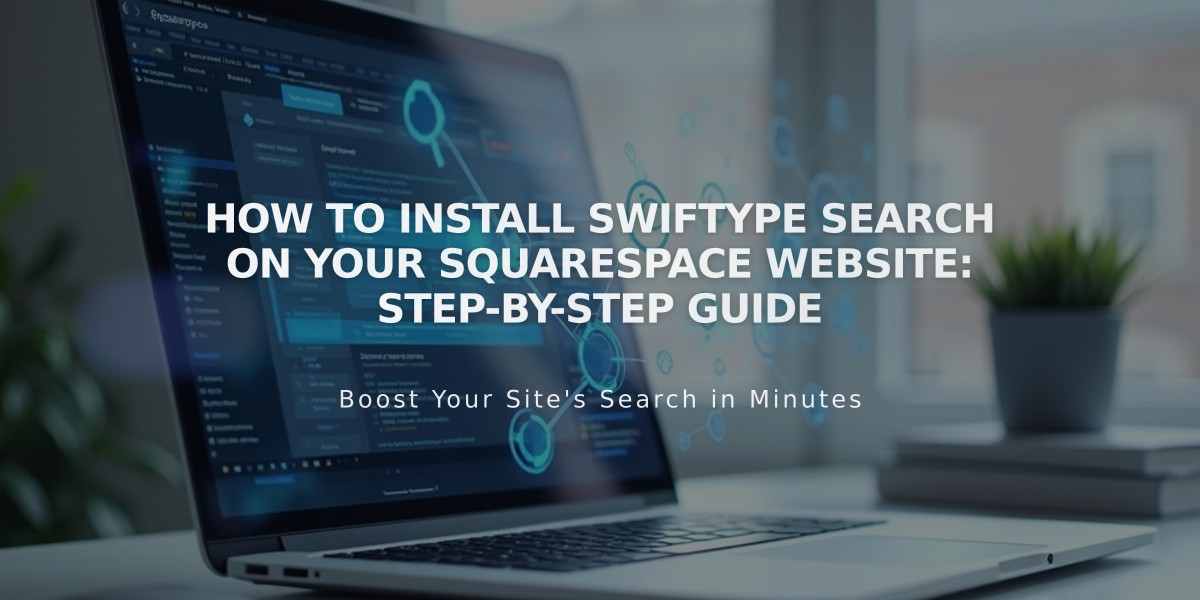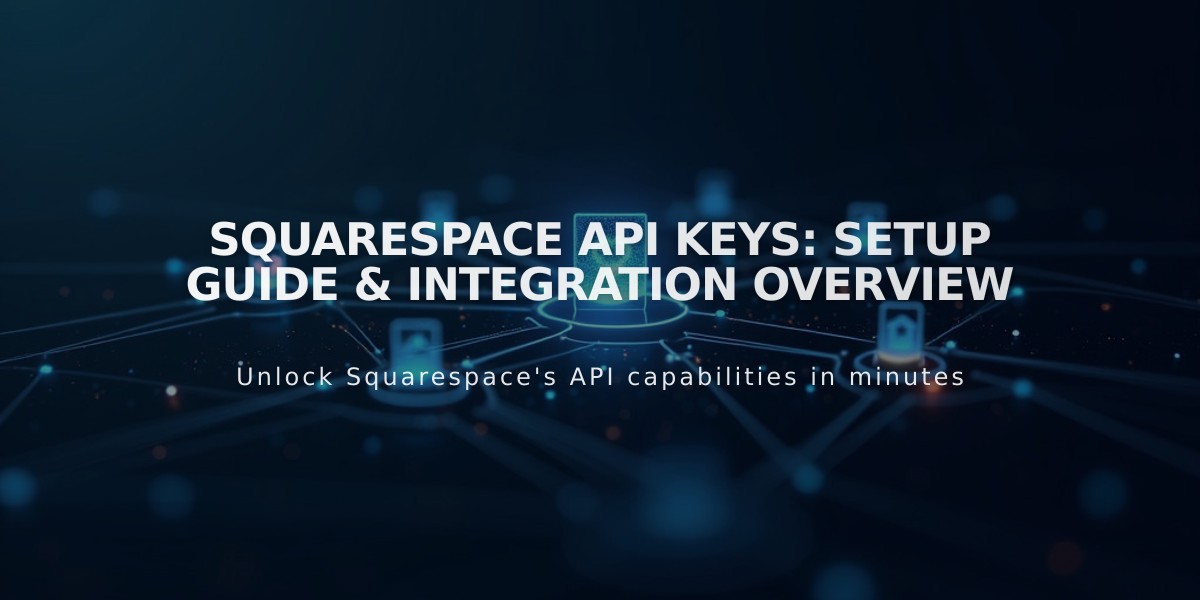
Squarespace API Keys: Setup Guide & Integration Overview
API keys allow developers to create integrations and applications that connect with your Squarespace site. They provide secure access to various Squarespace features and data.
Available APIs and Plan Requirements:
- Forms API (Zapier integration): Available on Core, Plus, Advanced, Business, and Commerce plans
- Orders API: Available on Core, Plus, Advanced, and Commerce Advanced plans
- Inventory API: Available on Core, Plus, Advanced, and Commerce Advanced plans
- Transactions API: Available on Core, Plus, Advanced, and Commerce Advanced plans
What You Can Build:
- Connect to order management and shipping applications
- Sync inventory across sales channels
- Automate email confirmations
- Streamline label printing and accounting
- Create Zapier integrations
Creating an API Key:
- Open Developer Tools panel
- Click Developer API Keys
- Click Generate Key
- Enter key name
- Select permissions (Orders, Forms, Inventory, or Transactions)
- Click Next
- Copy your unique API key
Security Best Practices:
- Store API keys securely
- Treat keys like passwords
- Save keys immediately (they can't be retrieved later)
- Create new keys if needed
Zapier Integration: Connect Forms, Newsletter, and Cover blocks to Zapier for automated workflows with popular services like Slack, Trello, ConvertKit, and Salesforce.
Commerce API Features:
- Inventory API: Sync inventory with management systems
- Orders API: Connect with shipping services and import orders
- Products API: Manage products programmatically
- Transactions API: Sync with accounting services
- Webhook Subscriptions API: Receive site notifications
Revoking an API Key:
- Open Developer Tools panel
- Click Developer API Keys
- Click trash can icon beside key
- Confirm deletion
Note: Deleting a key breaks existing connections but doesn't remove historical data from third-party services.
Troubleshooting Tips:
- Verify correct API key type
- Confirm key is for the right site
- For form issues, try deleting and recreating the form
- Check developer documentation for detailed guidance
Related Articles
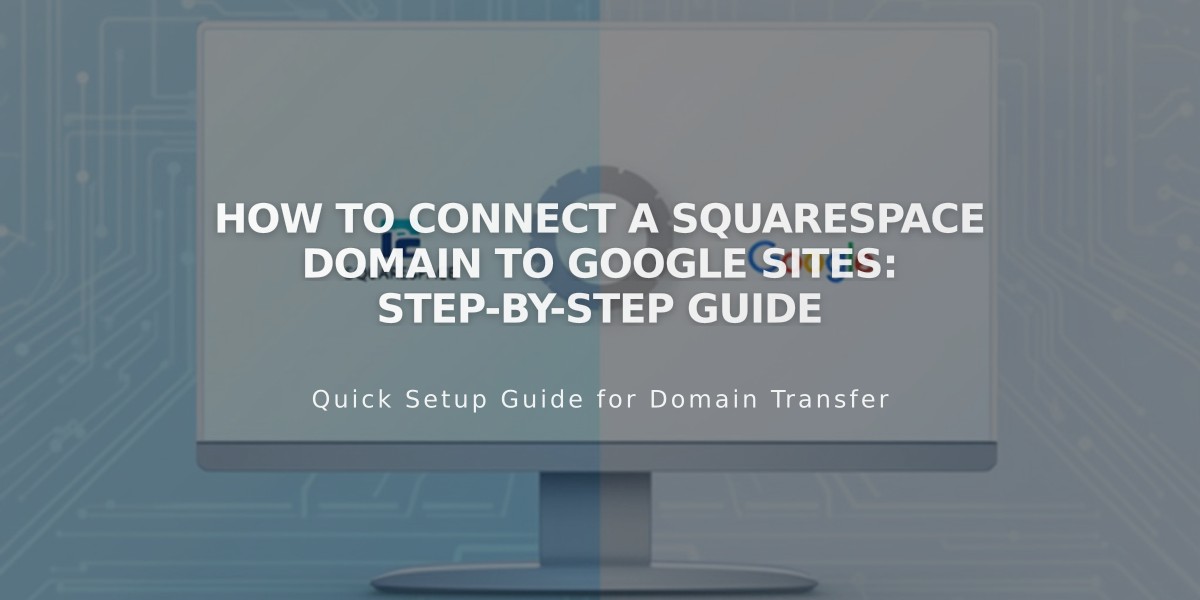
How to Connect a Squarespace Domain to Google Sites: Step-by-Step Guide