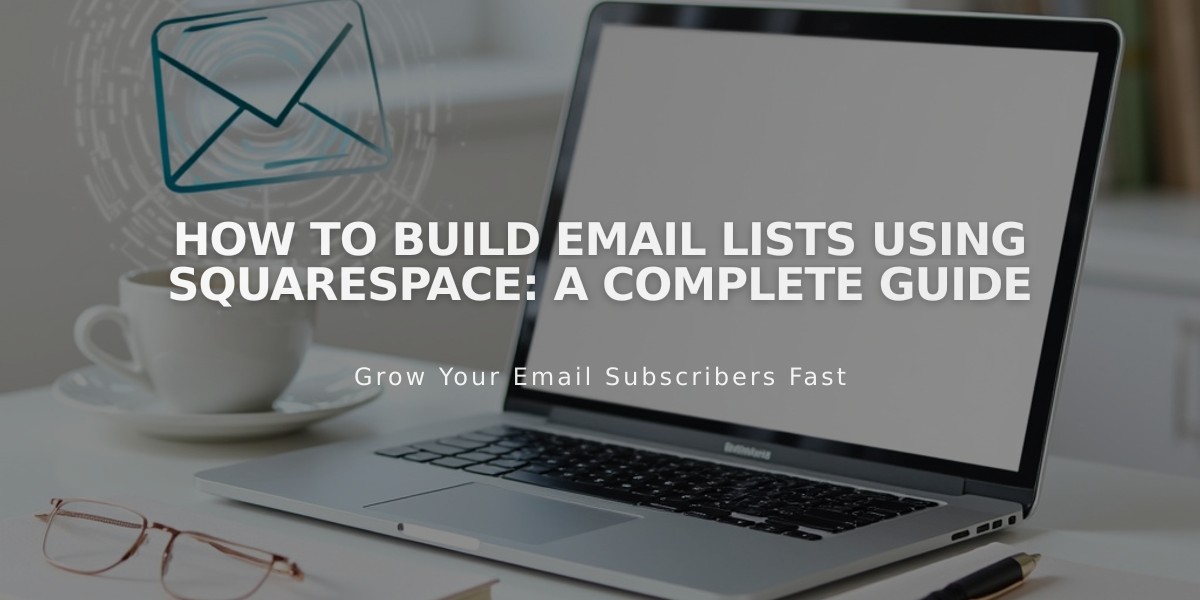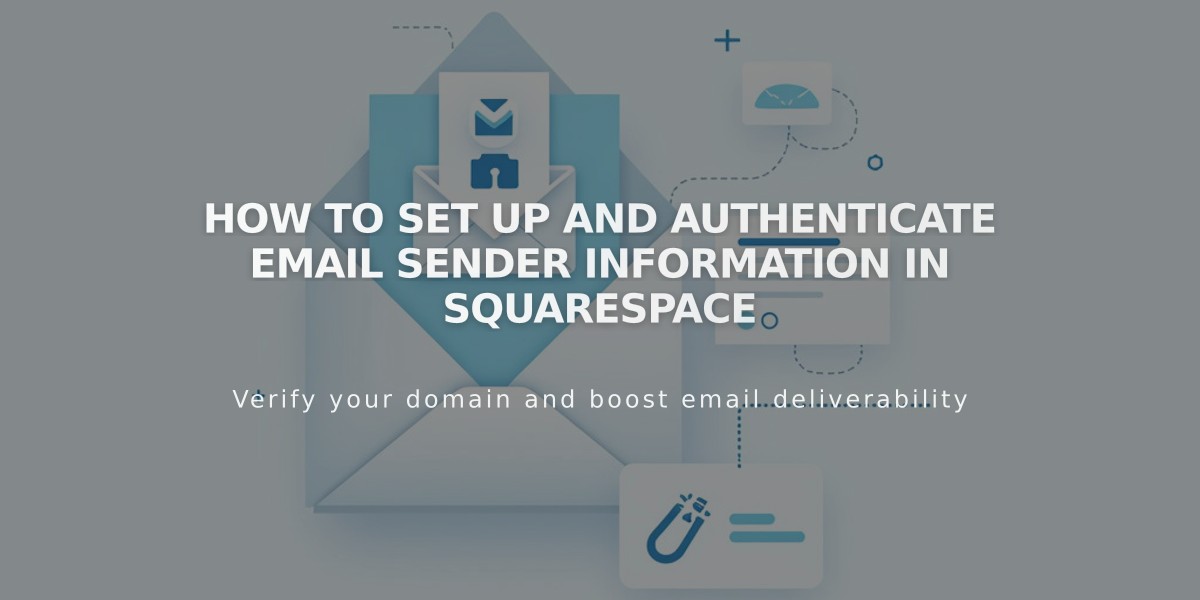
How to Set Up and Authenticate Email Sender Information in Squarespace
Creating and authenticating sender information is crucial for successful email campaigns. Here's how to set it up properly:
Why Use Custom Domain Emails?
Major email providers like Google limit bulk emails from free services to prevent spam. Using custom domain emails (like [email protected]) ensures better delivery rates and professional presentation.
Creating Sender Information
- Navigate to Email Campaign Settings
- Click "Sender Information" then "Add Sender"
- Enter:
- Sender name (visible to recipients)
- Email address (preferably custom domain)
- You can create up to 10 sender sets, but only use one at a time
Authentication Process
Email Authentication:
- Receive authentication code via email
- Enter code in Set Sender Information window
- Check spam folder if email doesn't arrive
Domain Authentication:
- Squarespace domains: Automatically authenticated
- Third-party domains: Requires manual authentication
- DMARC policy set to p=reject requires authentication
Free Email Service Limitations
Using free email services (Gmail, Yahoo, etc.) may cause:
- Emails marked as spam
- Delivery issues
- Modified "From:" addresses using sqspmail.com
Unsupported Email Providers:
- aol.com
- centurylink.net
- icloud.com
- yahoo.com
- mac.com/me.com
- squarespace-related domains
Managing Sender Information
Edit Sender Details:
- Access Email Campaign Settings
- Locate sender information
- Click "..." then "Edit"
- Modify name only (email cannot be edited)
Delete Sender Information:
- Go to Email Campaign Settings
- Find sender information
- Click "..." then "Delete"
- Confirm deletion
Best Practices:
- Use custom domain emails
- Authenticate both email and domain
- Provide accurate sender information
- Consider using Google Workspace for professional email addresses
Related Articles

How to Set Up a Third-Party Subdomain on Squarespace: Step-by-Step Guide