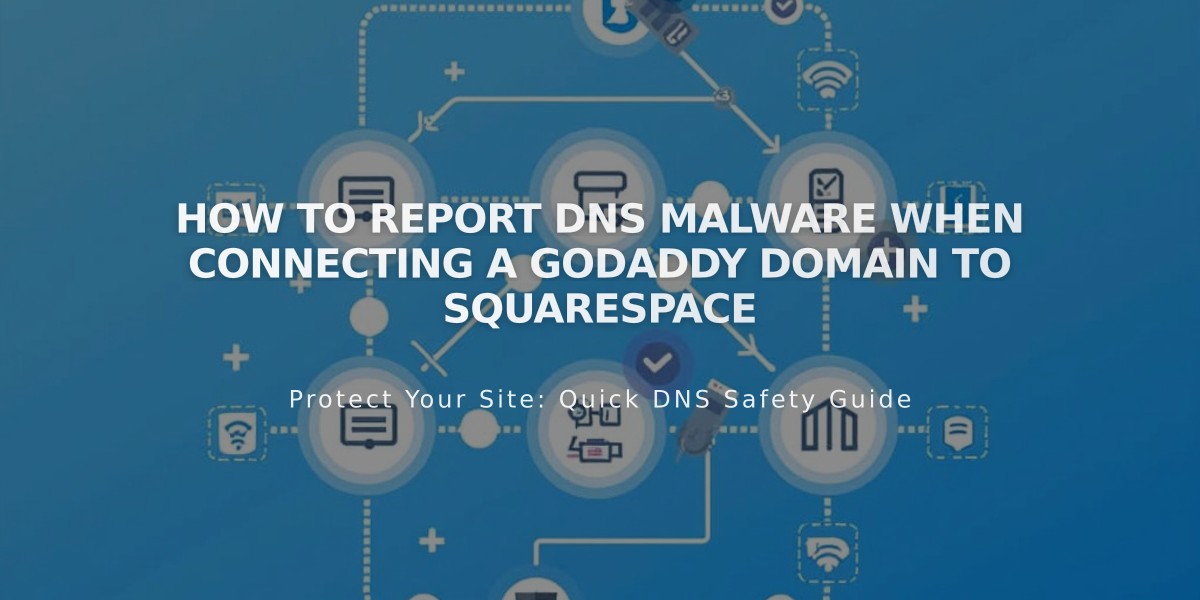
How to Report DNS Malware When Connecting a GoDaddy Domain to Squarespace
Manually connect a GoDaddy domain to Squarespace by following these essential steps:
Before Starting:
- Ensure you're using GoDaddy's default nameservers
- Remove any active DS records and DNS Templates
- Note: Domain names containing "Squarespace" or "sqsp" cannot be connected
Step 1: Re-link Domain in Squarespace
- Open Domains panel
- Disconnect existing domain if present
- Click "Use a domain I own"
- Enter your domain name
- Select "No, use DNS records" and choose "Other" as provider
- Click "Connect domain"
Step 2: Access GoDaddy DNS Settings
- Log into GoDaddy Domain Portfolio
- Select your domain
- Navigate to Additional Settings > Manage DNS
Step 3: Add First CNAME Record
- Type: CNAME
- Name: [unique code from Squarespace]
- Data: verify.squarespace.com
- TTL: Default
Step 4: Add Second CNAME Record
- Type: CNAME
- Name: www
- Data: ext-cust.squarespace.com
- TTL: Default

Add record button in Commerce
Step 5: Add Four A Records Create records with these values:
- Type: A
- Name: @ (for all records)
- Data (one for each record):
- 198.185.159.144
- 198.185.159.145
- 198.49.23.144
- 198.49.23.145

Default button element
Important Notes:
- Connection takes 24-72 hours to complete
- Monitor progress in Squarespace DNS Settings
- Retain Mail/Email records to preserve email service
If Connection Fails:
- Use DNS checker tool in DNS Settings panel
- Reset GoDaddy nameservers if needed:
- Access Domain Portfolio
- Select domain
- Manage DNS > Change Nameservers
- Choose "I'll use GoDaddy nameservers"
- Save changes
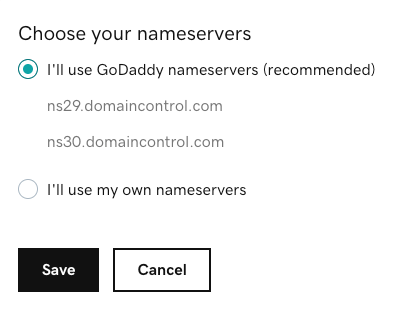
Squarespace DNS server configuration settings
For additional assistance, contact GoDaddy support or consult their documentation on CNAME and A record configuration.
Related Articles

How to Add and Manage Custom Name Servers in DNS Records

