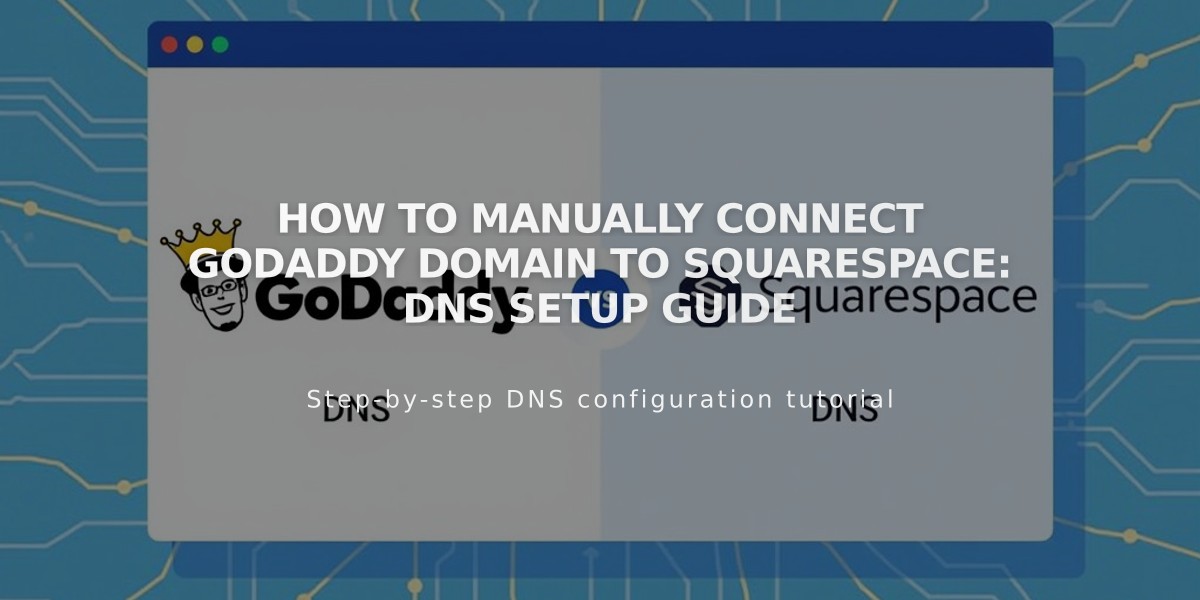
How to Manually Connect GoDaddy Domain to Squarespace: DNS Setup Guide
Setting up your GoDaddy domain with Squarespace requires manually adding DNS records when automatic nameserver connection fails. Here's how to do it:
Before Starting:
- Ensure you're using GoDaddy's default nameservers
- Remove any active DS records
- Remove any DNS templates
- Note: Domain names can't contain "squarespace" or "sqsp"
Step 1: Reconnect Your Domain
- Go to Domains menu in Squarespace
- Disconnect existing domain
- Click "Use External Domain"
- Enter domain name
- Select "No, use DNS records"
- Choose "Other" from provider dropdown
- Click "Connect Domain"
Step 2: Access GoDaddy DNS Settings
- Log into GoDaddy account
- Select your domain
- Go to "Additional Settings" > "Manage DNS"
Step 3: Add First CNAME Record
- Type: CNAME
- Host: [unique verification code from Squarespace]
- Points to: verify.squarespace.com
Step 4: Add Second CNAME Record
- Type: CNAME
- Host: www
- Points to: ext-cust.squarespace.com
Step 5: Add Four A Records All with Host: @, pointing to:
- 198.185.159.144
- 198.185.159.145
- 198.49.23.144
- 198.49.23.145
Important Notes:
- Connection takes 24-72 hours
- Monitor progress in Squarespace DNS settings
- Don't delete Mail/Email records
- Keep default TTL settings
Troubleshooting:
- Use DNS Records Checker if verification fails
- Reset GoDaddy nameservers if needed
- Contact GoDaddy support for DNS-specific issues
Wait for green labels to appear in Squarespace DNS settings, indicating successful connection. Your domain will show as "Connected" in the Domains menu once complete.
Related Articles

Domain Propagation: Why DNS Changes Take Up to 48 Hours to Complete

