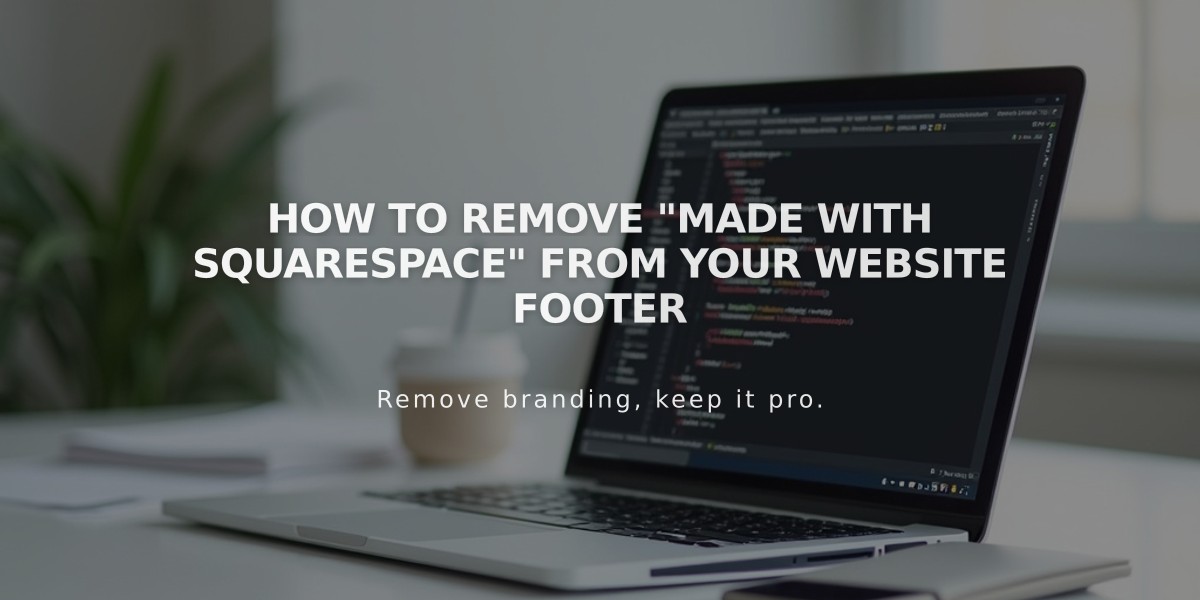
How to Remove "Made with Squarespace" from Your Website Footer
To remove the "Made with Squarespace" text from your site's footer, follow these simple steps based on your Squarespace version:
For Version 7.1:
- Click "Edit" in the top-left corner
- Hover over the footer and click "Edit footer"
- Click the text block containing "Made with Squarespace"
- Delete the text
- Click Save or Exit then Save
For Version 7.0:
- Hover over the footer and click "Edit"
- Locate the "Powered by Squarespace" text block
- Drag it to the trash icon
- Click Save to publish
For Version 7.0 Templates (Aria and Burke):
- Open the Pages panel
- Hover over the "Powered by Squarespace" link
- Click the trash can icon to remove
Removing Acuity Scheduling Text:
- Available only with the Powerhouse plan
- Remove "Powered by Acuity Scheduling" from the scheduling block
Adding/Removing Squarespace Badge (Version 7.0):
To Add:
- Open Design panel > Squarespace badge
- Select Enable (white or black)
- Choose position, display timing, and device visibility
- Click Save
To Remove:
- Open Design panel > Squarespace badge
- Select "Disable Squarespace badge"
- Click Save
Note: You can customize your footer further by adding new content blocks after removing the default text.
Related Articles

How to Add and Manage Custom Name Servers in DNS Records

