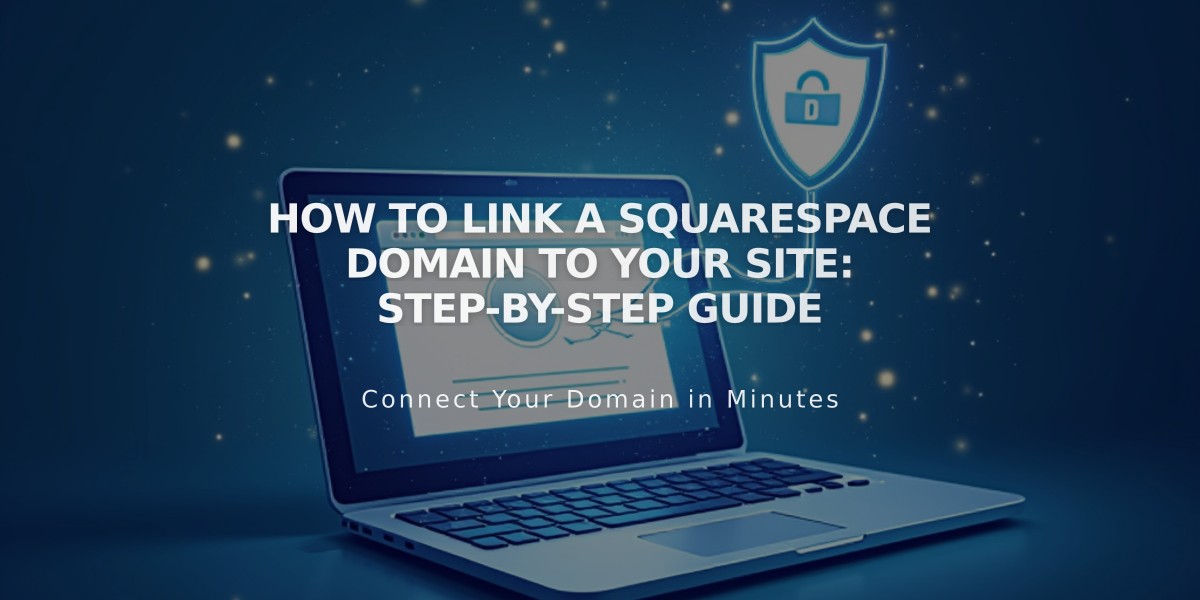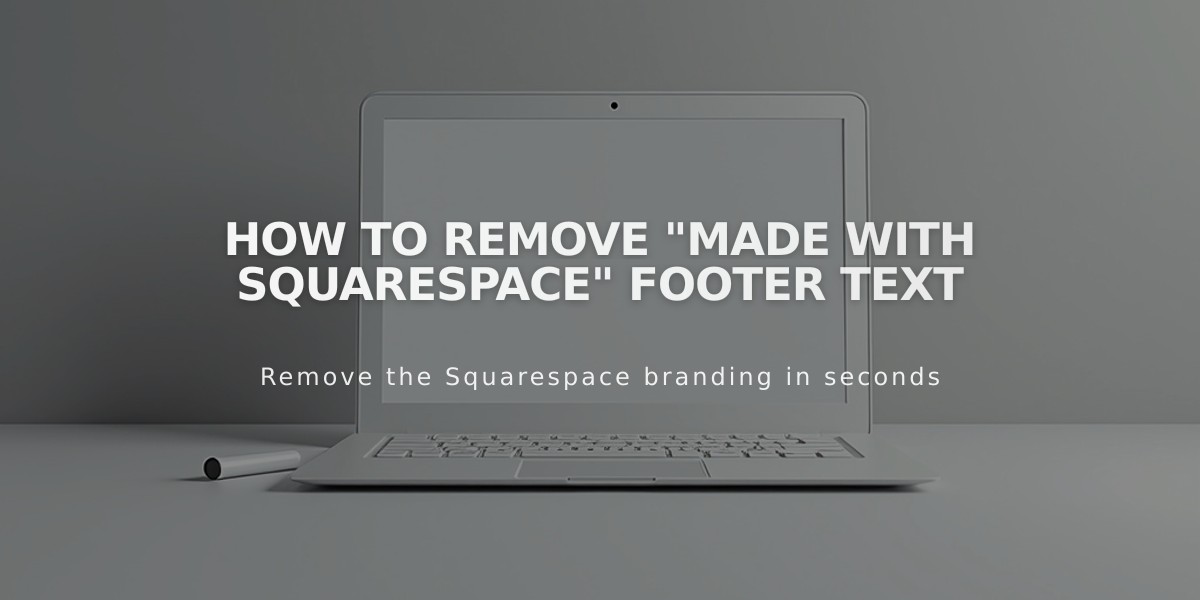
How to Remove "Made with Squarespace" Footer Text
To remove "Made with Squarespace" from your website, follow these simple steps based on your Squarespace version:
For Version 7.1:
- Click "Edit" at the top left of your website preview
- Hover over the footer and click "Edit Footer"
- Click in the text block and delete "Made with Squarespace"
- Click Save to continue editing, or Exit and Save to close
For Version 7.0:
- Hover over the footer and click "Edit"
- Locate the "Powered by Squarespace" text block
- Drag it to the trash can
- Click Save to publish changes
For Version 7.0 Navigation Link (Aria and Burke templates):
- Open the Pages menu
- Hover over the "Powered by Squarespace" link
- Click the trash can icon to delete
Squarespace Badge (Version 7.0):
To Add:
- Open Design menu > Squarespace Badge
- Select Enable (White) or Enable (Black)
- Choose position, timing, and device display settings
- Click Save
To Remove:
- Open Design menu > Squarespace Badge
- Select "Squarespace Badge Disable"
- Click Save
Acuity Scheduling Note:
- "Powered by Acuity Scheduling" text can only be removed with a Powerhouse subscription
These changes are optional and won't affect your website's functionality.
Related Articles
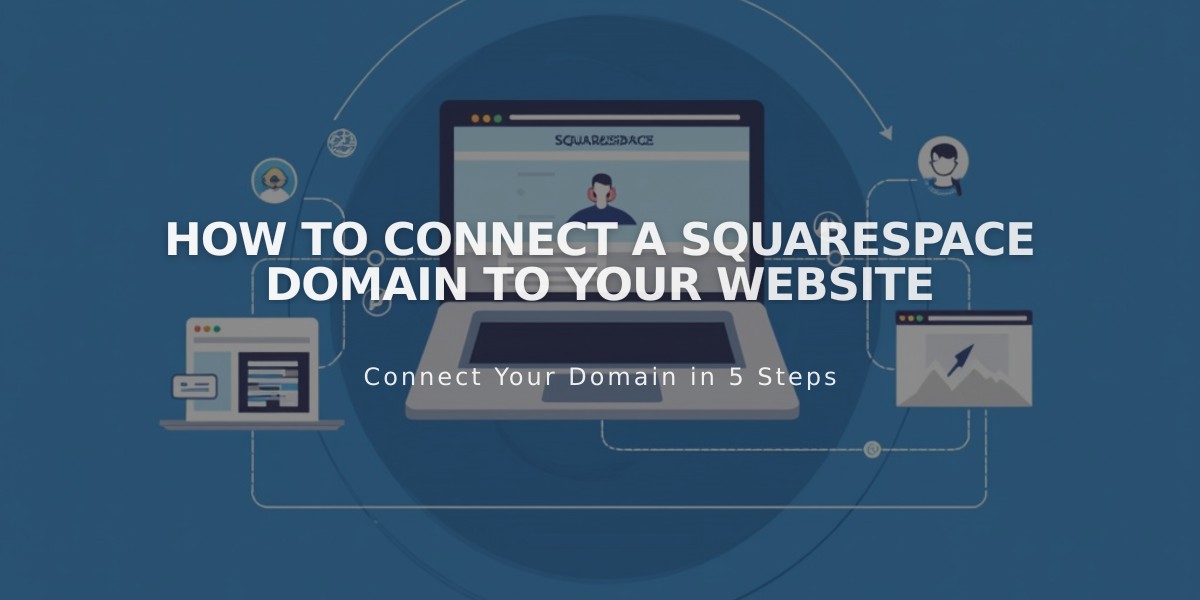
How to Connect a Squarespace Domain to Your Website