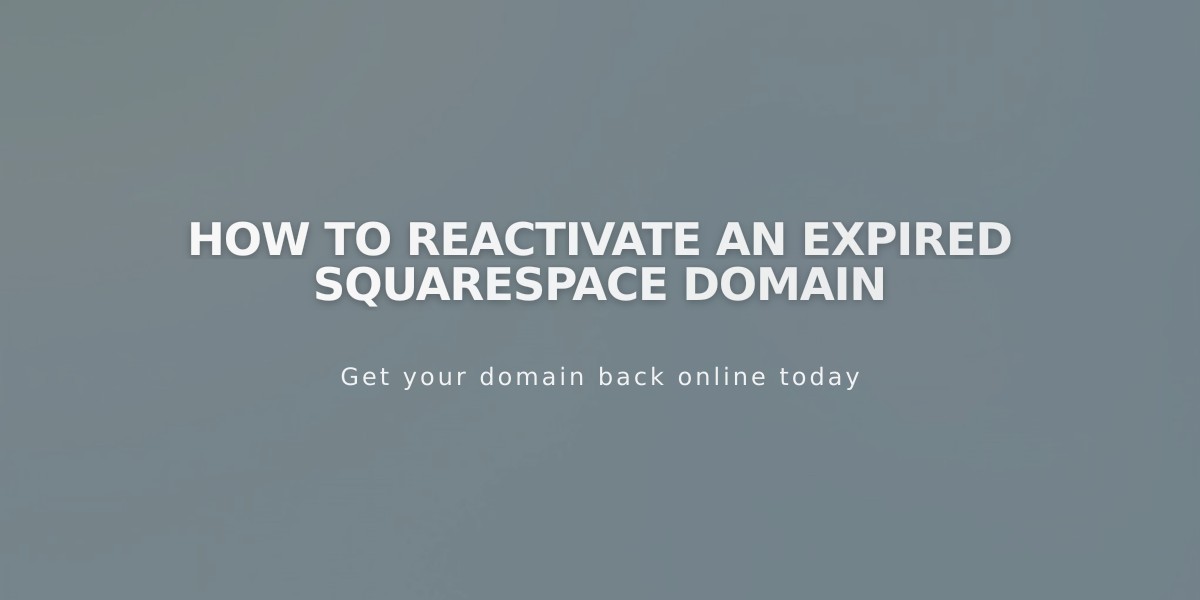
How to Reactivate an Expired Squarespace Domain
A Squarespace domain automatically renews annually. If payment fails after multiple attempts, your domain will expire and require reactivation. Here's how to resolve this issue.
Signs of Domain Expiration:
- Website becomes inaccessible through the domain
- Email notification about expiration
- Expiration notice on domain dashboard
How to Reactivate an Expired Domain:
- Access your domains dashboard
- Select the expired domain
- Click "Renew Domain"
- Review order summary and payment details
- Click "Confirm Payment"
Important Notes:
- Reactivation may take up to 72 hours
- Original billing cycle remains unchanged
- Free domains require maintaining an annual website plan
- Domain reactivation is not possible during an active transfer
- Early renewal prevents expensive reclamation fees
Billing Considerations:
- Annual domain billing cycles continue on original renewal dates
- Free Squarespace domains require an annual website plan
- Switching to monthly plans requires either:
- Paying $20 annual domain fee
- Canceling the domain
Domain Management:
- Squarespace manages domains through multiple registrars:
- Squarespace Domains LLC
- Squarespace Domains II LLC
- Tucows registrar family
- Key Systems registrar family
To prevent future expirations:
- Keep payment information current
- Monitor renewal notifications
- Maintain required billing plans
- Check domain renewal dates regularly in dashboard
Related Articles

How to Add and Manage Custom Name Servers in DNS Records

