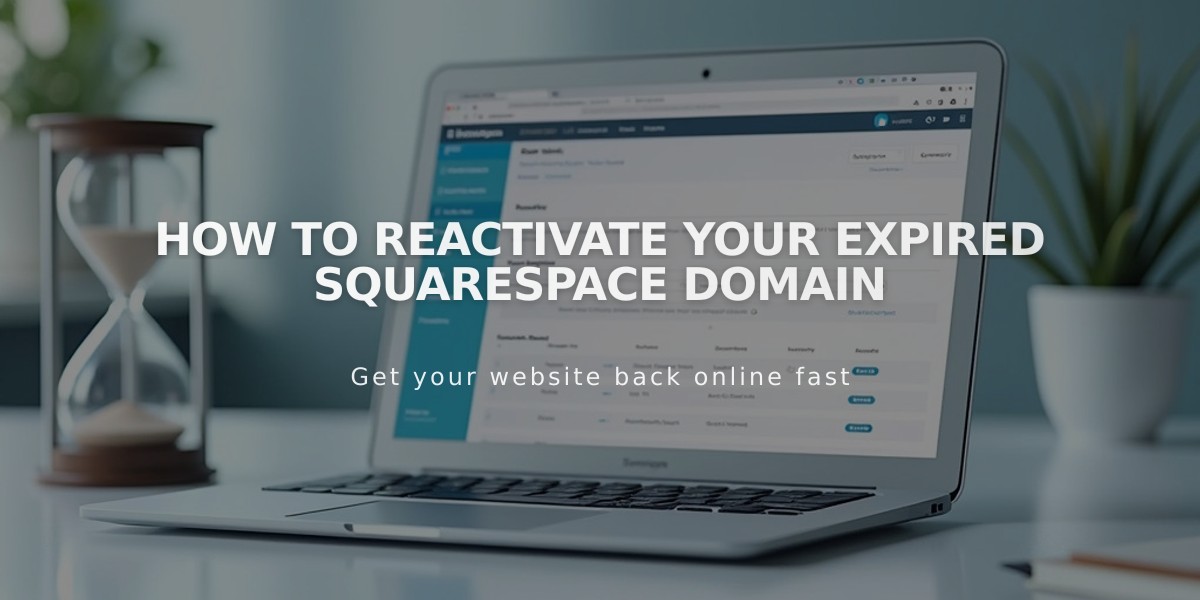
How to Reactivate Your Expired Squarespace Domain
If your Squarespace domain has expired, you can quickly reactivate it by following these steps. Acting promptly helps avoid domain loss and additional restoration fees.
Why Domains Expire
- Failed payment attempts on your credit card
- Intentionally choosing not to renew
- Missing renewal notifications
How to Know If Your Domain Has Expired
- Website is unreachable through the domain name
- You received an expiration email notification
- Domain expiration warning appears in management panel
Steps to Reactivate Your Domain
- Open domain management panel
- Click the expired domain
- Select "Renew Domain"
- Review order summary and payment details
- Update payment method if needed
- Click "Confirm payment"
Important Notes:
- Reactivation can take up to 72 hours to complete
- Original renewal date remains unchanged
- Free domains require an annual website plan
- Cannot reactivate during outbound transfers
- Higher fees apply after grace period expiration
Billing Considerations
- Annual billing cycle stays the same
- Free domains require maintaining annual website plans
- Switching to monthly plans requires $20 annual domain payment
- Inherited domains need active annual website plans
Remember: Domain reactivation is time-sensitive. Act within the grace period to avoid losing your domain or paying additional restoration fees.
For successful reactivation, ensure your payment method is current and resolve any billing issues promptly. Regular monitoring of domain status and renewal dates helps prevent unexpected expirations.
Related Articles

Domain Propagation: Why DNS Changes Take Up to 48 Hours to Complete

