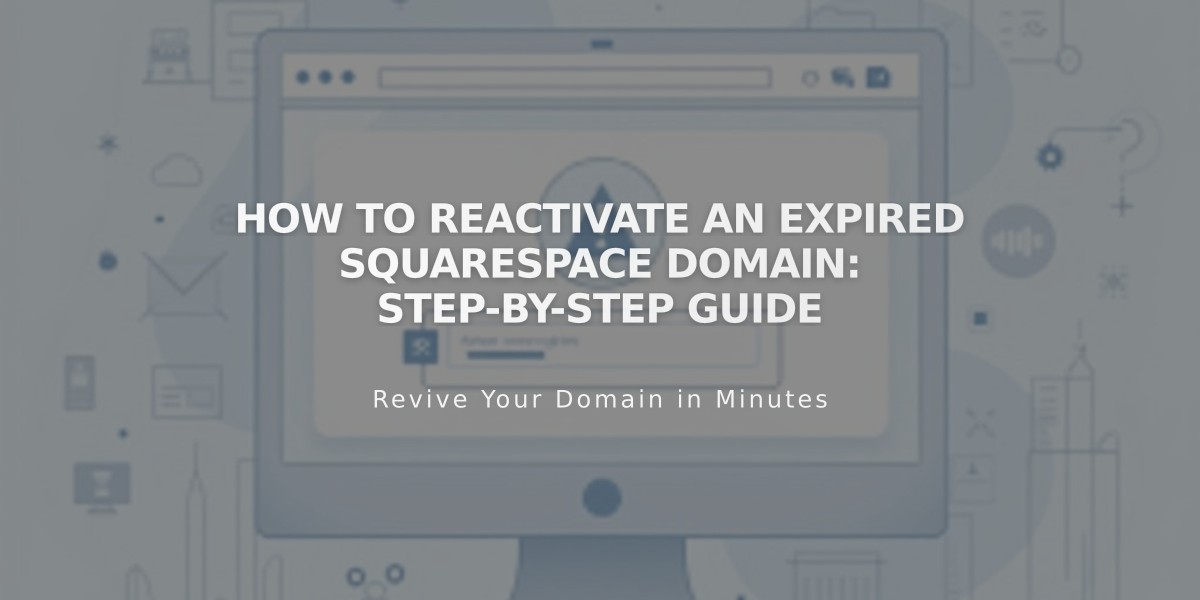
How to Reactivate an Expired Squarespace Domain: Step-by-Step Guide
Squarespace domains automatically renew annually but can expire if payment methods fail. Here's everything you need to know about reactivating an expired domain.
How to Know If Your Domain Has Expired
Your domain has expired if:
- The website is inaccessible
- You've received expiration notifications from Squarespace
- An expiration notice appears in your domain dashboard
Domain expiration typically occurs due to payment method issues, but there's a grace period for reactivation before the domain returns to the registrar.
Steps to Reactivate Your Domain
- Navigate to your domain dashboard
- Select the expired domain
- Click [Renew Domain]
- Review the order summary and payment details
- Click [Confirm Payment]
Note: Domain reactivation can take up to 72 hours to complete.
Important Considerations
- Domain billing cycles remain unchanged after reactivation
- Free domains require an annual payment plan
- Switching to a monthly plan requires either:
- Paying $20/year to maintain the domain
- Canceling the domain
- You cannot reactivate domains during transfer to another provider
Billing and Registration Details
Squarespace manages domains through multiple registrars:
- Squarespace Domains LLC
- Squarespace Domains II LLC
- Tucows family of registrars
- Key Systems family of registrars
Renewal periods vary by registrar. If the domain isn't renewed before the grace period ends, additional restoration costs may apply.
To maintain active domain status:
- Keep your payment information current
- Ensure you're on the appropriate payment plan
- Monitor expiration notifications
- Address any billing issues promptly
Related Articles

Domain Propagation: Why DNS Changes Take Up to 48 Hours to Complete

