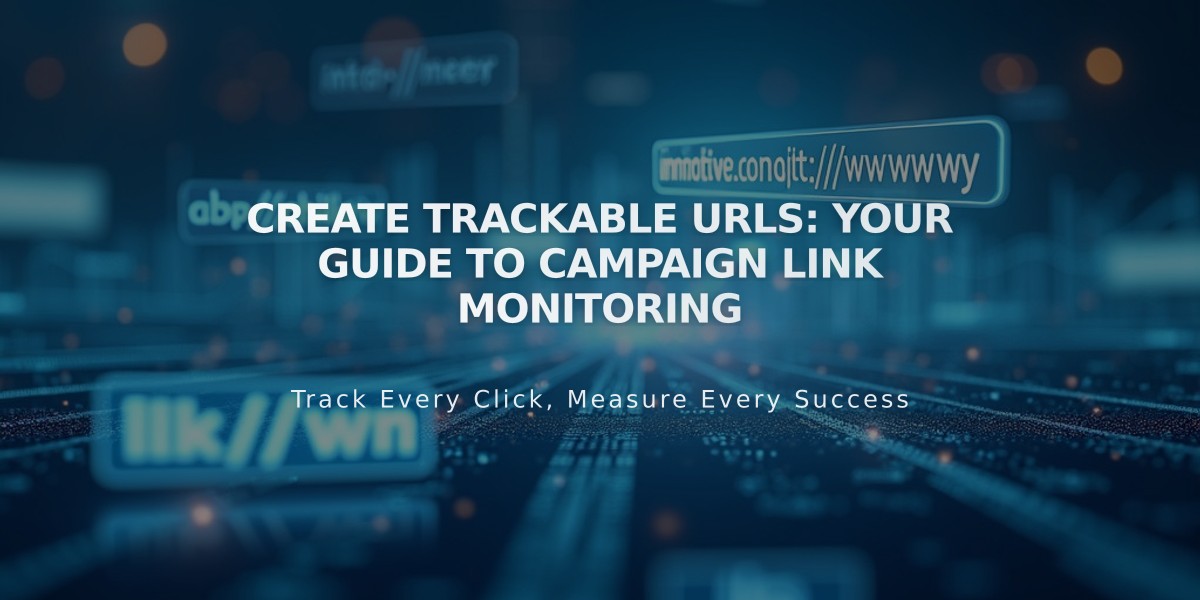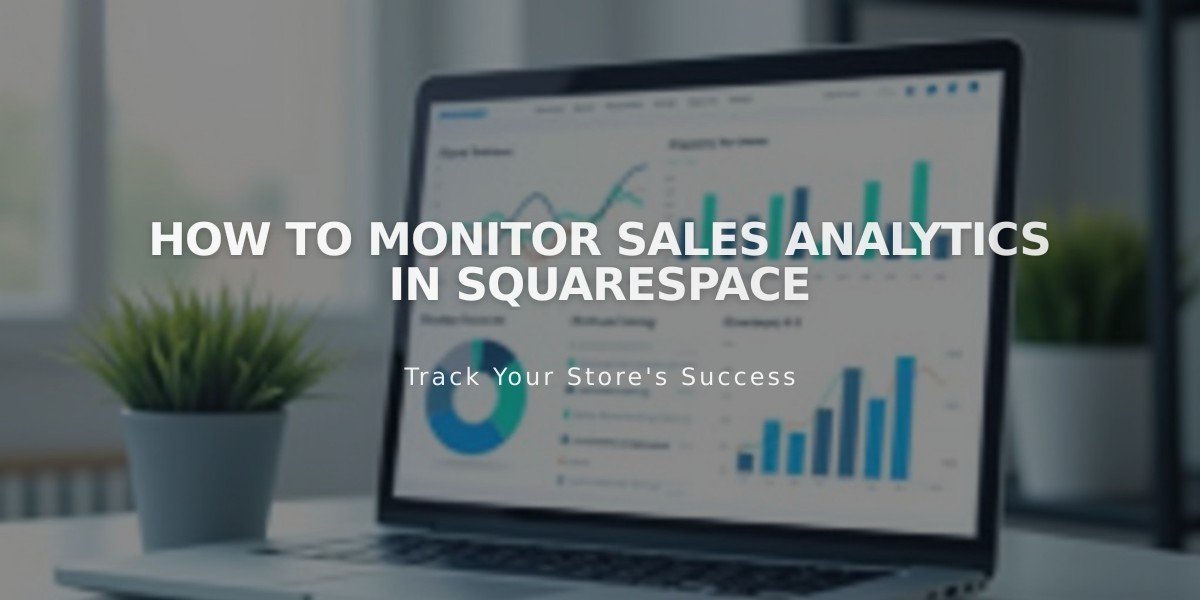
How to Monitor Sales Analytics in Squarespace
A complete analysis of your sales data provides key insights into revenue, order volume, and conversion rates. This panel shows essential metrics to help you understand and grow your business.
Availability & Limitations
- Available on all Squarespace plans with connected payment processors
- Sales data from January 2014
- Donation data from June 2024
- Gift card sales appear after order placement
Accessing Sales Analytics
- Open Analytics panel
- Click Sales
- Filter by date range
- Select sales channel:
- Website
- POS (desktop only)
- Third-party platforms
- All channels
Key Performance Indicators (KPIs)
Revenue
- Total amount from orders and donations
- Excludes shipping and taxes
- Subtracts discounts
- Does not factor in refunds
Checkouts Counts all transactions for:
- Physical products
- Services
- Downloads
- Pricing plans
- Donations
- Gift card redemptions
Orders
- Total completed orders
- Includes subscription renewals
- Includes recurring donations
Conversion Rate
- Percentage of visits resulting in purchase
- Formula: (Purchases ÷ Total visits) × 100
Revenue per Order (RMP)
- Average revenue per transaction
- Formula: Revenue ÷ Orders
Revenue per Visitor (RPV)
- Average revenue per visit
- Formula: Revenue ÷ Visits
- Useful for marketing ROI calculations
Visualization Tools
Line Chart
- Shows trends over time
- Adjustable time scale
- Hover for specific date data
Bar Charts By Source:
- Shows top referral sources
- Reveals highest-converting traffic
By Product:
- Displays top-selling items
- Shows product-specific conversion rates
- Includes donation block performance
Donation Tracking
- New blocks: Listed under fund names
- Original blocks: Listed under block titles
- Untitled blocks: Appear without labels
Remember to regularly analyze these metrics to identify trends, optimize marketing efforts, and improve sales performance.
Related Articles
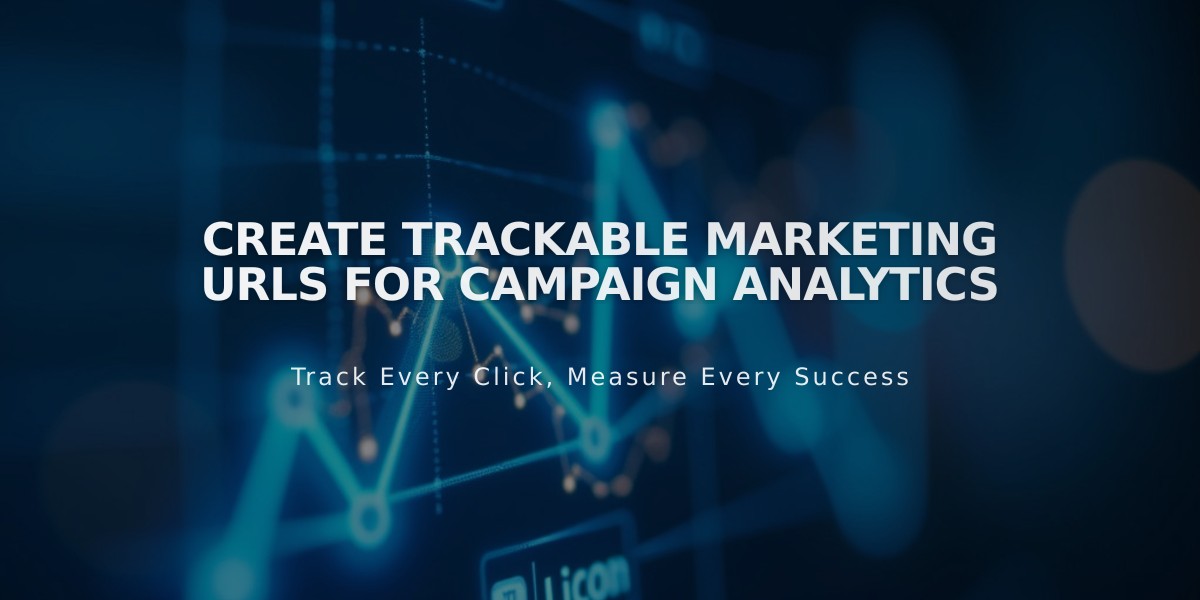
Create Trackable Marketing URLs for Campaign Analytics