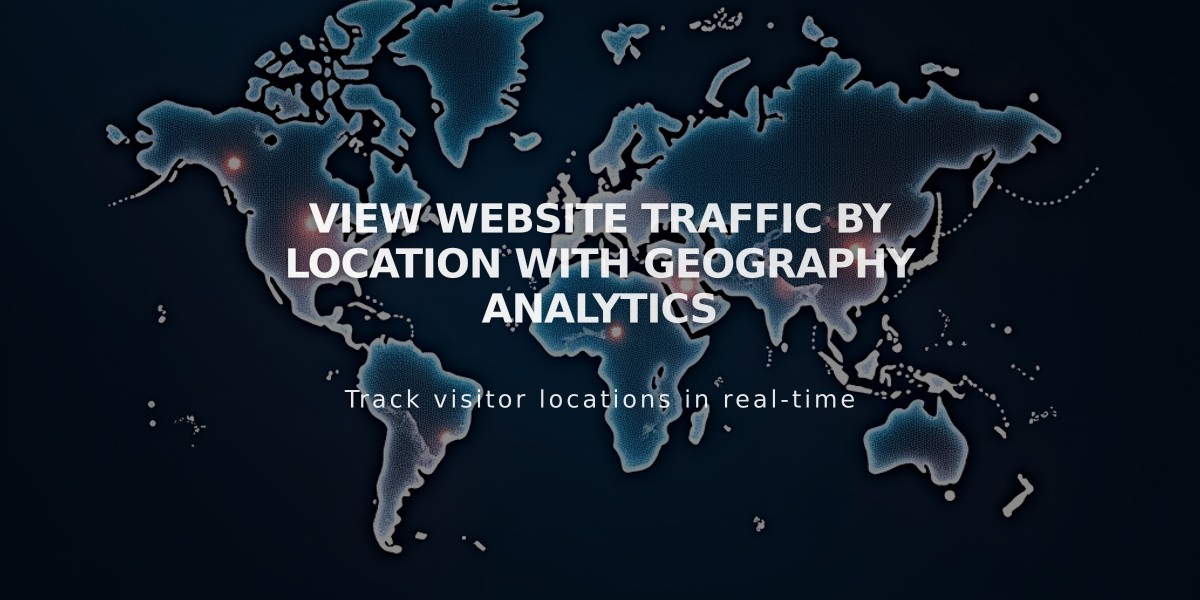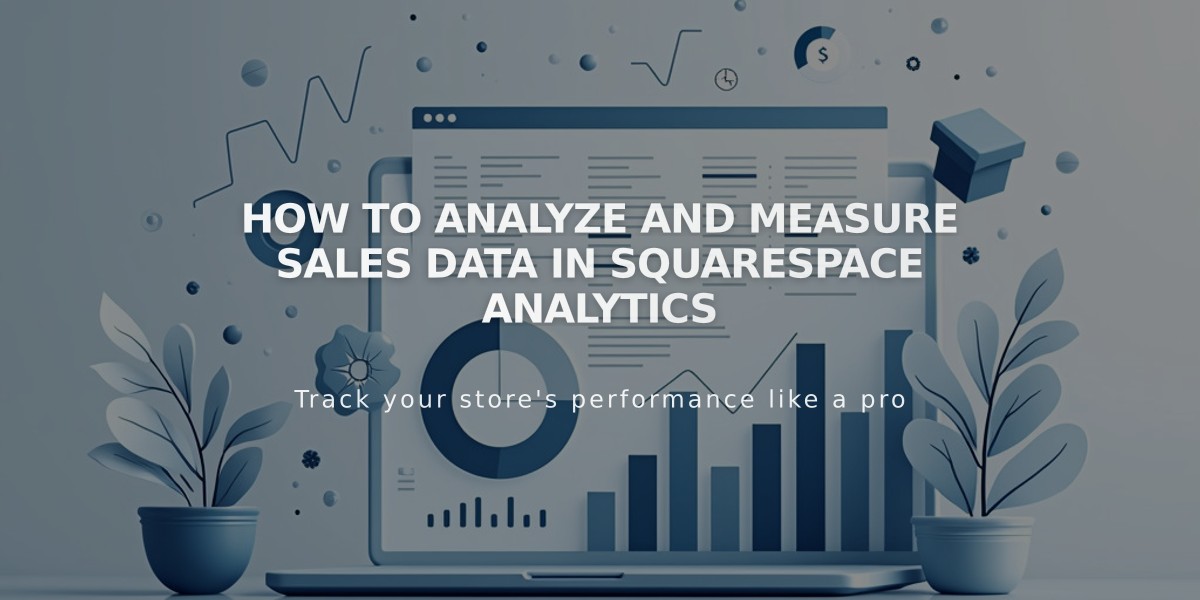
How to Analyze and Measure Sales Data in Squarespace Analytics
Sales analysis helps track key performance metrics and revenue data from your online store. The Sales panel provides comprehensive insights into customer behavior, sales trends, and financial performance.
Data Availability
- Sales data: Available from January 2014
- Donation data: Available from June 2024
- Gift card sales: Not shown in analysis (purchases made with gift cards display when orders are placed)
Accessing Sales Data
- Open Analytics panel
- Click "Sales"
- Select date range from dropdown
- Filter by sales channel:
- Website (online store & memberships)
- Point of Sale (in-person transactions)
- Third-party platforms
- All Channels combined
Key Performance Indicators (KPIs)
Revenue
- Total value of orders and donations
- Excludes shipping fees and taxes
- Discounts are deducted
- Refunds not currently tracked
Payments
- Counts successful transactions for:
- Physical products
- Services
- Downloads
- Packages
- Donations
- Gift card uses
Orders
- Total orders placed
- Includes subscription products and recurring donations
- Each membership renewal counts as single order
Conversion Rate
- Percentage of visits resulting in payment
- Formula: (Payments ÷ Total Visits) × 100
Average Order Value (AOV)
- Revenue ÷ Orders
- Average revenue per transaction
Revenue Per Visit (RPV)
- Revenue ÷ Total Visits
- Used for marketing ROI calculations
Analytical Charts
Line Chart
- Shows trends over time
- Adjustable frequency based on data points
- Hover for specific date data
Bar Charts
- By Source: Shows top referring sites
- By Product: Displays best-selling items
- Charts update based on selected KPI
- Includes donation block performance
Donation Tracking
- New Donation blocks: Show associated fund names
- Original Donation blocks: Display block titles
- Untitled blocks: Appear without labels
- Complete donation analysis available in Donations dashboard
Related Articles
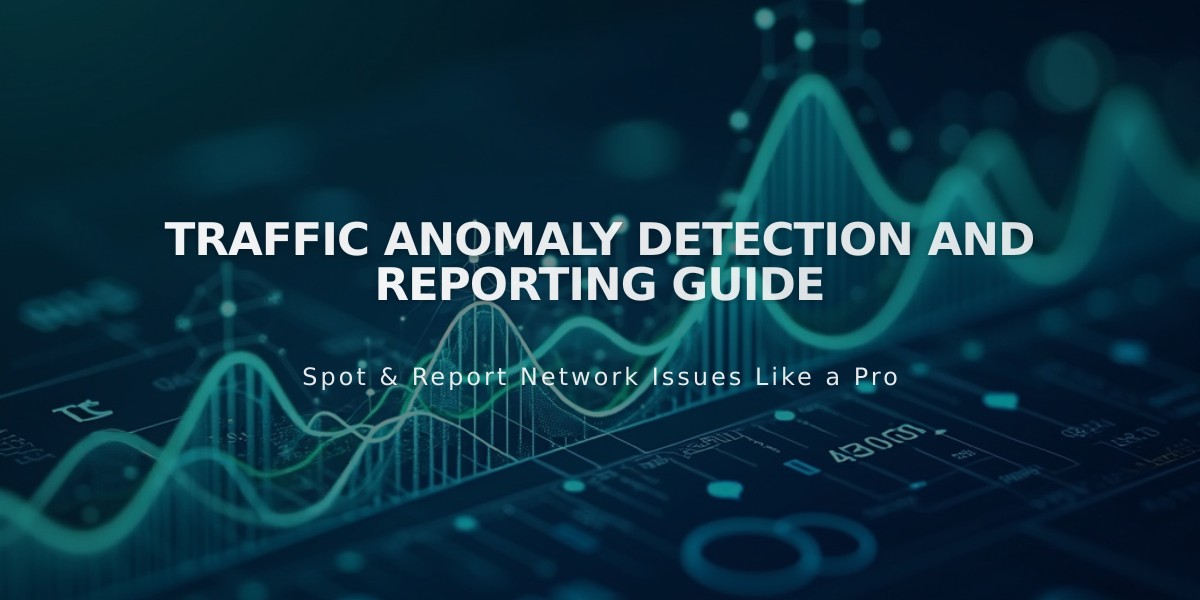
Traffic Anomaly Detection and Reporting Guide