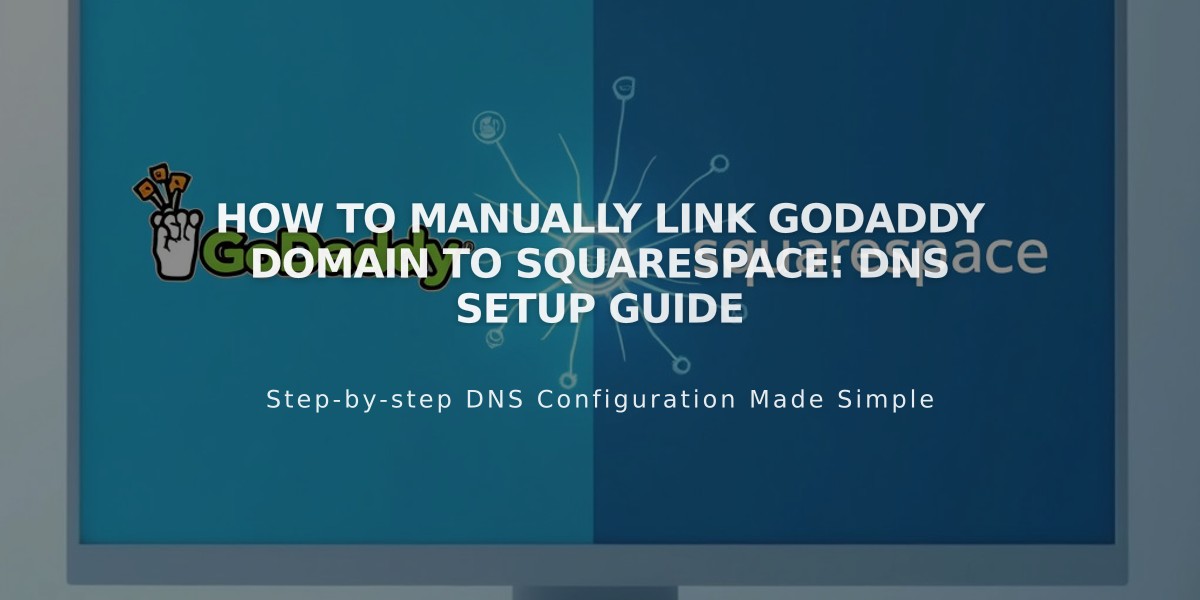
How to Manually Link GoDaddy Domain to Squarespace: DNS Setup Guide
Connect your GoDaddy domain to Squarespace manually by following these straightforward steps:
Before Starting:
- Use GoDaddy's default name servers
- Remove any active DS records
- Remove existing DNS templates
- Ensure your domain name doesn't contain "Squarespace" or "sqsp"
Step 1: Relink Your Domain
- Open Domains panel
- Unlink existing domain
- Click "Use my domain"
- Enter domain name
- Choose "No, use DNS records"
- Select "Other" from provider dropdown
- Click "Link domain"
Step 2: Access GoDaddy DNS Settings
- Log into GoDaddy account
- Go to Domains section
- Click your domain
- Navigate to Additional Settings > Manage DNS
Step 3: Add First CNAME Record
- Type: CNAME
- Host: [unique verification code]
- Points to: verify.squarespace.com
Step 4: Add Second CNAME Record
- Type: CNAME
- Host: www
- Points to: ext-cust.squarespace.com
Step 5: Add Four A-Records Set up four A-Records with @ as Host, pointing to:
- 198.185.159.144
- 198.185.159.145
- 198.49.23.144
- 198.49.23.145
Step 6: Wait for Changes
- Allow 24-72 hours for changes to take effect
- Monitor progress in Squarespace DNS Settings
- Look for "Linked" status in Domains panel
Troubleshooting Tips:
- Use DNS checker tool if domain shows "Unable to confirm domain ownership"
- Reset GoDaddy nameservers if needed:
- Go to Manage DNS
- Click Change under Name Servers
- Select "I will use GoDaddy's name servers"
- Save changes
Important Notes:
- Don't delete email-related DNS records
- Keep default TTL settings
- Maintain any existing records with "Parked" in data field
- Contact GoDaddy support for account-specific issues
Wait 72 hours before attempting additional troubleshooting steps. Domain linking errors are normal during this period.
Related Articles

How to Add and Manage Custom Name Servers in DNS Records

