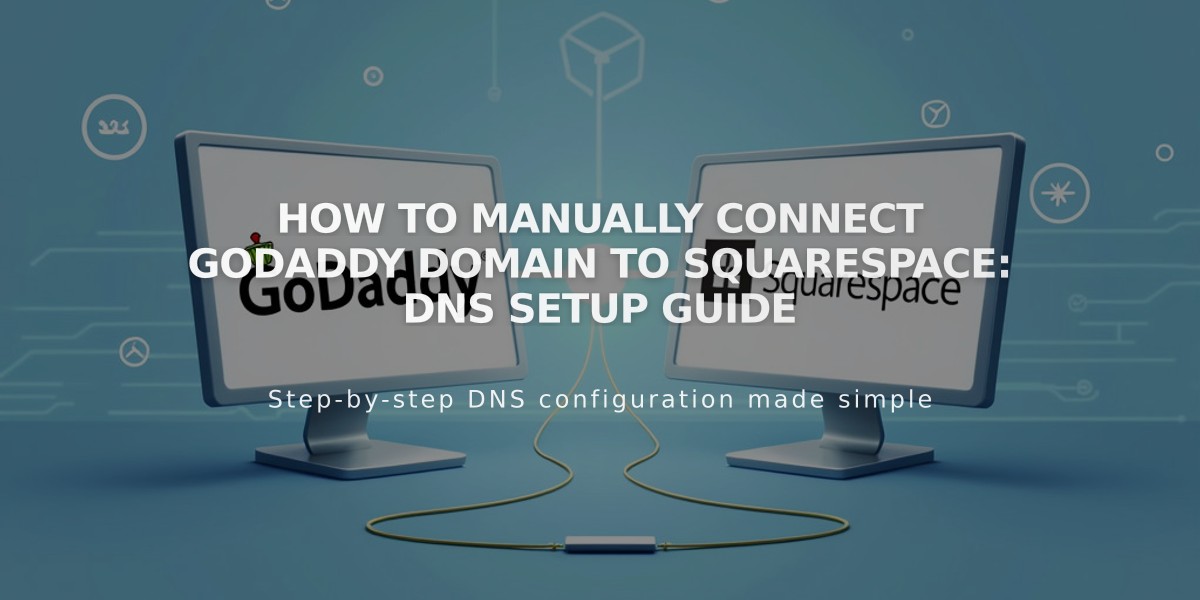
How to Manually Connect GoDaddy Domain to Squarespace: DNS Setup Guide
Connect your GoDaddy domain to Squarespace manually by following these steps:
Prerequisites:
- Use GoDaddy's default nameservers
- Delete any active DS records
- Remove existing DNS templates
- Note: Domains containing "Squarespace" or "sqsp" cannot be connected
Step 1: Relink Domain in Squarespace
- Open Domains panel
- Unlink existing domain (if present)
- Click "Use My Domain"
- Enter domain name
- Select "No, I will use DNS records"
- Choose "Other" from Domain Provider dropdown
- Keep DNS Settings panel open for reference
Step 2: Access GoDaddy DNS Settings
- Log into GoDaddy account
- Navigate to domain portfolio
- Select domain to connect
- Click "Manage DNS" under Additional Settings
Step 3: Add First CNAME Record
- Type: CNAME
- Name: [unique verification code from Squarespace]
- Data: verify.squarespace.com
- TTL: Leave default
Step 4: Add Second CNAME Record
- Type: CNAME
- Name: www
- Data: ext-cust.squarespace.com
- TTL: Leave default
Step 5: Add Four A Records Create records with these values:
- Type: A, Name: @, Data: 198.185.159.144
- Type: A, Name: @, Data: 198.185.159.145
- Type: A, Name: @, Data: 198.49.23.144
- Type: A, Name: @, Data: 198.49.23.145
Important Notes:
- Connection takes 24-72 hours to complete
- Check progress in Squarespace's DNS Settings
- Keep Mail records to maintain email services
- Delete any conflicting @ or Blank records
Troubleshooting:
- Use DNS checker tool if "Unable to verify domain ownership" appears
- Reset to GoDaddy's default nameservers if connection fails
- Contact GoDaddy support for account-specific issues
Monitor the connection status in your Squarespace Domains panel. A green "Connected" label will appear once successful.
Related Articles

How to Add and Manage Custom Name Servers in DNS Records

