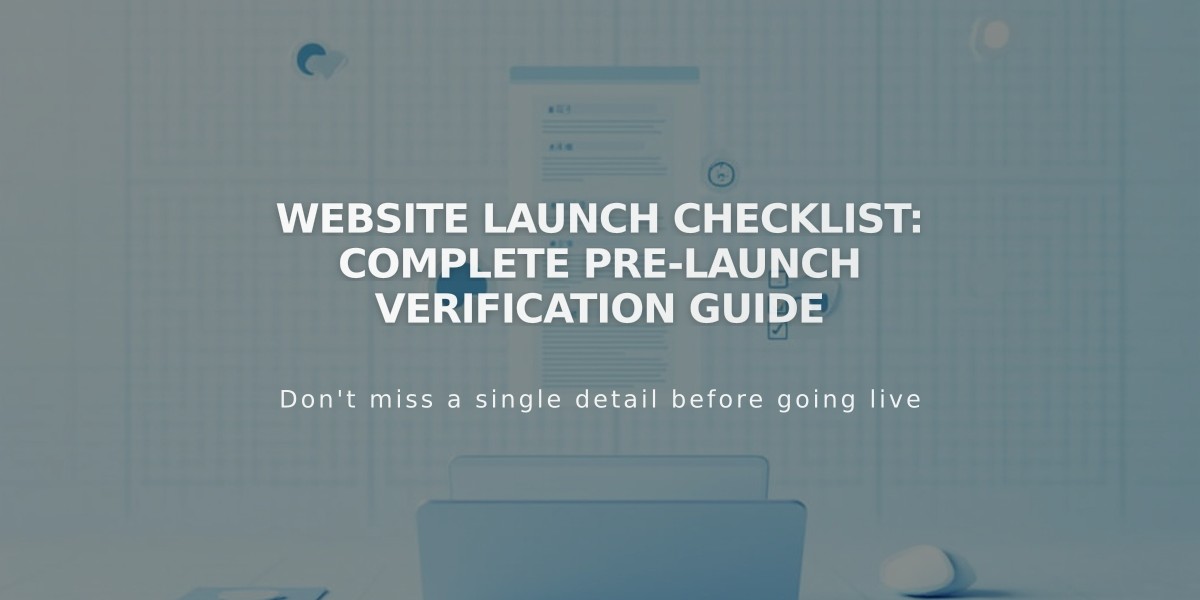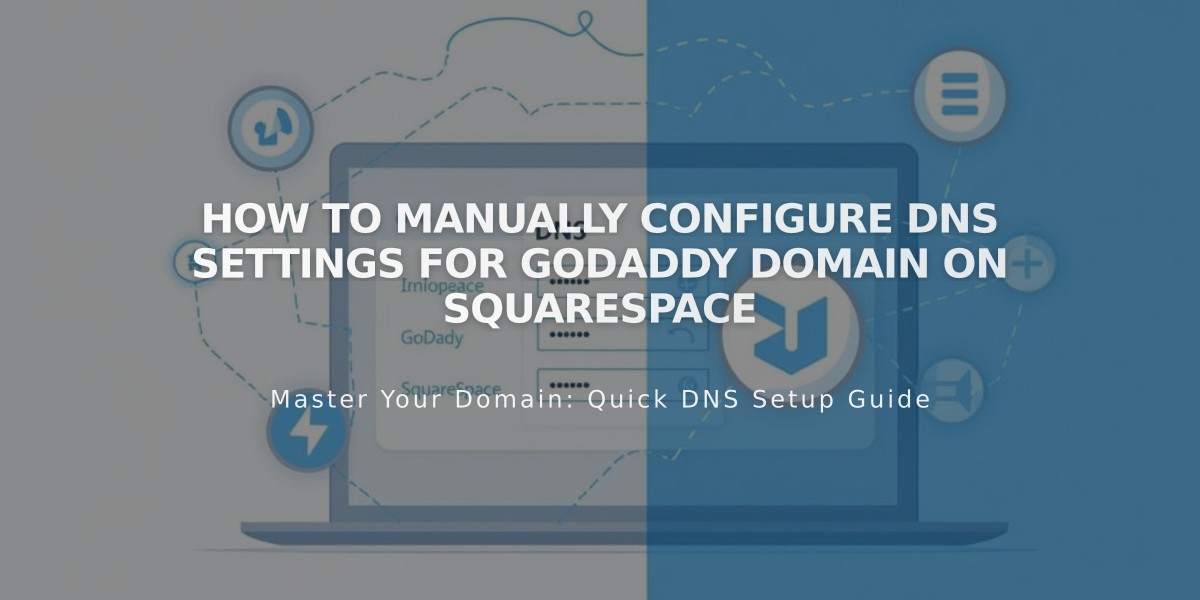
How to Manually Configure DNS Settings for GoDaddy Domain on Squarespace
To manually connect a GoDaddy domain to Squarespace, follow these essential steps:
Prerequisites:
- Use GoDaddy's default nameservers
- Remove all active DS records
- Remove any DNS templates
- Ensure domain name doesn't contain "squarespace" or "sqsp"
Step 1: Reconnect Domain in Squarespace
- Open Domains panel
- Disconnect existing domain if present
- Click "Use a Domain You Already Own"
- Enter domain name
- Select "No, use DNS records" and choose "Other" as provider
- Keep DNS Settings panel open for reference
Step 2: Access GoDaddy DNS Settings
- Log into GoDaddy domain portfolio
- Select your domain
- Navigate to Additional Settings > Manage DNS
Step 3: Add First CNAME Record
- Type: CNAME
- Name: [unique code from Squarespace]
- Data: verify.squarespace.com
- TTL: Default
Step 4: Add Second CNAME Record
- Type: CNAME
- Name: www
- Data: ext-cust.squarespace.com
- TTL: Default
Step 5: Add Four A Records Create records with these values:
- Type: A, Name: @, Data: 198.185.159.144
- Type: A, Name: @, Data: 198.185.159.145
- Type: A, Name: @, Data: 198.49.23.144
- Type: A, Name: @, Data: 198.49.23.145
Important Notes:
- Connection takes 24-72 hours
- Don't delete email-related DNS records
- Check connection status in Squarespace's DNS settings
- Green checkmarks indicate successful connection
Troubleshooting:
- If verification fails, use DNS record verification tool
- Reset GoDaddy's nameservers if needed
- Contact GoDaddy support for account-specific issues
Remember to wait at least 72 hours before assuming there's an error in the connection process.
Related Articles
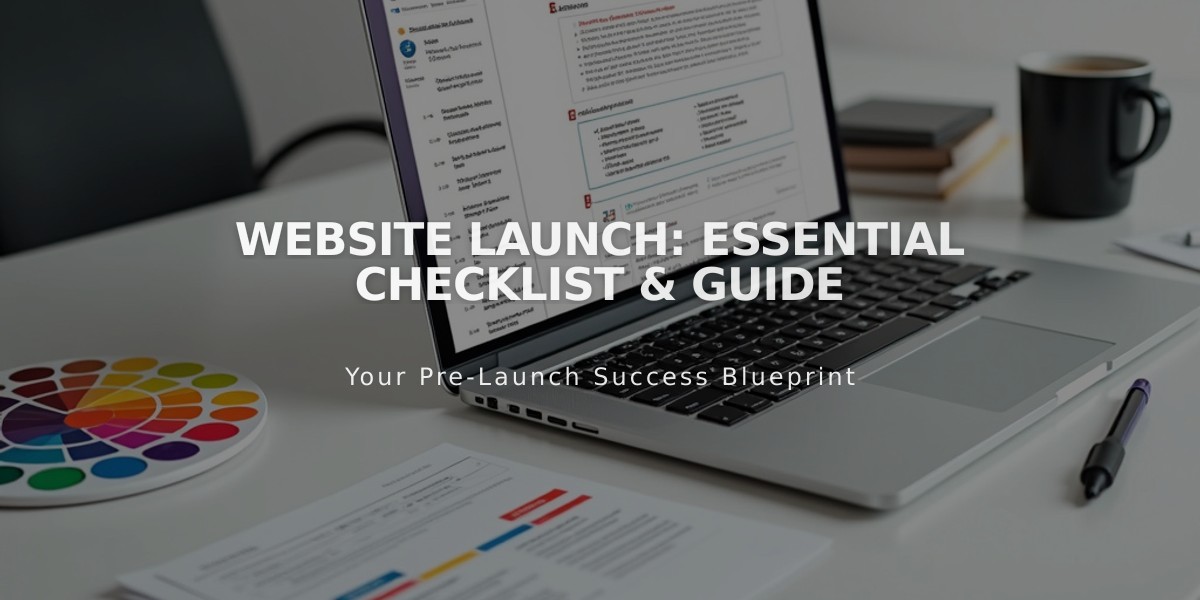
Website Launch: Essential Checklist & Guide