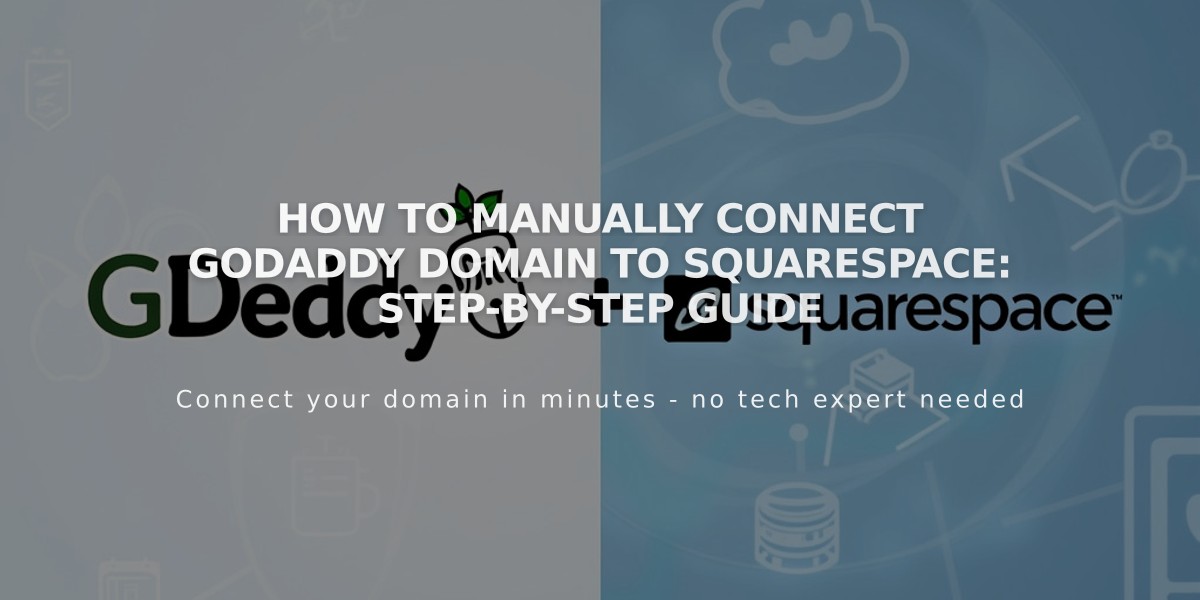
How to Manually Connect GoDaddy Domain to Squarespace: Step-by-Step Guide
To manually connect a GoDaddy domain to Squarespace using DNS records, follow these steps carefully:
Prerequisites:
- Use GoDaddy's default name servers
- Remove any active DS records
- Delete existing DNS templates
- Ensure domain name doesn't include "Squarespace" or "sqsp"
Step 1: Re-link Your Domain
- Open Squarespace Domains panel
- Disconnect existing domain if present
- Click "Use a custom domain"
- Enter domain name
- Select "No, use DNS records" and choose "Other" provider
- Keep DNS Settings panel open for reference
Step 2: Access GoDaddy DNS Settings
- Log into GoDaddy domain portfolio
- Click your domain
- Under Additional Settings, select "Manage DNS"
Step 3: Add First CNAME Record
- Type: CNAME
- Name: [unique verification code from Squarespace]
- Data: verify.squarespace.com
- TTL: Default
Step 4: Add Second CNAME Record
- Type: CNAME
- Name: www
- Data: ext-cust.squarespace.com
- TTL: Default
Step 5: Add Four A Records Add these records with @ as Name:
- 198.185.159.144
- 198.185.159.145
- 198.49.23.144
- 198.49.23.145
Important DNS Record Management:
- Remove @ records that don't match this guide
- Keep email-related records
- Remove "Empty" records
Step 6: Wait for Connection
- Allow 24-72 hours for propagation
- Check progress in Squarespace DNS Settings
- Look for green tags in Current Data column
- Domain will show "Connected" when complete
Troubleshooting:
- Use DNS verification tool if domain shows "Domain ownership cannot be verified"
- If connection fails, reconfigure GoDaddy nameservers:
- Go to domain settings
- Select "Manage DNS"
- Choose "I will use GoDaddy's name servers"
- Save changes
Wait up to 72 hours for changes to take effect. Contact GoDaddy support for additional assistance with their DNS settings.
Related Articles

How to Add and Manage Custom Name Servers in DNS Records

