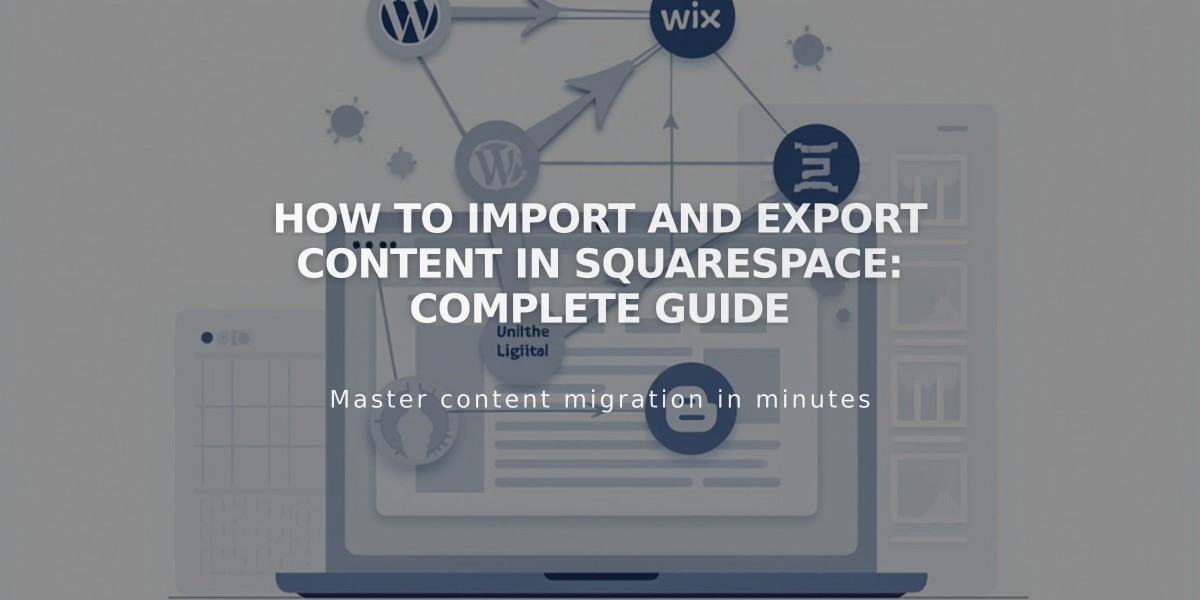
How to Import and Export Content in Squarespace: Complete Guide
Import content from other platforms to centralize your Squarespace website's data. Here's what you need to know about importing and exporting various content types.
Content Import Sources
- WordPress, Blogger, and Tumblr
- Squarespace 5 (version 7.0 sites only)
- Commerce products from Shopify, Etsy, Big Cartel, or CSV files
Import Process for Blog Content
- Access the import/export panel
- Click Import
- Choose your source
- Enable imported pages
- Optionally move pages to main navigation
Product Import Limits
- Version 7.1: Up to 10,000 products per store page
- Version 7.0: Up to 200 products per store page
- Use multiple pages to import additional products
Image and Video Imports
- Available when importing from WordPress, Blogger, or Tumblr
- Product images import automatically with product details
- Enable metadata import for professional photography management
- Individual images can be downloaded from Resource Library
Email Marketing Lists
- Import mailing lists via CSV files
- Export individual lists or all contacts
- Includes customers, subscribers, members, and donors
Important Notes
- Imports create static copies, not live syncs
- Direct transfers between Squarespace 7 sites aren't possible
- Content import scope varies by platform
- Product imports include price, dimensions, and images
- Export your Squarespace content to XML files when leaving
- Export products to CSV files for external use or backup
Remember: While importing brings most content over, always verify the transferred content matches your expectations and make necessary adjustments after import.
Related Articles

How to Transfer Third-Party Domains Between Squarespace Sites

