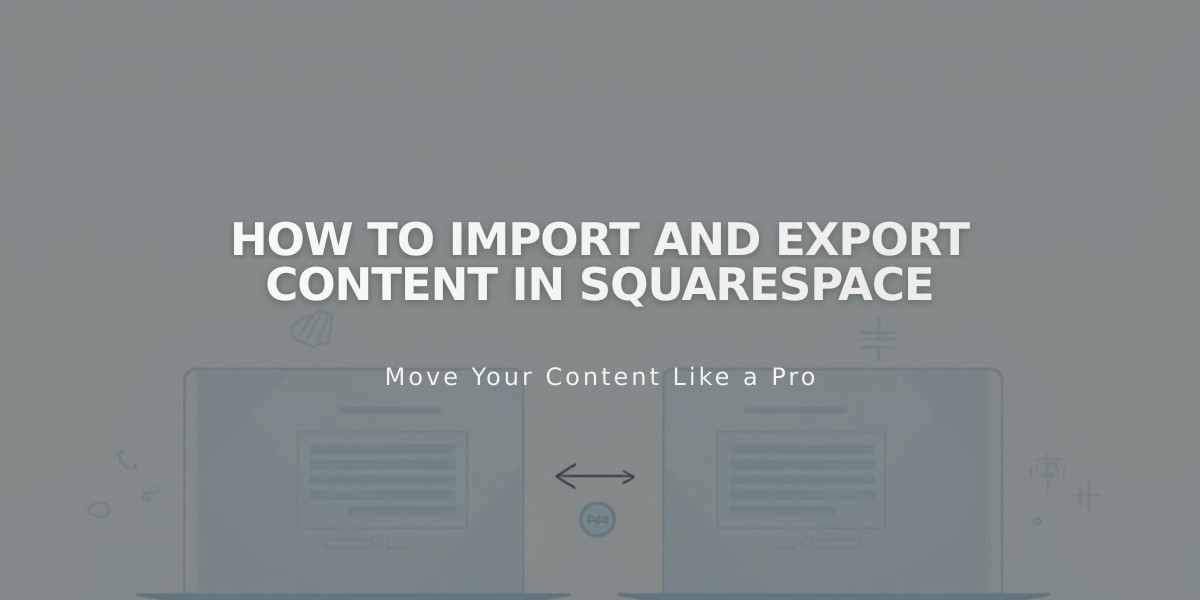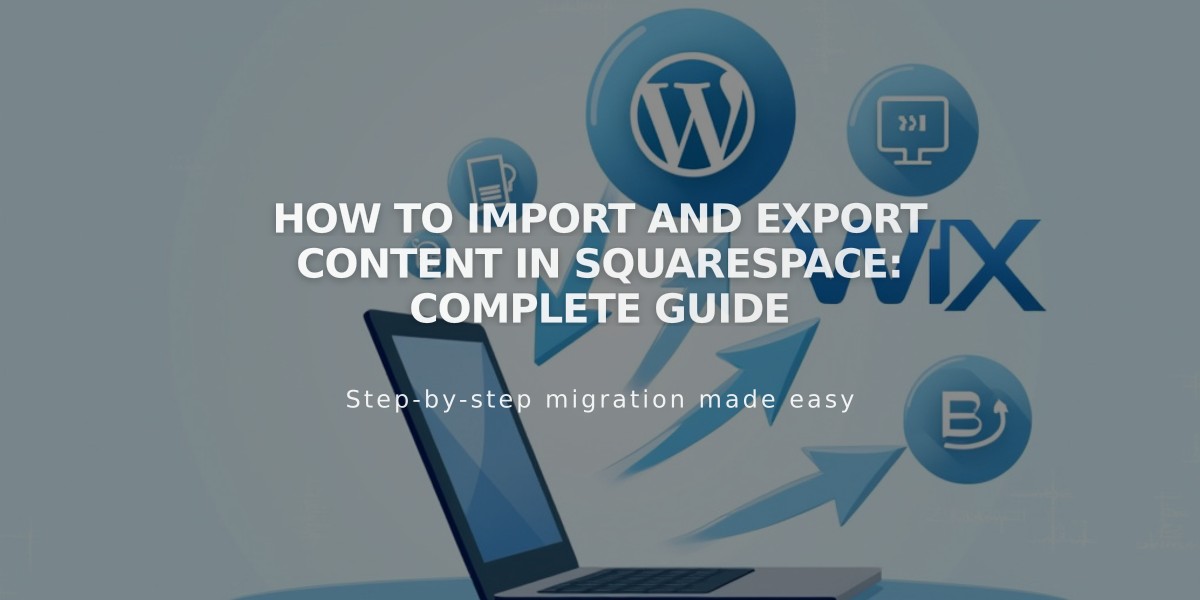
How to Import and Export Content in Squarespace: Complete Guide
Import and export options help you manage content between Squarespace and other platforms. Here's everything you need to know about transferring your digital assets.
Content Import Sources
You can import content from:
- WordPress, Blogger, and Tumblr
- Squarespace 5 (pages from version 7.0 only)
For e-commerce websites, product imports are supported from:
- Shopify, Etsy, and Big Cartel
- CSV files
Import Process
To import content:
- Access "Import and Export Content"
- Click Import
- Choose your source
- Activate imported pages
- Optionally add pages to primary navigation
Product Import Limits
- Version 7.1: Up to 10,000 products per shop page
- Version 7.0: Up to 200 products per shop page
- Use multiple pages for additional products
Image and Video Handling
- Blog imports include post content, comments, and images
- Product imports automatically include product images
- Metadata import available for gallery images
- Individual images can be downloaded via Content Library
Mailing List Management
- Import mailing lists via CSV files
- Export individual lists or all contacts
- Exports include customers, subscribers, members, and donors
Important Limitations
- No direct content synchronization between platforms
- Cannot transfer content between Squarespace 7 websites (except products)
- Cannot export all images simultaneously
- Cannot export uploaded videos
- Product exports create editable CSV files
The import process copies content one-way from external sources to Squarespace. Content should be maintained on Squarespace after import, as there's no ongoing synchronization between platforms.
Related Articles
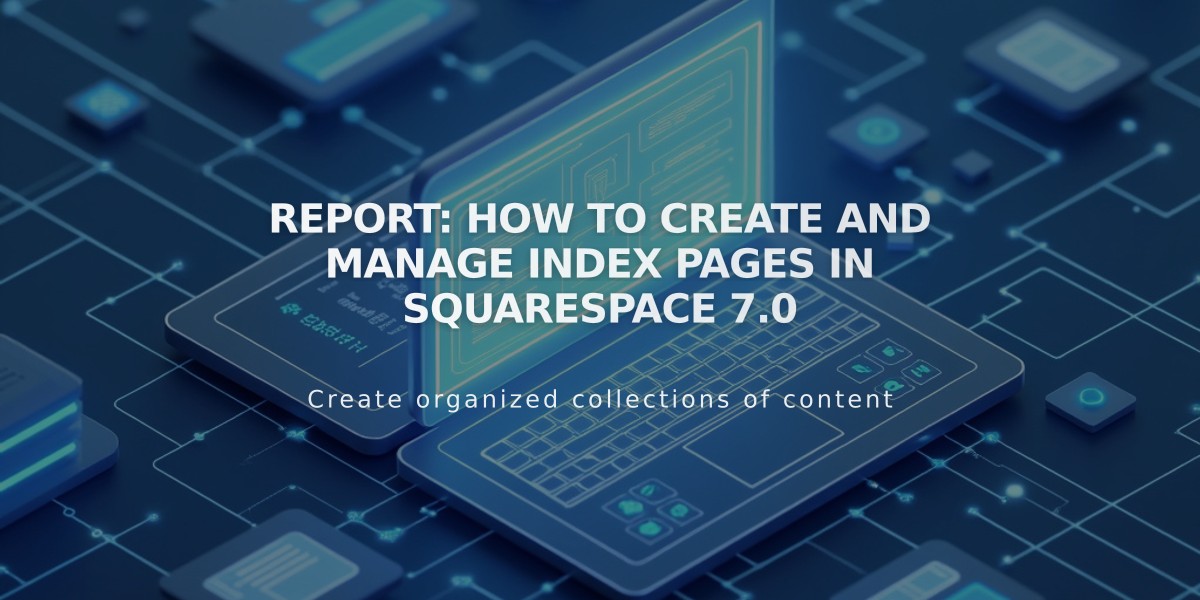
Report: How to Create and Manage Index Pages in Squarespace 7.0