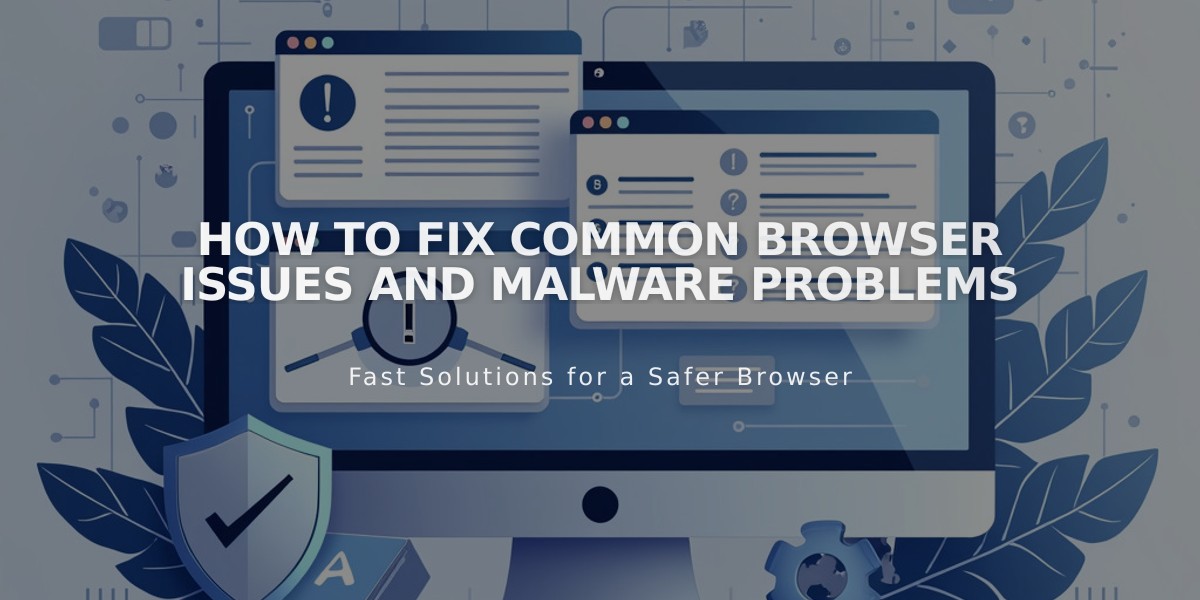
How to Fix Common Browser Issues and Malware Problems
Before troubleshooting your browser issues, ensure you're using a supported browser with the latest operating system version. Here's a systematic approach to resolve common browser problems:
Quick Checks:
• Test in another browser to isolate browser-specific issues • Open site in private/incognito mode to disable extensions • Verify DNS settings and domain linking are correct • Check for SSL warnings or security alerts • Clear browser cache • Enable cookies and Javascript • Disable browser extensions • Reset browser zoom (Ctrl + 0 on PC, ⌘ + 0 on Mac)
Network Troubleshooting:
• Restart your router, modem, or gateway • Test on different devices or networks • Check firewall settings, especially on corporate networks
If Problems Persist:
- Document the steps you've taken
- Note which browsers you tested
- Take screenshots of the issue
- Ensure you can describe the problem clearly
Key Requirements:
• Cookies must be enabled • Javascript must be running • SSL must be properly configured • Browser must be up to date
For protected sites, you may need to adjust network security settings if accessing from a corporate network or through firewall software.
If issues continue after following these steps, seek technical support with documentation of your troubleshooting efforts. This helps expedite resolution by providing essential background information.
Remember: Many browser issues can be resolved by testing in private browsing mode or switching to a different browser, as this helps identify if the problem is browser-specific or related to extensions and add-ons.
Related Articles

Comprehensive List of Removed Squarespace Fonts: What You Need to Know

