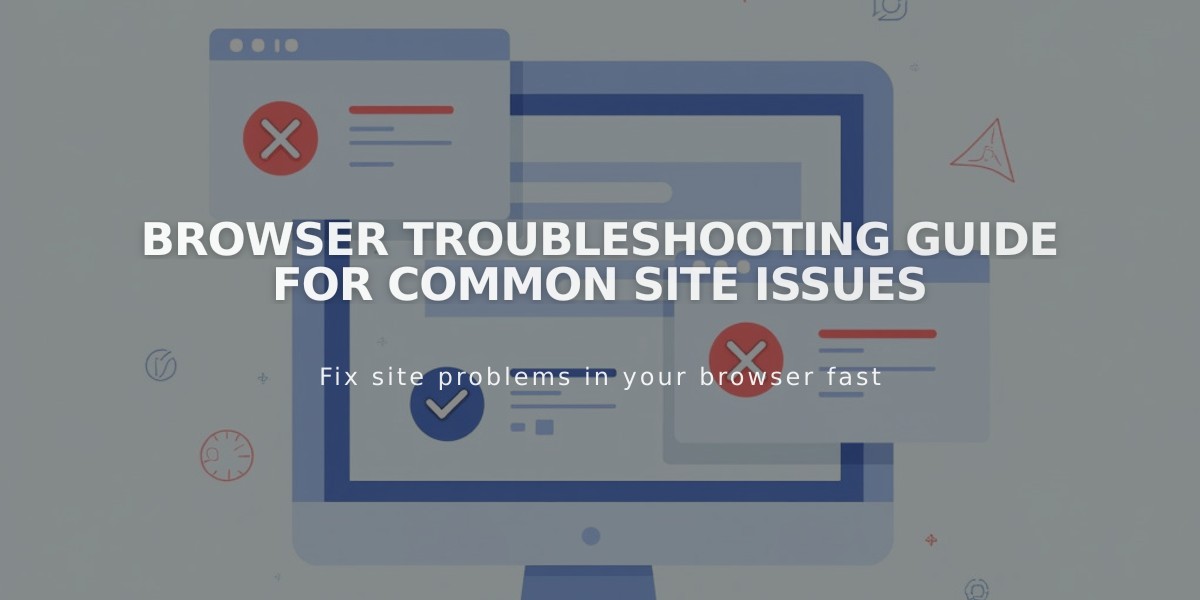
Browser Troubleshooting Guide for Common Site Issues
Browser issues can affect how websites display and function. Follow these essential troubleshooting steps to resolve common problems:
Basic Steps:
- Use a supported, up-to-date browser
- Test in a different browser to isolate the issue
- Try private/incognito mode to disable extensions
- Clear browser cache
- Enable cookies and JavaScript
- Reset zoom level (Ctrl + 0 on PC, ⌘ + 0 on Mac)
Advanced Troubleshooting:
- Disable browser extensions
- Check DNS settings for domain issues
- Verify SSL configuration if security warnings appear
- Restart network equipment
- Test on different devices or networks
- Check firewall settings, especially on corporate networks
Before Contacting Support:
- Document which browsers you've tested
- Note which troubleshooting steps you've completed
- Take screenshots of any error messages
- Confirm if the issue occurs in private browsing mode
Network Issues:
- Test on alternative networks
- Connect via different devices
- Reset modem/router cache
- Adjust firewall settings if needed
If problems persist after trying these steps, contact technical support with details of your troubleshooting attempts and any relevant screenshots.
Critical Requirements:
- Cookies must be enabled
- JavaScript must be enabled
- Browser must be current version
- Network must allow access to site resources
Related Articles

Comprehensive List of Removed Squarespace Fonts: What You Need to Know

