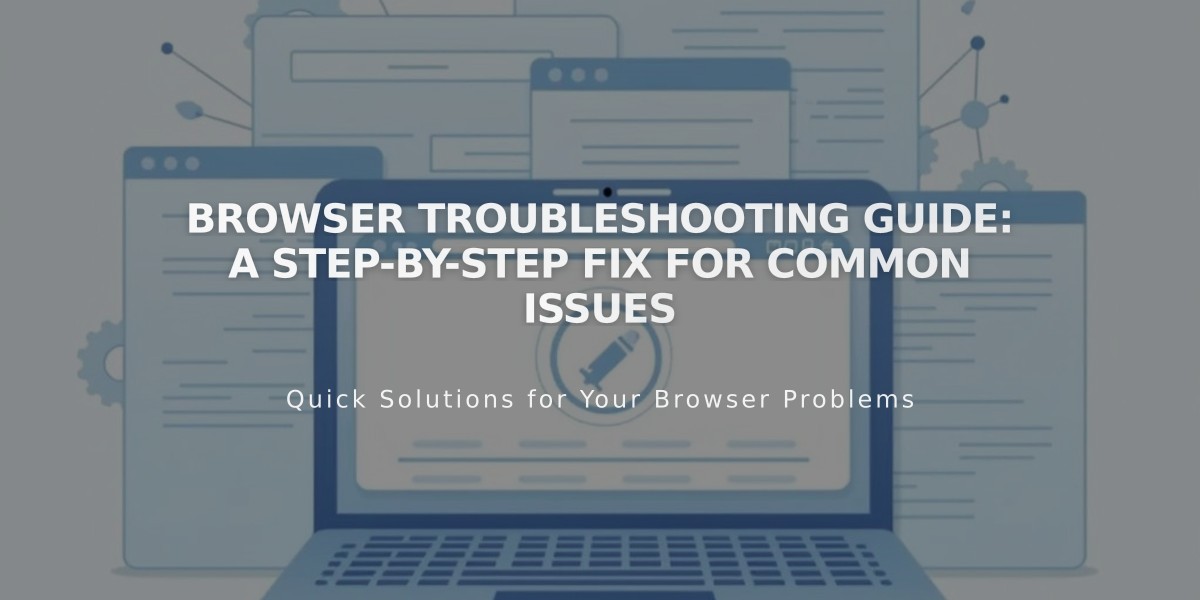
Browser Troubleshooting Guide: A Step-by-Step Fix for Common Issues
Browser-related issues can affect how you view or edit your site. Here's a comprehensive troubleshooting guide to resolve common browser problems:
Basic Checks:
- Use the latest version of a supported browser
- Try accessing your site in a different browser to isolate the issue
- Open the site in private/incognito mode to disable extensions and check content visibility
Technical Solutions:
- Verify DNS settings and third-party domain connections
- Clear your browser cache
- Enable cookies and Javascript
- Disable browser extensions
- Reset zoom settings using CTRL + 0 (PC) or ⌘ + 0 (Mac)
Network-Related Steps:
- Restart your router/modem to clear network cache
- Test site access using different devices or networks
- Adjust firewall settings if accessing from a corporate network
If Problems Persist:
- Document which browsers you've tested
- Take screenshots of the issue
- Note all troubleshooting steps attempted
- Check for security/privacy warnings and follow SSL troubleshooting if needed
Additional Considerations:
- Private browsing helps view the site as visitors do
- Network security settings may need adjustment
- Browser extensions can interfere with site functionality
When Contacting Support:
- List all troubleshooting steps taken
- Specify browsers tested
- Include screenshots of the issue
- Mention if the problem occurs across different devices/networks
These steps help identify and resolve most common browser-related issues. If problems continue after trying all solutions, contact technical support for further assistance.
Related Articles

Comprehensive List of Removed Squarespace Fonts: What You Need to Know

