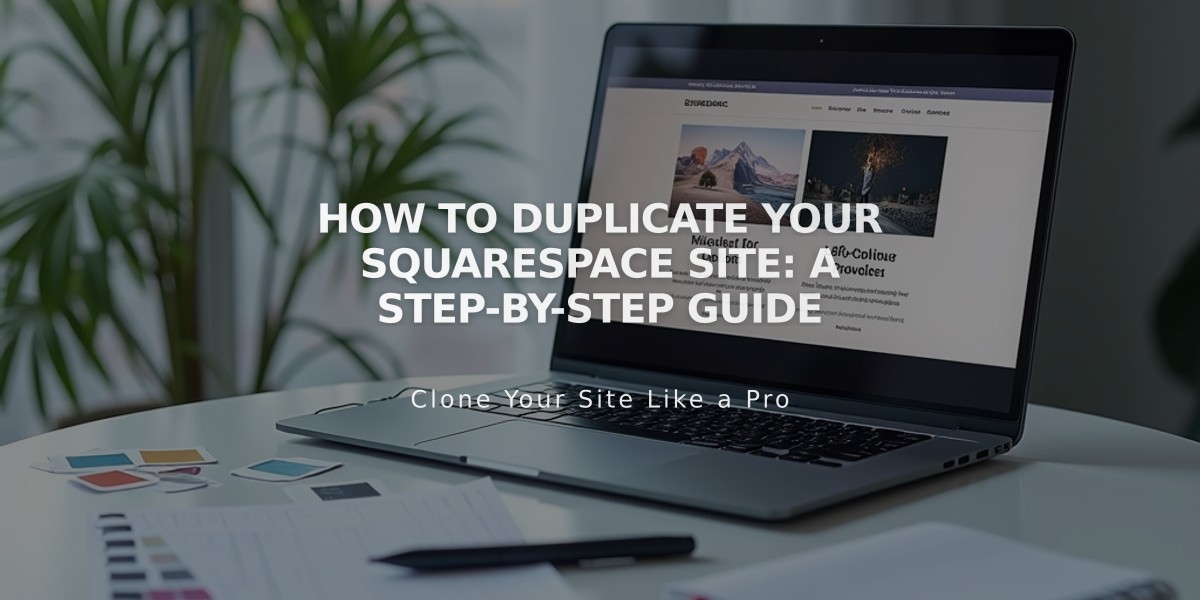
How to Duplicate Your Squarespace Site: A Step-by-Step Guide
How to Duplicate a Squarespace Site
A step-by-step guide to create an exact copy of your Squarespace site while preserving its content and design.
Before duplicating your site, ensure it meets these requirements:
- Has fewer than 100 pages
- Is not using the Developer Platform
- Is not a parking page
- Is not a discontinued cover page
- Is not an Acuity Scheduling client booking page
To duplicate your site:
- Access your account dashboard
- Click the [...] menu next to the site you want to duplicate
- Select [Duplicate Site]
Your duplicated site will appear first in your dashboard with "(Copy)" added to the title. The new site starts as a free trial and requires upgrading to a paid plan when ready.
What Gets Duplicated:
- Pages, sections, and layouts
- Collection items
- Site title and logo
- Language and regional settings
- Style settings and template
- Text content
- Code injections
- Temporary contributors
What Doesn't Transfer:
- Domain subscriptions
- Email campaigns
- Audio files
- Blog comments
- Stock images
- Sales settings
- Third-party integrations
- Analytics
- Member sites (disabled but pages preserved)
Important Notes:
- Duplicating doesn't affect the original site
- Changes to the copy won't sync with the original
- URL slugs will have additional characters
- Manual updates needed for temporary contributors on collection items
Member Sites: If your original site has member areas, they'll be disabled in the copy. Member pages move to the [Unlinked] section. To restore member functionality:
- Subscribe to a plan with member sites
- Enable member sites
- Move pages from [Unlinked] to [Member Site] section
The duplication process may take time depending on your site's size. Contact Squarespace support if you encounter any errors during duplication.
Related Articles

How to Transfer Third-Party Domains Between Squarespace Sites

