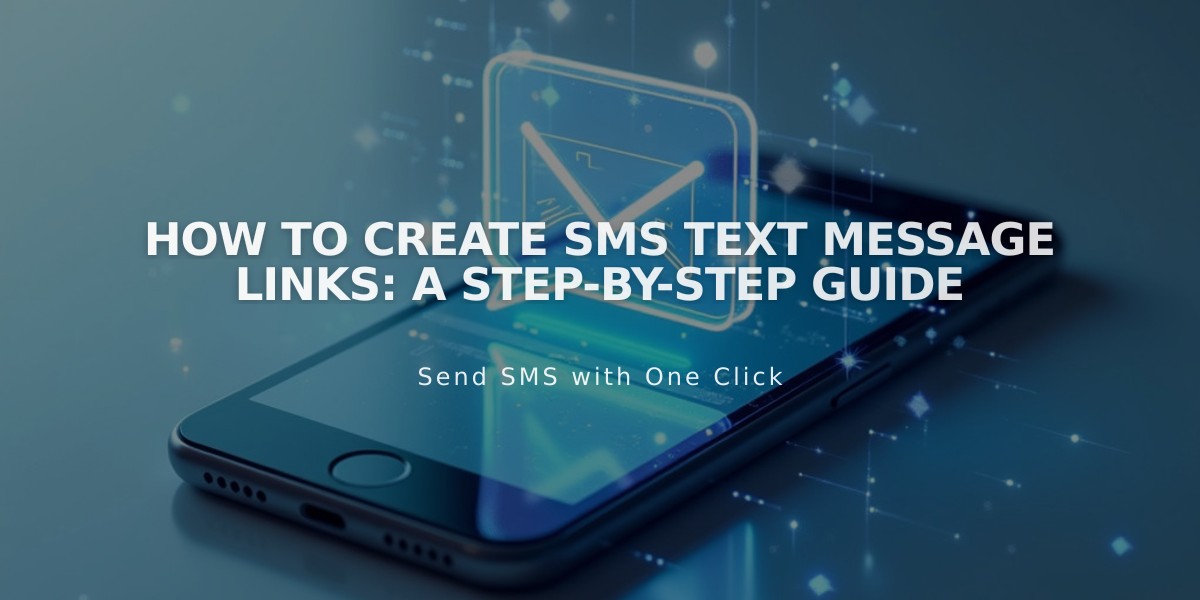
How to Create SMS Text Message Links: A Step-by-Step Guide
To create a text message (SMS) link on your website:
- Basic SMS Link Format
<a href="sms:+1234567890">Send Text Message</a>
- Step-by-Step Instructions:
- Open your text editor or website builder
- Choose where to place the SMS link
- Add the link using the proper format
- Include country code with "+" prefix
- Remove spaces and special characters from phone number
- Supported Elements:
- Text links
- Navigation menus
- Images
- Buttons
- Call-to-action blocks
- Best Practices:
- Use clear, action-oriented text (e.g., "Text Us Now" or "Send SMS")
- Include area code and country code
- Test the link on multiple mobile devices
- Ensure phone number is correctly formatted
- Advanced Options:
- Add pre-filled message:
sms:+1234567890?body=Hello
- Multiple recipients:
sms:+1234567890,+0987654321
- Works on both iOS and Android devices
Remember: SMS links only work on mobile devices with texting capabilities. Always provide alternative contact methods for desktop users.
Example Implementation:
<!-- Basic SMS Link --> <a href="sms:+1234567890">Text Us</a> <!-- SMS Link with Pre-filled Message --> <a href="sms:+1234567890?body=I'm interested in your services">Contact via SMS</a>
For maximum compatibility, test your SMS links across different devices and operating systems before publishing.
Related Articles

How to Set Up a Third-Party Subdomain on Squarespace: Step-by-Step Guide

