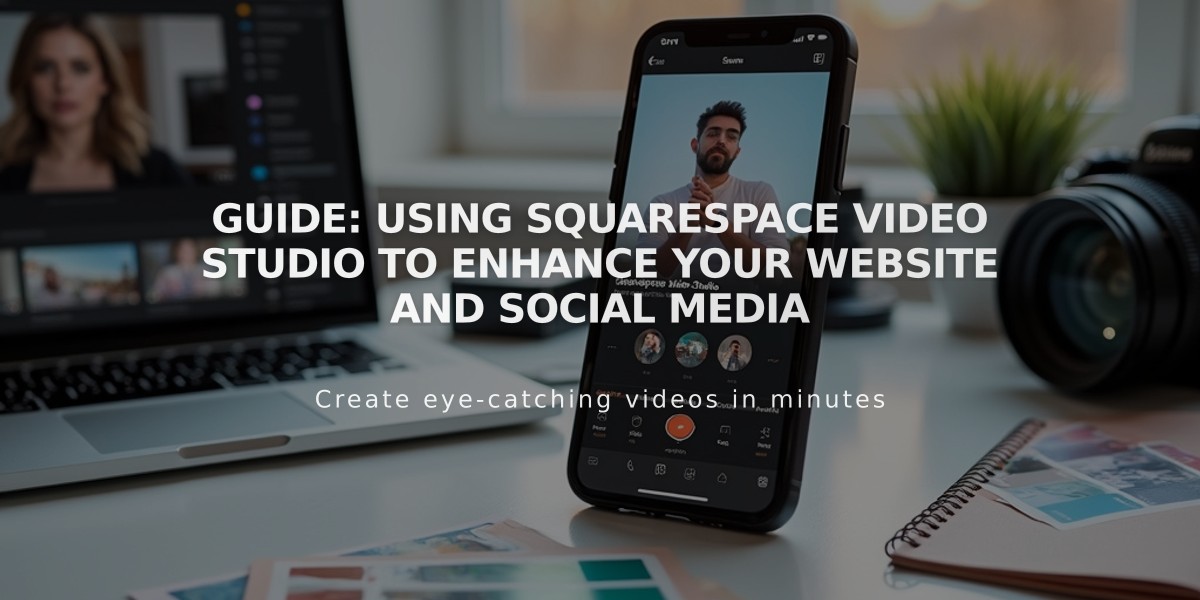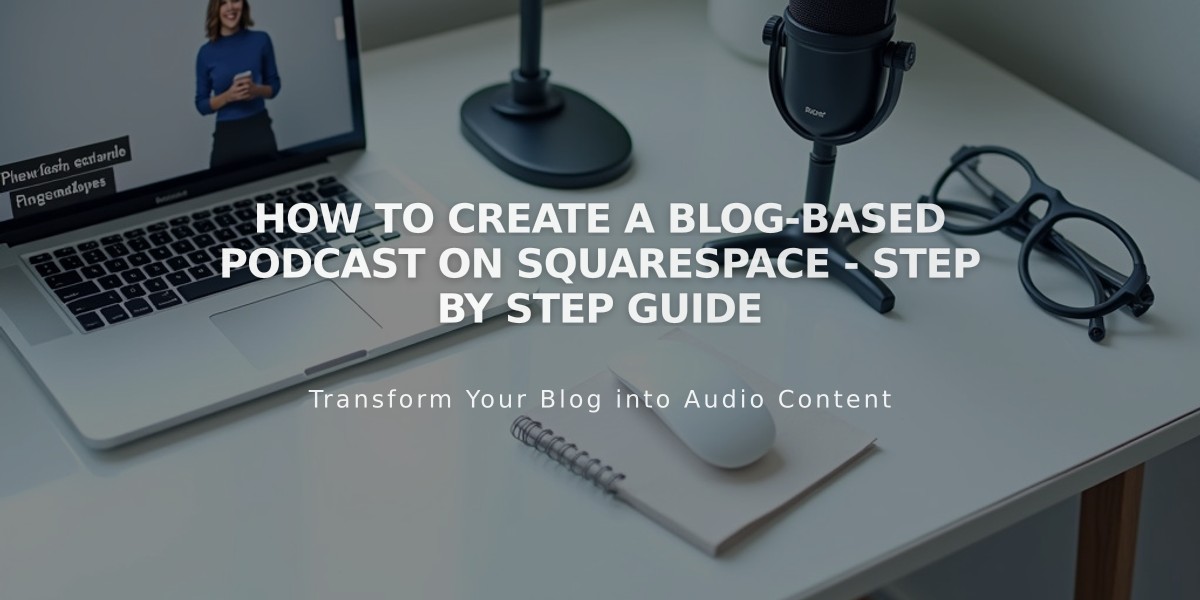
How to Create a Blog-Based Podcast on Squarespace - Step by Step Guide
A blog page with an audio block can host and distribute your podcast through RSS feed to services like Apple Podcasts. Here's how to set it up:
Before Starting:
- Apple Podcasts standards are used for RSS feed formatting
- First blog post must contain an audio block
- RSS feeds support up to 300 recent episodes
- Only the first audio block per post syncs with Apple Podcasts
Setup Process:
- Create a Blog Page
- Add a new blog page through the Pages panel
- Choose a permanent URL slug to avoid feed distribution issues
- Configure Podcast Settings
- Open Pages panel
- Click the blog page title
- Select Feeds tab
- Click Podcast
- Add Required Podcast Details
- Title
- Author
- Description
- Cover Art
- Language (optional)
- Copyright (optional)
- Contact Details (optional)
- Email address (required for some services like Spotify)
- Prepare Cover Art
- Square format (.jpg or .png)
- Size: 1,400px - 3,000px square
- Max file size: 512 KB
- RGB color format
- 72 DPI
-
RSS Feed URL Structure: yoursitename.squarespace.com/yourblogname?format=rss
-
Submit to Apple Podcasts
- Log into Podcasts Connect
- Validate feed
- Submit for review
- Wait for approval email
Important Notes:
- Each blog post with an audio block creates a new episode
- Feed updates occur approximately every 24 hours
- For multiple podcasts, create separate blog pages
- Use integrated .squarespace.com URL for stability
- Keep episode format consistent (Episodic or Series)
- Choose between Default (100 full posts) or Optimized (300 excerpts) feed options
After setup, your podcast will automatically update when you publish new blog posts containing audio blocks.
Related Articles
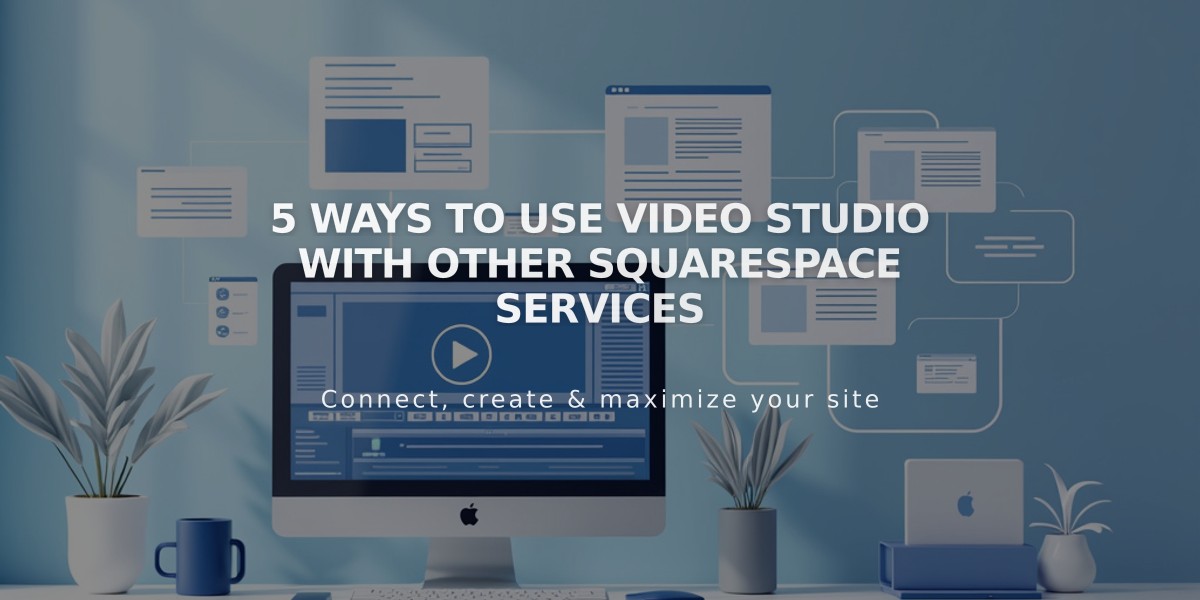
5 Ways to Use Video Studio with Other Squarespace Services