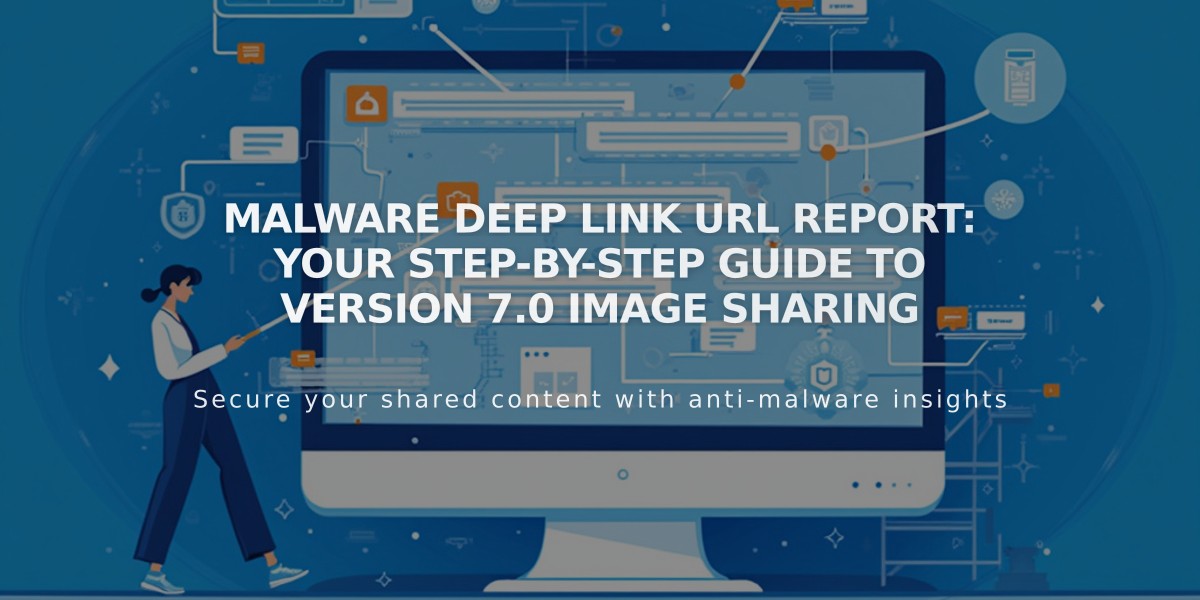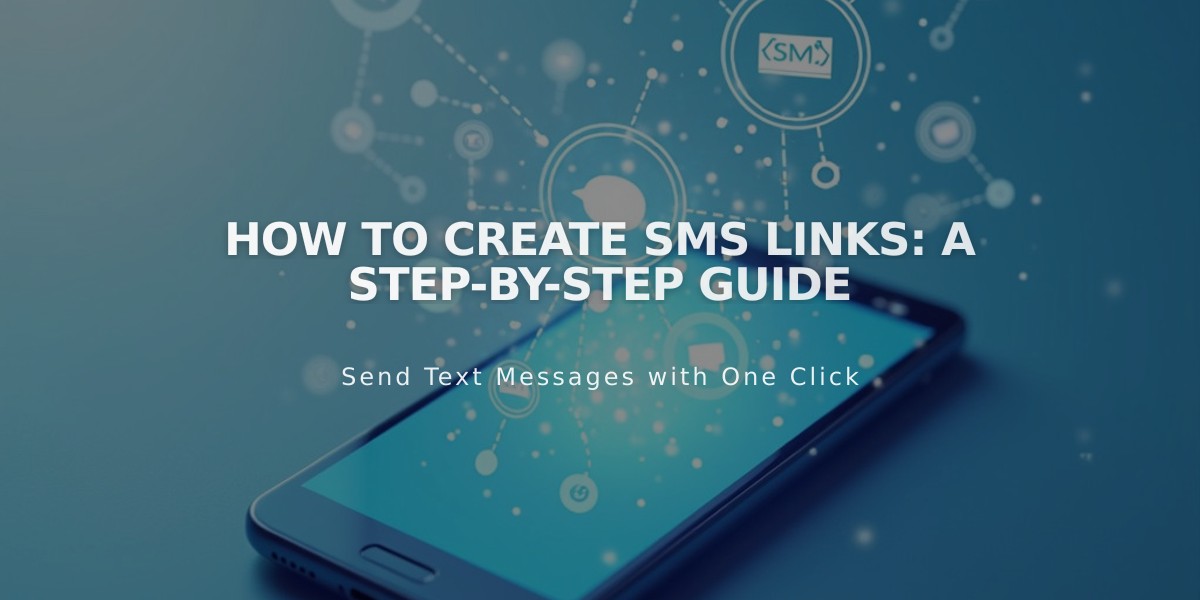
How to Create SMS Links: A Step-by-Step Guide
Adding an SMS link to your website can help mobile visitors send you text messages quickly. When a visitor taps the link on their smartphone, it automatically opens their messaging app with your number pre-filled.
How to Add an SMS Link
- Type the link text (e.g., "Text us" or "Send us a message")
- Highlight the text
- Click the link icon in the toolbar
- Select Phone → Text from the dropdown menu
- Enter your phone number:
- For domestic numbers: Enter area code + number (e.g., 2055551234)
- For international numbers: Add + before country code (e.g., +12055551234)
Where to Add SMS Links
- Text blocks
- Navigation menus
- Images
- Button blocks
- Homepage actions
Tips for Success
- Use clear call-to-action text
- Include your complete phone number with area code
- Test the link on multiple mobile devices
- Ensure the number is active and can receive texts
SMS links work best on mobile devices and may not function on desktop computers. Make sure to provide alternative contact methods for non-mobile users.
Remember to follow local regulations regarding SMS messaging and obtain necessary permissions before implementing SMS functionality on your website.
Note: SMS links can be added to any clickable element on your website to enhance user experience and provide quick communication options for your visitors.
Related Articles
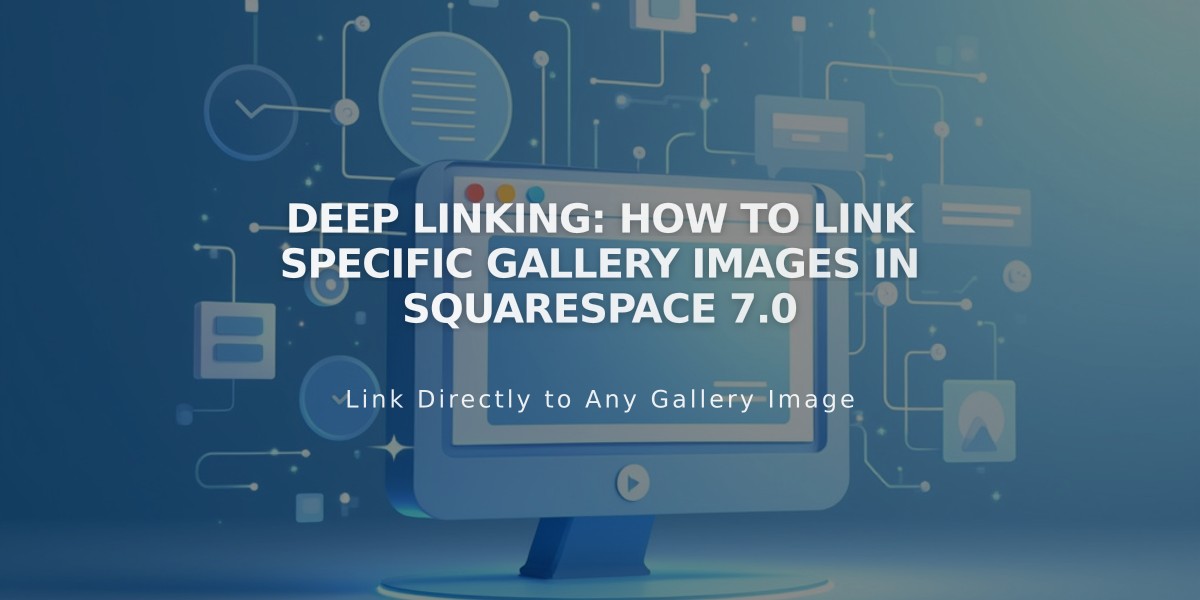
Deep linking: How to Link Specific Gallery Images in Squarespace 7.0