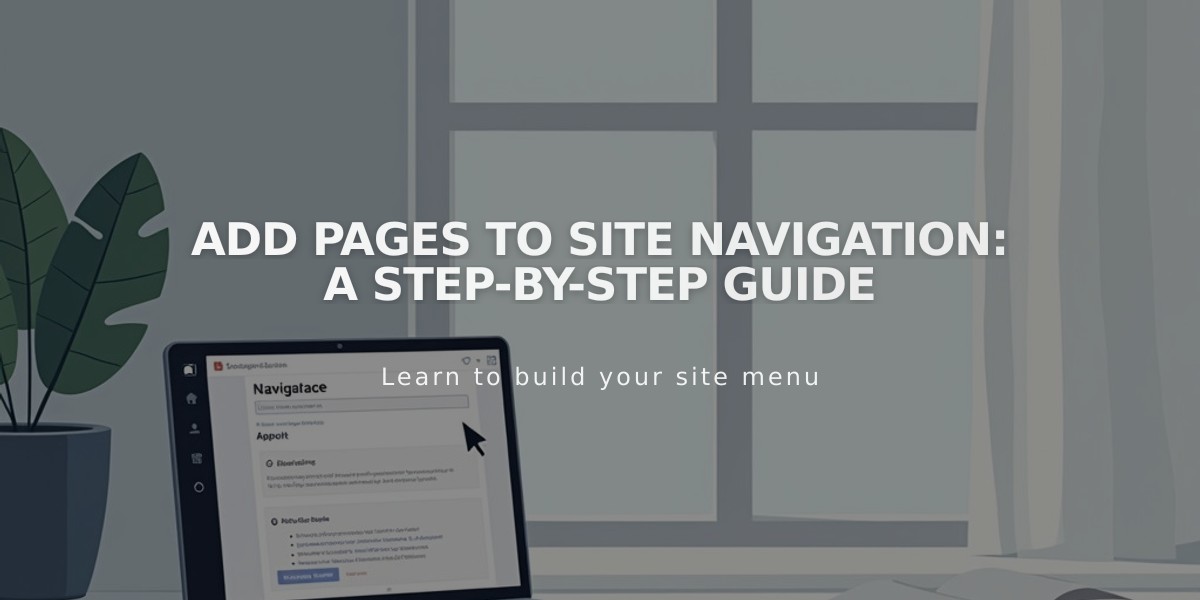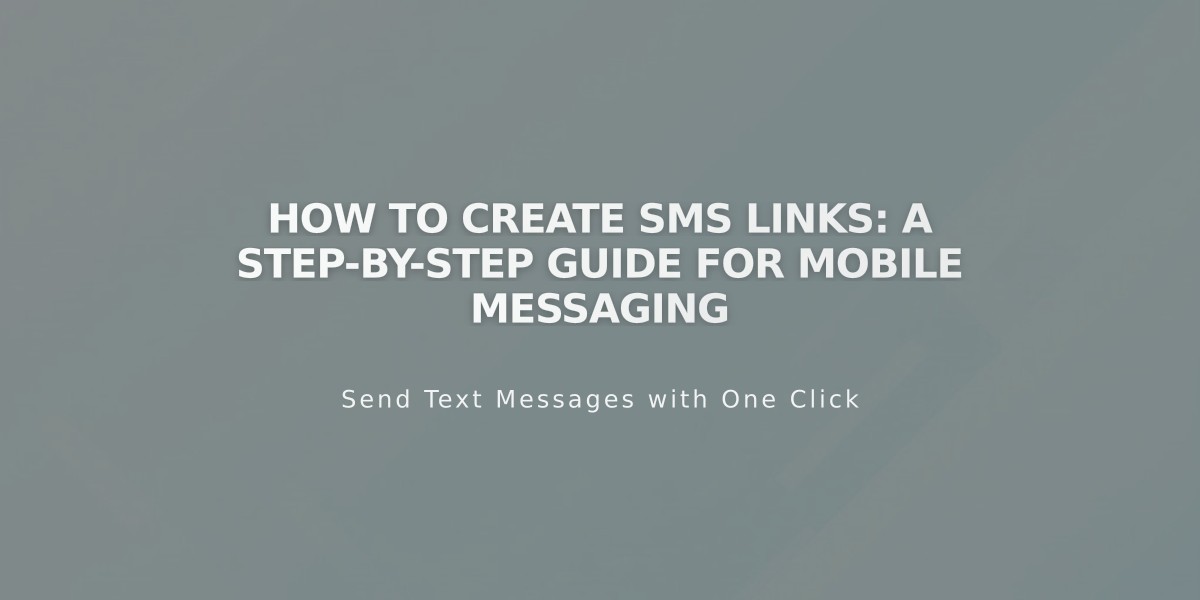
How to Create SMS Links: A Step-by-Step Guide for Mobile Messaging
Mobile visitors can easily send you text messages by tapping an SMS link. Here's how to create one:
Creating an SMS Link
- Select the text you want to link
- Click the Link icon in the toolbar
- Choose "Phone" from the dropdown menu
- Select "SMS"
- Enter your phone number (format: 2055551234)
- For international numbers, add "+" and country code
Numbers Format Examples:
- US/Canada: 2055551234
- International: +442055551234
Where You Can Add SMS Links:
- Text content
- Navigation menus
- Images
- Button blocks
- Cover page actions
Best Practices:
- Use clear call-to-action text like "Text us" or "Send a message"
- Include area code and country code if applicable
- Remove spaces and special characters from phone numbers
- Test the link on mobile devices before publishing
When clicked on a mobile device, these links automatically open the default messaging app with the recipient's number pre-filled, making it convenient for visitors to contact you.
Troubleshooting Tips:
- Ensure phone numbers are properly formatted
- Verify functionality across different mobile devices
- Check that country codes are correctly entered
- Test links in preview mode before publishing
The SMS link feature works best on mobile devices and may have limited functionality on desktop computers.
Related Articles

How to Set Up a Third-Party Subdomain on Squarespace: Step-by-Step Guide