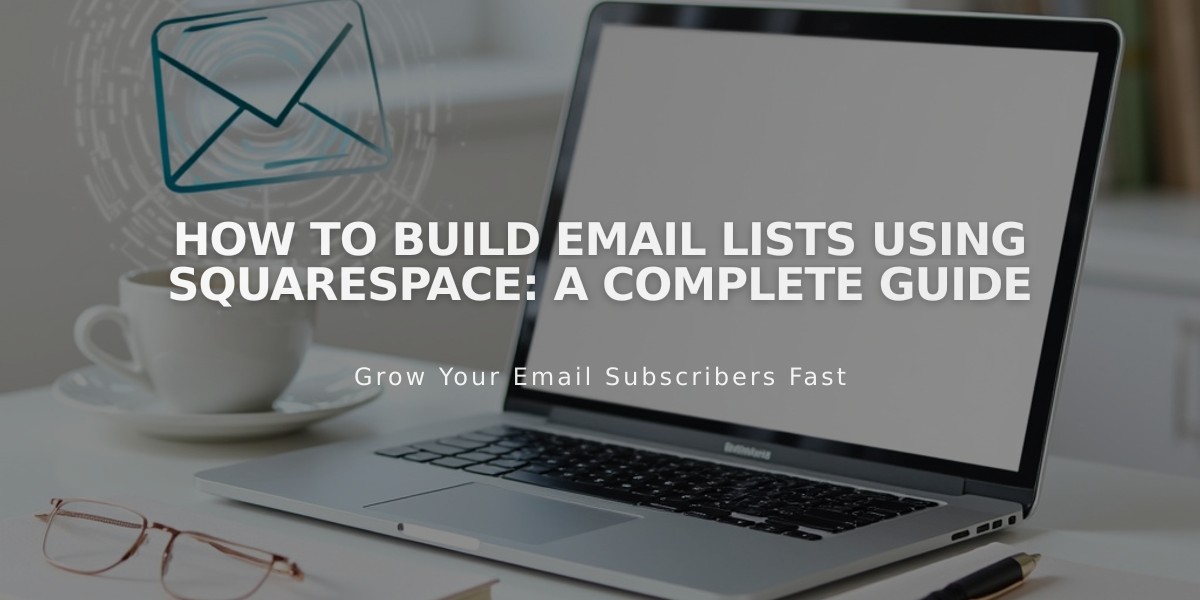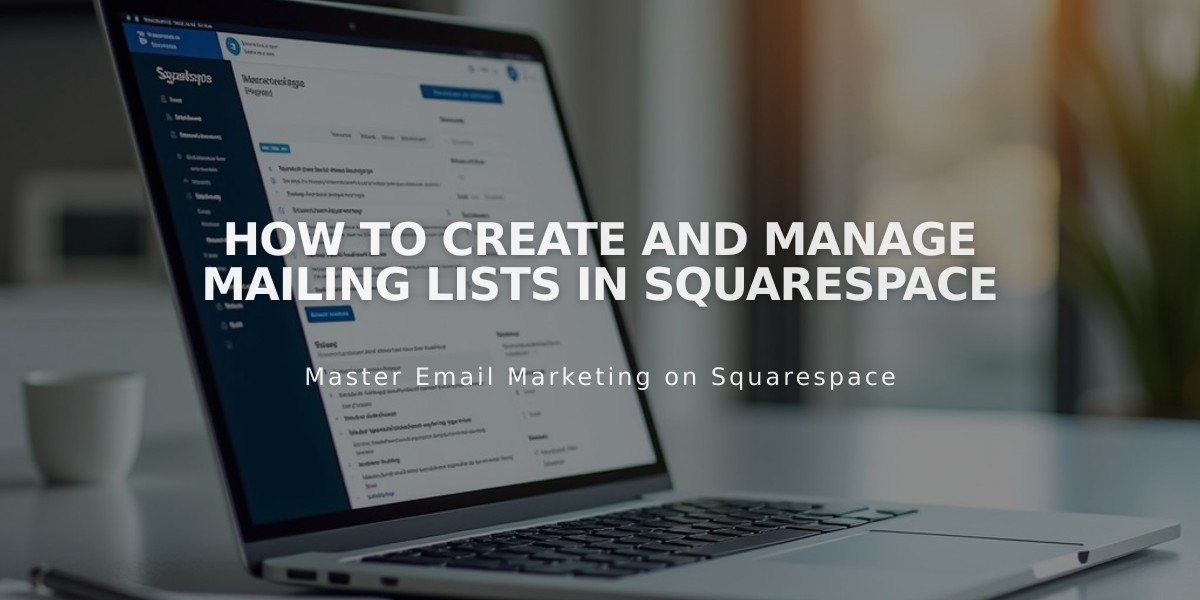
How to Create and Manage Mailing Lists in Squarespace
Email address collection is essential for successful email marketing campaigns. Here's an organized guide for managing mailing lists effectively:
Creating a Mailing List
- Navigate to the Lists and segments panel
- Click "Create mailing list"
- Name your list
- Add subscribers through individual entries or CSV file upload
- Connect newsletter blocks and forms to collect new subscribers
Key Points:
- Maximum 20 mailing lists allowed
- No subscriber limit per list
- Lists display contacts alphabetically by email
- Paste email addresses as plain text to avoid formatting errors
Adding Individual Subscribers
- Open desired mailing list
- Click "Add subscribers"
- Select "Add an individual subscriber"
- Enter email address and name (optional)
- Confirm marketing acceptance
- Click "Done"
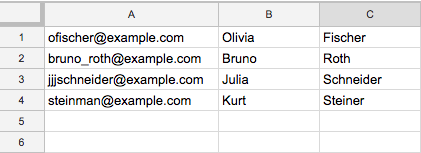
Spreadsheet with grid
Importing Contacts via CSV
File Requirements:
- Maximum 250,000 contacts
- Three columns in order: Email, First Name (optional), Last Name (optional)
- Basic alphanumeric characters in filename
- Comma-separated values
Managing Your Lists
List Maintenance:
- Delete lists through the Lists panel
- Rename lists using the "..." menu
- Search subscribers by name or email
- Edit subscriber information
- Export lists as CSV files
- Move subscribers between lists
Troubleshooting
Common Issues:
- Invalid email addresses
- CSV format errors
- Missing subscriber entries
- Bounced emails
- Unsubscribe removals
Best Practices:
- Regularly clean your lists
- Verify subscriber permissions
- Monitor bounce rates
- Enable subscriber verification
- Maintain list organization
Forms and Integration:
- Connect newsletter blocks
- Use promotional pop-ups
- Configure storage settings
- Enable subscription confirmation
- Monitor subscriber analytics
Export/Import Compatibility:
- Supports major email providers
- Compatible with standard CSV formats
- Allows seamless transfer between platforms
- Maintains subscriber data integrity
- Preserves subscription status
Related Articles

How to Set Up a Third-Party Subdomain on Squarespace: Step-by-Step Guide