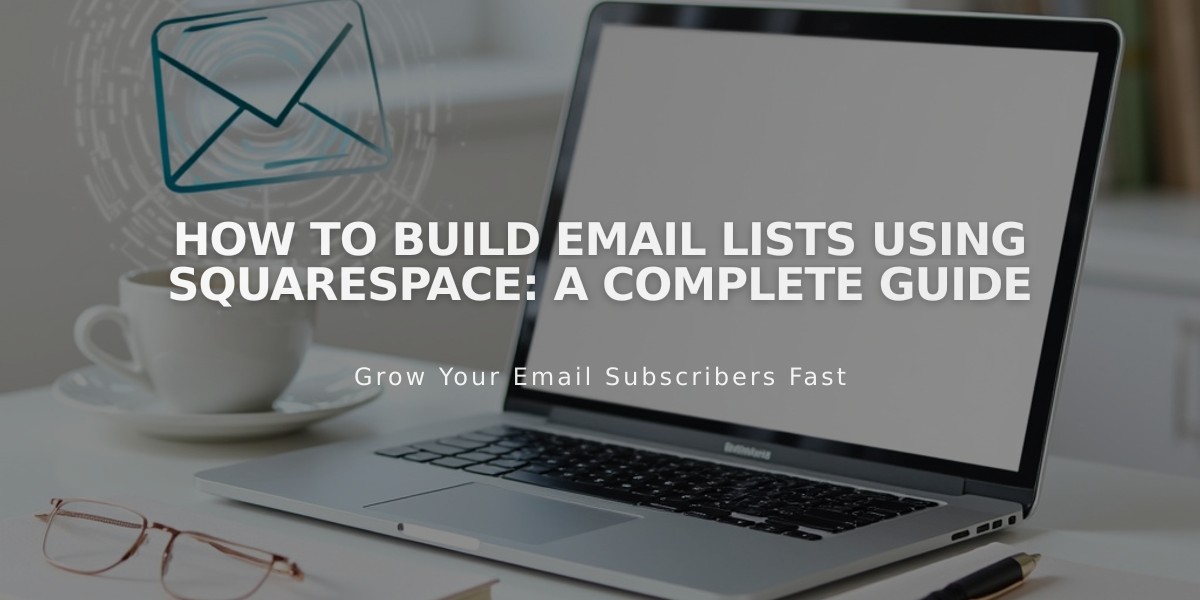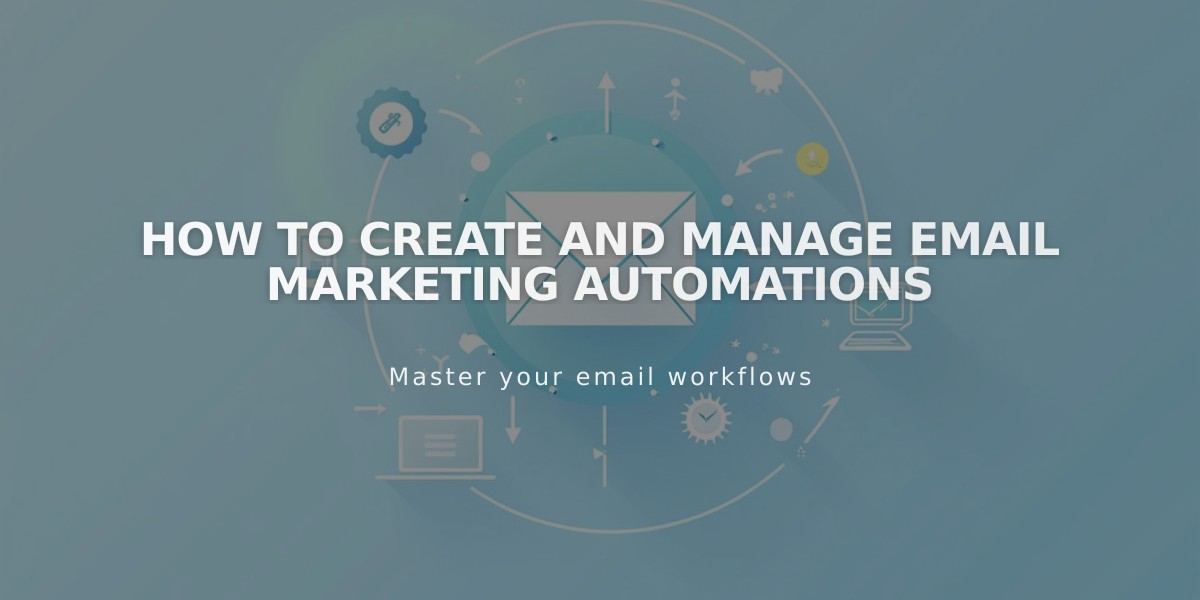
How to Create and Manage Email Marketing Automations
Automatic campaigns are targeted emails sent to users based on specific actions they take on your site. These can be triggered by subscriber activity (like joining a mailing list) or customer activity (like making a purchase).
Types of Automations:
Subscriber Activity Automations:
- Welcome emails
- Reminder emails
- New subscriber discounts
- Triggers: When someone joins your mailing list
- Can connect to multiple lists or all subscribers
Customer Activity Automations:
- Thank you emails
- Product recommendations
- Regular customer rewards
- Follow-up messages
- VIP customer communications
- Triggers: Product purchases, spending thresholds, or order frequency
Creating an Automation:
- Go to Email Campaigns dashboard and click Create
- Select automation type and template
- Design your campaign
- Connect to product/mailing list
- Set timing
- Activate automation
Important Settings:
- Schedule delays up to 730 days
- Connect to specific products or all products
- Set conditions based on order numbers or spending amounts
- Add subject line and preview text
- Configure sender profile and legal address
- Test before activation
Progressive Campaigns:
Create a series of automated emails by:
- Making multiple automations
- Connecting them to the same trigger
- Setting different sending times
- Note: Only new subscribers/customers receive progressive campaigns
Management Features:
- Pause/unpause automations
- Rename campaigns
- Delete automations
- Track performance metrics
- Monitor opens, clicks, and unsubscribes
Limitations:
- Counts toward monthly sending limit
- One automation per subscriber per 30 days
- Won't send to manually added contacts
- Doesn't trigger for subscription renewals
- Requires subscription confirmation in some cases
Note: Unsubscribing from one automation in a progressive series stops all future automated emails in that series.
Related Articles

How to Set Up a Third-Party Subdomain on Squarespace: Step-by-Step Guide