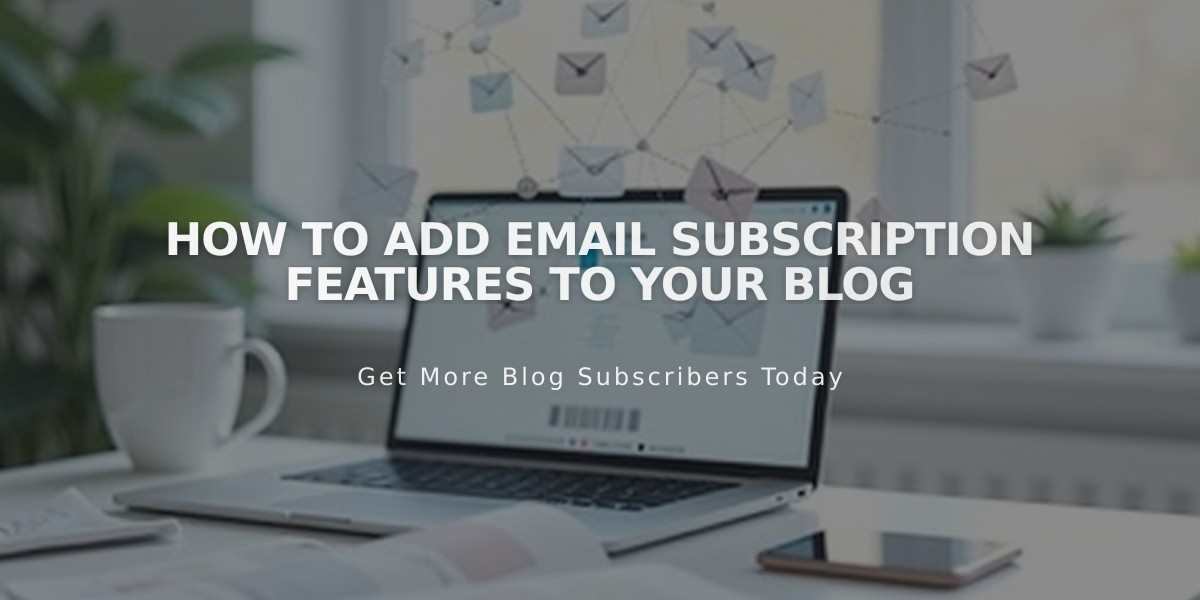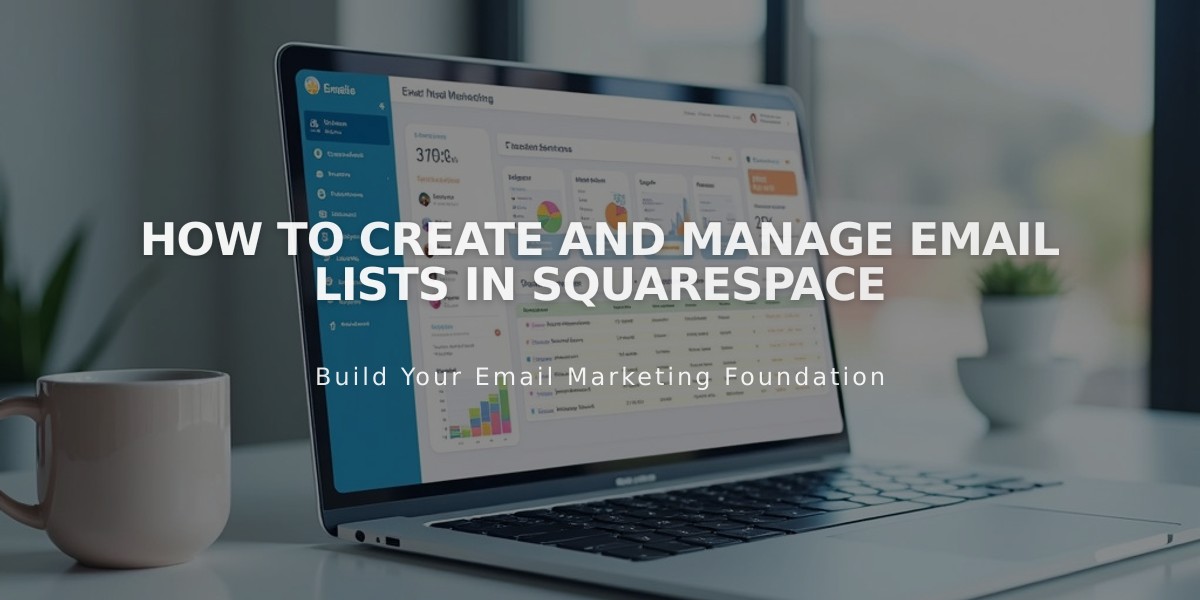
How to Create and Manage Email Lists in Squarespace
Email lists allow you to collect and manage subscriber email addresses for sending campaigns. Here's how to effectively create and manage them:
Create an Email List:
- Navigate to "Lists and segments" panel
- Click "Create email list"
- Name your list
- Add subscribers manually or upload a .csv file
Add Individual Subscribers:
- Open your email list
- Click "Add subscribers" then "Add a subscriber"
- Enter email address and name (optional)
- Enable "These subscribers accept marketing"
- Click "Done"
Import Contacts via CSV:
- Prepare .csv file with these columns:
- Email address (required)
- First name (optional)
- Last name (optional)
- Click "Add subscribers" then "Upload a list"
- Select your .csv file
- Enable marketing permission
- Review and import
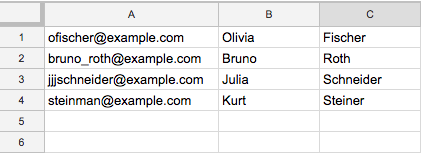
Contact Information Table
Important List Management Tips:
- You can create up to 20 email lists
- No subscriber limit per list
- Always paste email addresses as plain text
- Lists display contacts alphabetically
- Regularly clean your lists for better deliverability
Modify Your Lists:
- Search: Use the search field to find specific subscribers
- Edit: Update subscriber information via their profile
- Delete: Remove subscribers using the trash can icon
- Export: Download list as .csv file
- Transfer: Export then import to move subscribers between lists
Link to Forms:
- Connect newsletter blocks and pop-ups to your lists
- Configure through each feature's storage settings
- Forms help automate subscriber collection
Troubleshooting:
- Verify email addresses are correctly formatted
- Check spam folders for confirmation emails
- Monitor bounce rates for list health
- Ensure marketing permissions are properly obtained
Best Practices:
- Regular list maintenance
- Validate subscriber permissions
- Remove inactive or bounced addresses
- Keep subscriber information current
- Monitor engagement metrics
Remember to comply with email marketing regulations and maintain proper subscriber consent documentation.
Related Articles

How to Set Up a Third-Party Subdomain on Squarespace: Step-by-Step Guide