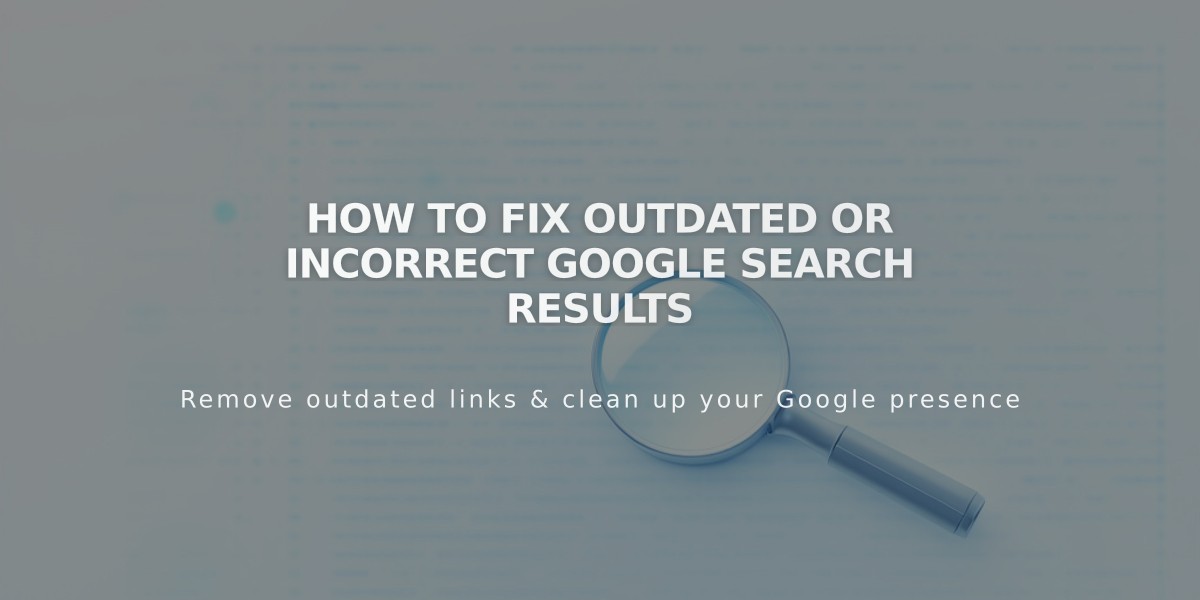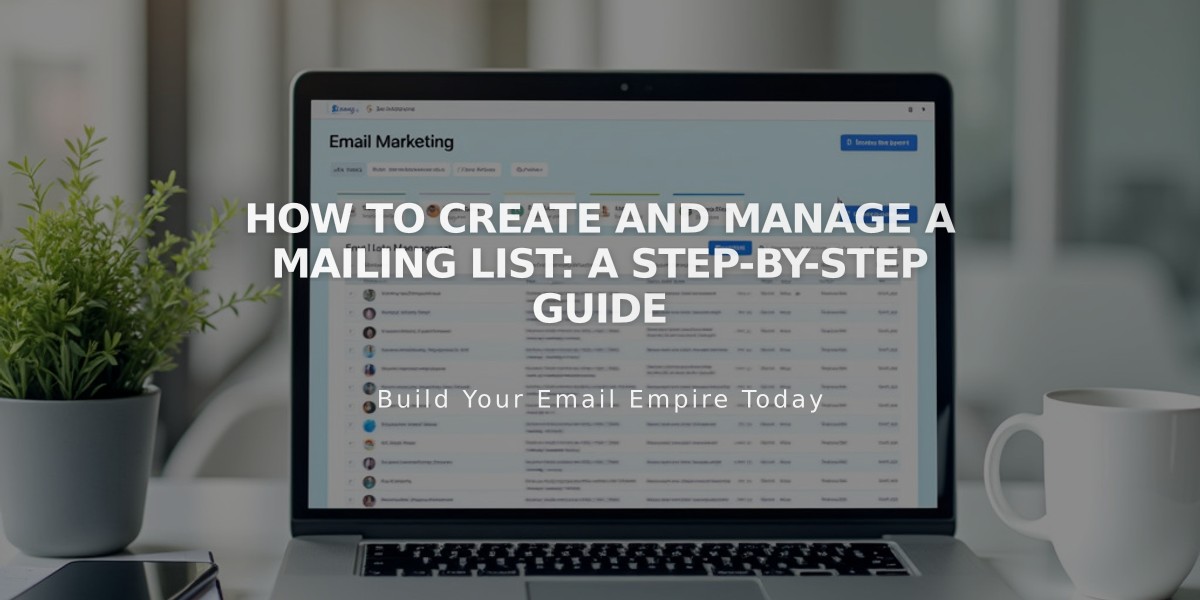
How to Create and Manage a Mailing List: A Step-by-Step Guide
A mailing list is a collection of email addresses used to send marketing campaigns to your subscribers. Here's how to create and manage your mailing lists effectively:
Creating a Mailing List:
- Go to Lists and segments panel
- Click "Create mailing list" and name it
- Add subscribers individually or upload a .csv file
- Connect newsletter blocks and forms to collect new subscribers
Important List Guidelines:
- Maximum of 20 mailing lists allowed
- No subscriber limit per list
- Contacts display alphabetically by email
- Paste email addresses as plain text to avoid formatting errors
Adding Individual Subscribers:
- Open desired mailing list
- Click "Add subscribers" > "Add a single subscriber"
- Enter email address and name (optional)
- Confirm marketing communications permission
- Click "Done"
Importing Contacts via CSV:
- Prepare .csv file with columns:
- Email address (required)
- First Name (optional)
- Last Name (optional)
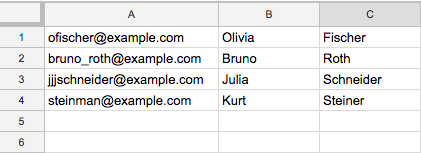
Empty spreadsheet with headers
- Click "Add subscribers" > "Upload a list"
- Select your .csv file
- Confirm marketing permissions
- Review and import
Managing Your Lists:
- Search subscribers using name or email
- Edit subscriber details through Full Profile
- Export lists as .csv files
- Delete subscribers individually
- Rename lists as needed
- Connect forms to automatically collect subscribers
Troubleshooting Common Issues:
- Invalid email addresses: Check for extra spaces
- CSV formatting errors: Ensure correct column order
- Missing subscribers: Verify confirmation emails
- Unsubscribed contacts: Check removal status
Remember to follow email marketing best practices and ensure you have permission to contact all subscribers. Monitor bounce rates and maintain clean lists for better delivery rates.
For moving subscribers between lists, export the original list and import it into the new one. Most email providers allow .csv exports compatible with Squarespace's system.
Related Articles

How to Set Up a Third-Party Subdomain on Squarespace: Step-by-Step Guide