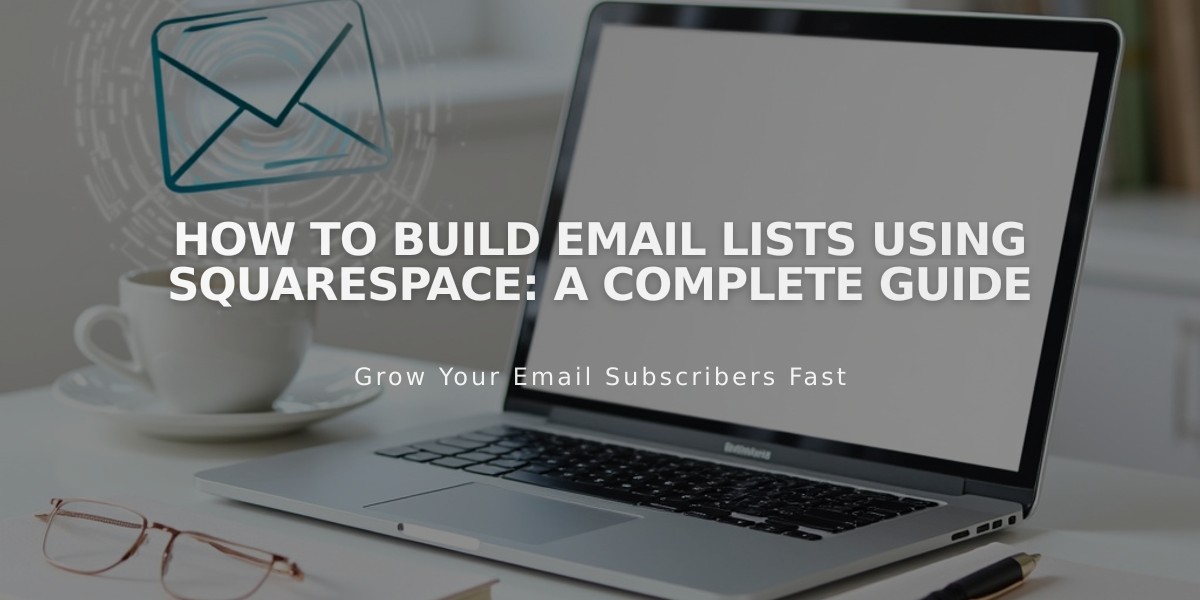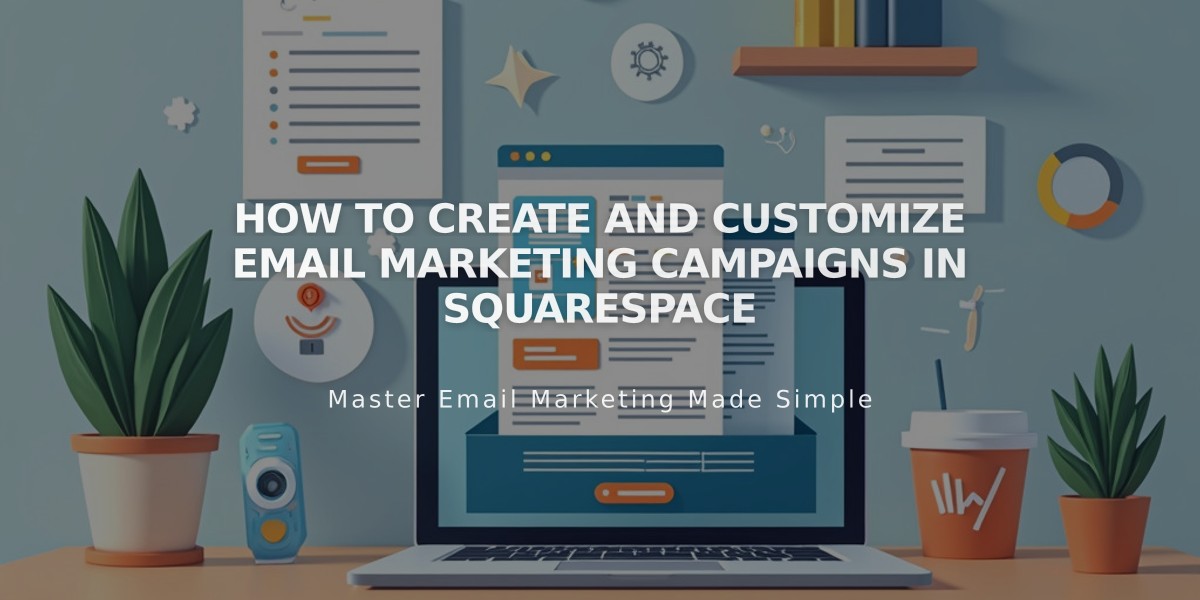
How to Create and Customize Email Marketing Campaigns in Squarespace
Email campaigns consist of vertically stacked sections containing text, images, and buttons. Each section spans the full email width and can be easily edited.
To Create a Draft:
- Open Email Campaign dashboard
- Click [Create]
- Browse and select a template
- Click [Use this template]
Adding and Editing Sections:
- Click [+] to add new content sections
- Click any section to edit in the right panel
- Use copy icon to duplicate sections
- Use arrows to reorder sections
- Use trash icon to delete sections
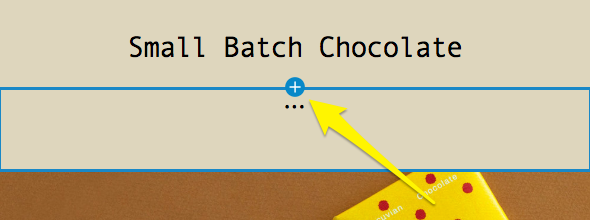
Chocolate wrapping design
Header Options:
- Add image, logo, or text
- Upload custom images
- Insert your site's logo
- Add personalization tags
- Customize layout and styling
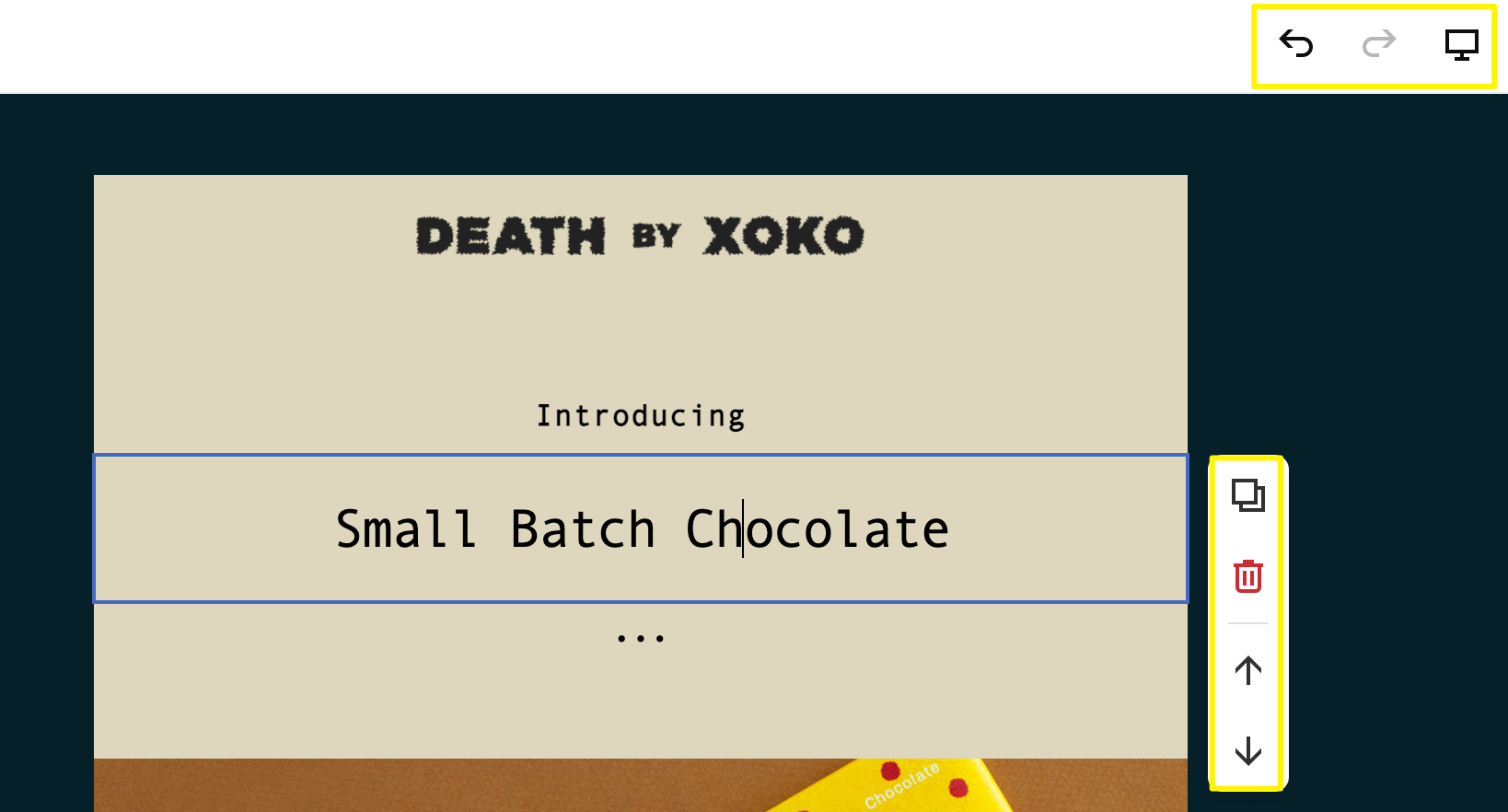
Completed task with checkmark
Footer Elements (Required):
- Unsubscribe link
- Email address
- Optional: branding and social icons
- Legal address
- Up to 5 social accounts
Available Content Sections:
- Text
- Image
- Button
- Spacer
- Divider
- Blog
- Product
- Discount
Device Preview and Template Reuse:
- Toggle device-specific preview
- Reuse templates from previous campaigns
- Convert between mass and automated campaigns
Managing Drafts:
- Drafts save automatically
- Access from dashboard
- Edit existing drafts via pencil icon
- Delete unwanted drafts permanently
Best Practices:
- Review content before sending
- Use mail merge for personalization
- Follow accessibility guidelines
- Maintain consistent styling
- Test on multiple devices
Related Articles

How to Set Up a Third-Party Subdomain on Squarespace: Step-by-Step Guide