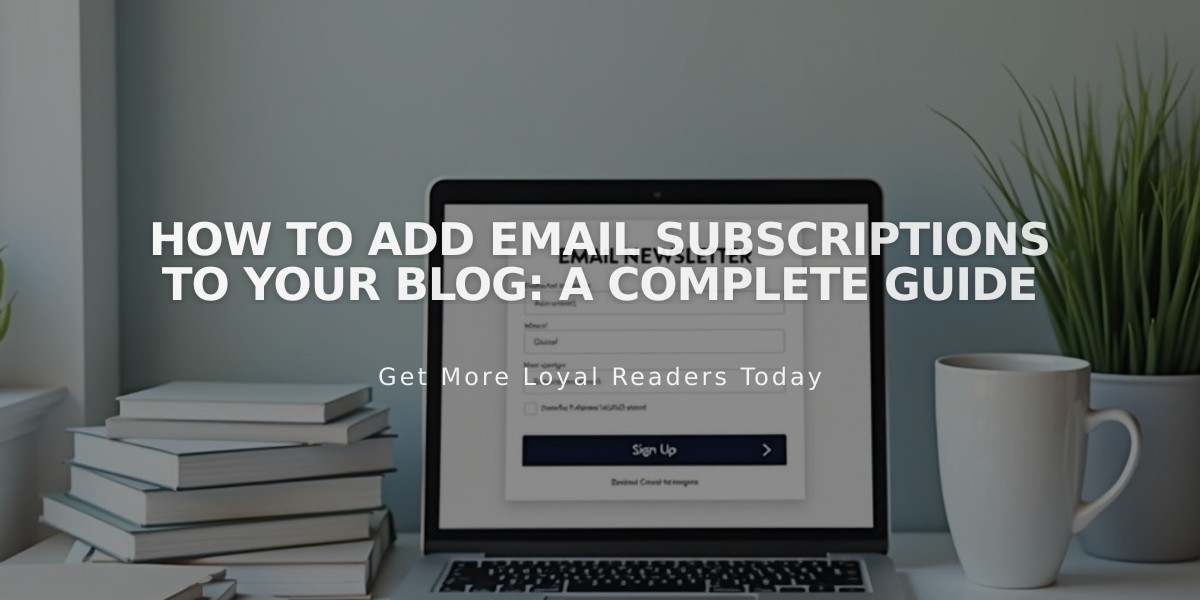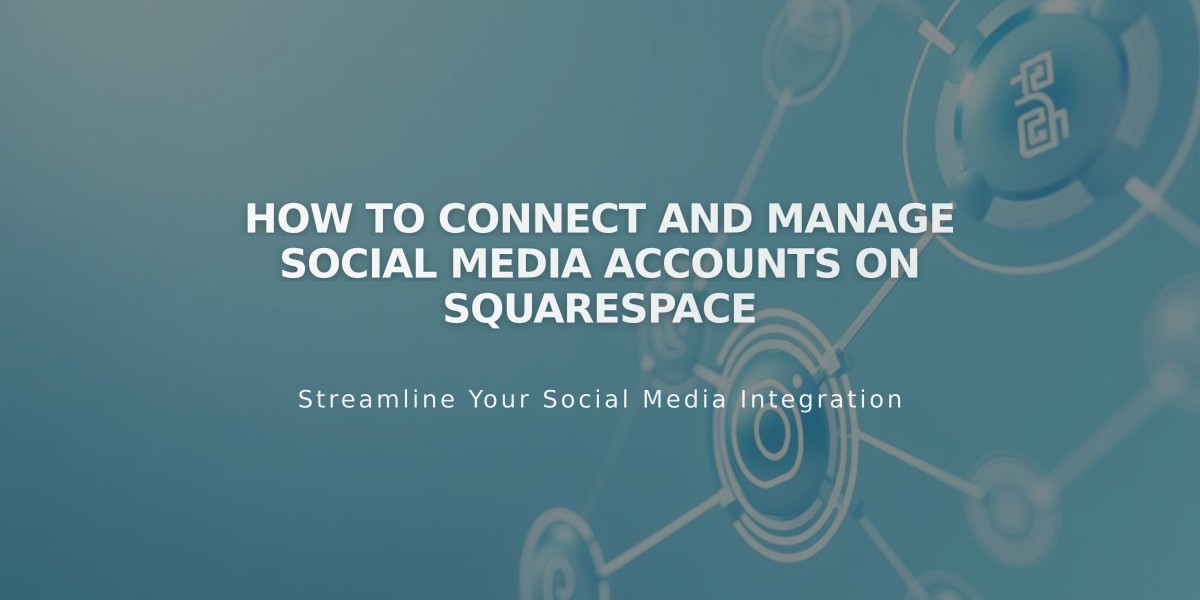
How to Connect and Manage Social Media Accounts on Squarespace
Connect your social media accounts with Squarespace to enhance your site's functionality and reach. Here's what you can do after connecting:
- Display social media content on your site
- Auto-share new site content to social platforms
- Add clickable social media icons
Available Connected Accounts:
- 500px
- ChowNow
- Dropbox (v7.0 sites)
- Foursquare Swarm
- Flickr
- Google Search Console
- SmugMug (v7.0 sites)
- Tumblr
How to Connect an Account:
- Open Connected Accounts panel
- Click "Connect Account"
- Select your desired platform
- Log in and authorize Squarespace
Managing Connected Accounts:
To Reset Data:
- Click "Reset Data" button for accounts with social media blocks
- Wait a few minutes and refresh your browser
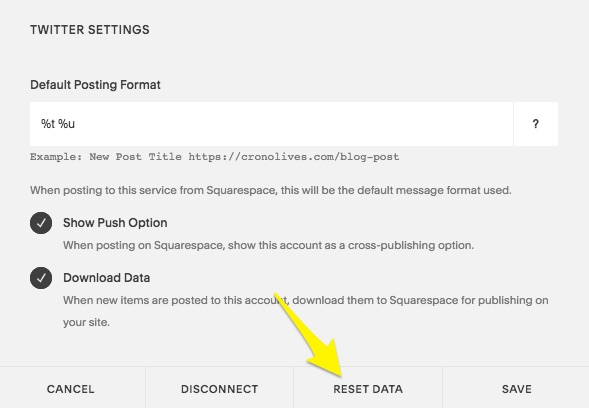
Button to reset settings
To Disconnect an Account:
- Open Connected Accounts panel
- Select the account
- Click "Disconnect"
- Confirm the action
Troubleshooting:
If you see "Connected accounts disabled":
- Log out of the affected social media account
- Open Connected Accounts panel
- Disconnect the problematic account
- Reconnect with updated credentials
- Ensure full permissions are granted
After Connection:
- Configure individual account settings
- Set up auto-sharing for new content
- Add Instagram blocks to display posts
- Customize social media icons through the Social Links panel
Remember to maintain current login credentials for all connected accounts to ensure uninterrupted functionality.
Related Articles

How to Set Up a Third-Party Subdomain on Squarespace: Step-by-Step Guide