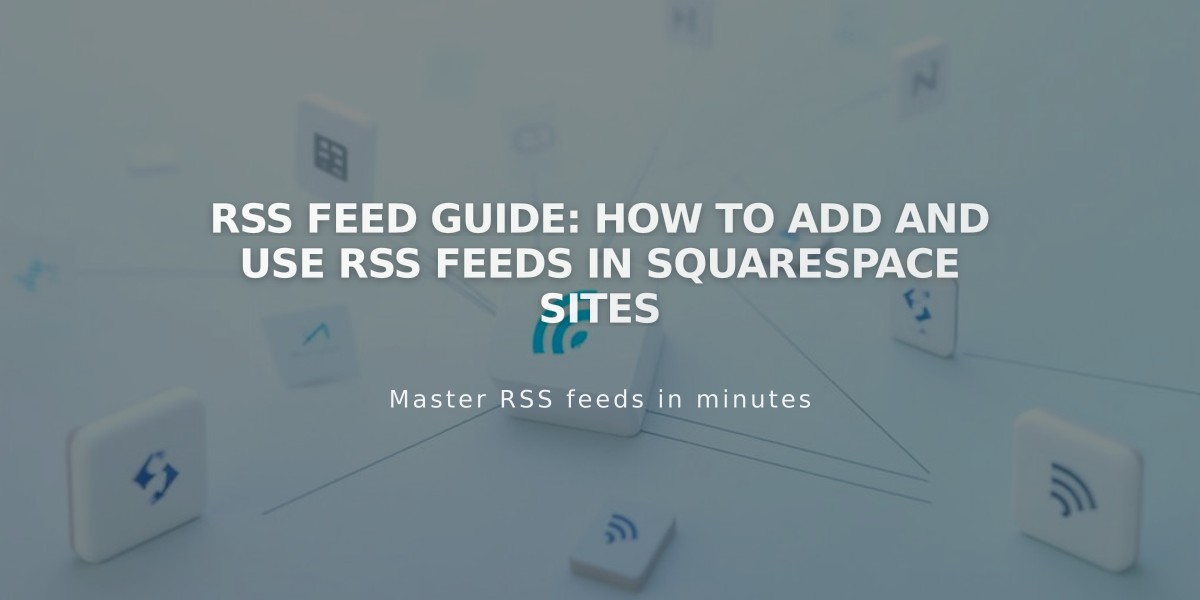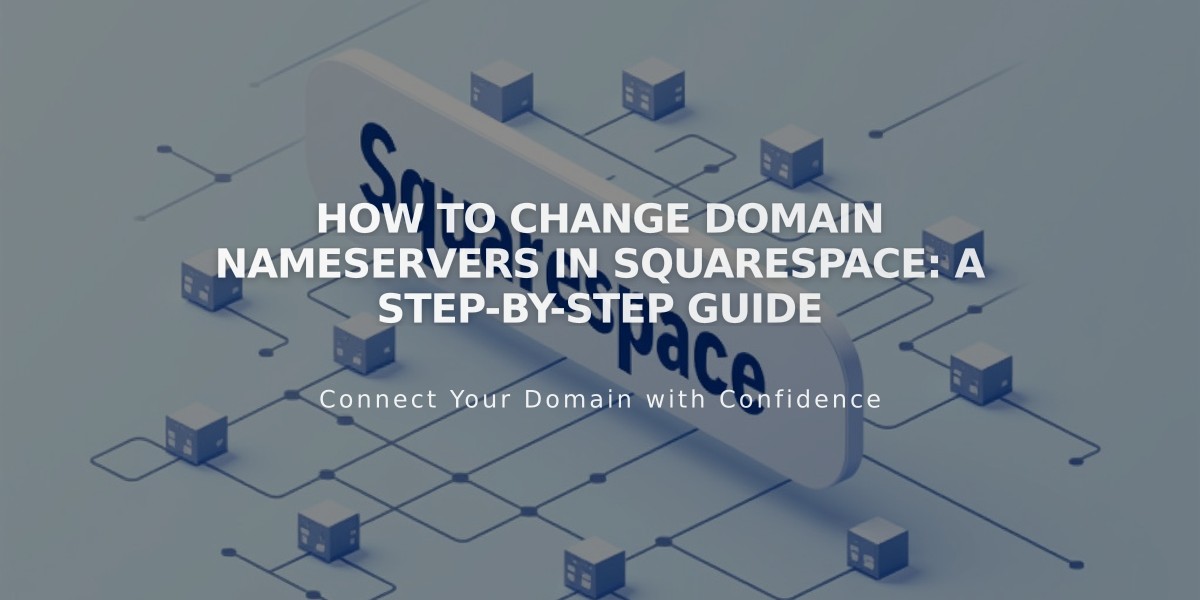
How to Change Domain Nameservers in Squarespace: A Step-by-Step Guide
Nameservers host DNS records that point domains to specific online locations. This guide explains how to change nameservers for domains managed by Squarespace or connected via Nameserver Connect.
Important Considerations:
- Changing default nameservers affects site connectivity and Google Workspace accounts
- Custom nameservers require re-adding all DNS records (MX, DKIM, etc.)
- Use custom nameservers only if you need DNSSEC or have domain management experience
How to Change Nameservers:
- Open domains dashboard
- Select domain name
- Click DNS, then Domain nameservers
- Choose "Use custom nameservers"
- Confirm DNSSEC disable prompt
- Enter new nameserver records (minimum 2, maximum 13)
- Click Save
- Wait up to 72 hours for changes to take effect
Restoring Default Squarespace Nameservers:
- Open domains dashboard
- Select domain name
- Click DNS, then Domain nameservers
- Choose "Use Squarespace nameservers"
- Click Save
- Reactivate DNSSEC when prompted
Troubleshooting:
- Allow 72 hours for DNS changes to propagate
- Contact your nameserver provider if issues persist
- Consider adding additional nameservers to distribute traffic
Note: If your domain uses DNS Connect, modify DNS settings through your third-party provider instead of following this guide.
For domains requiring custom nameservers, ensure you understand the implications and have experience managing DNS settings before making changes.
Related Articles
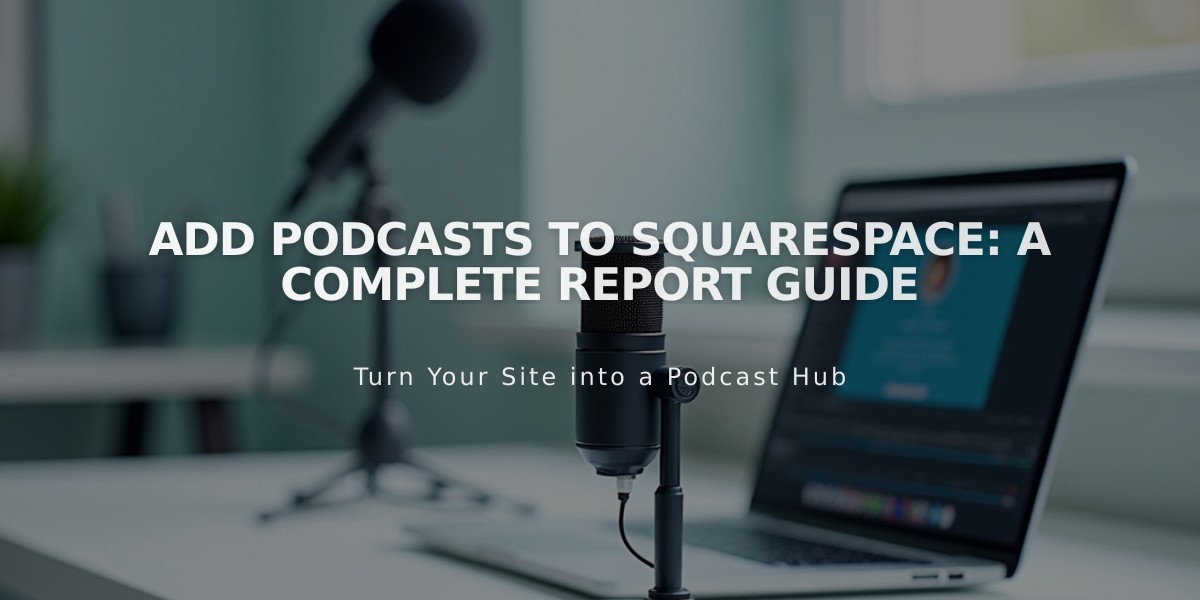
Add Podcasts to Squarespace: A Complete Report Guide