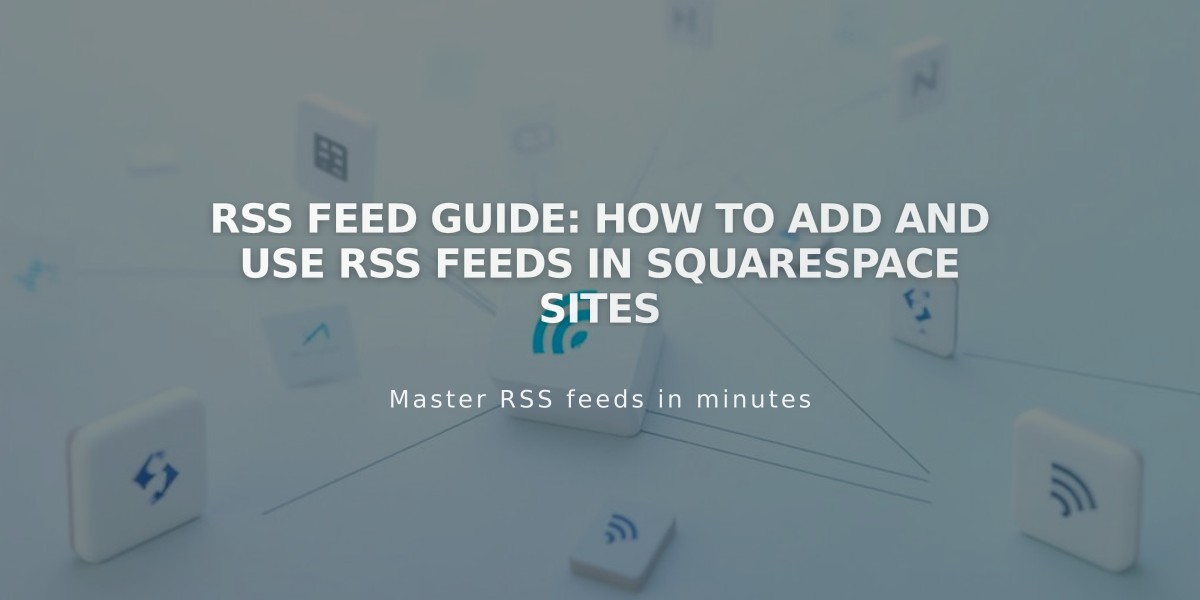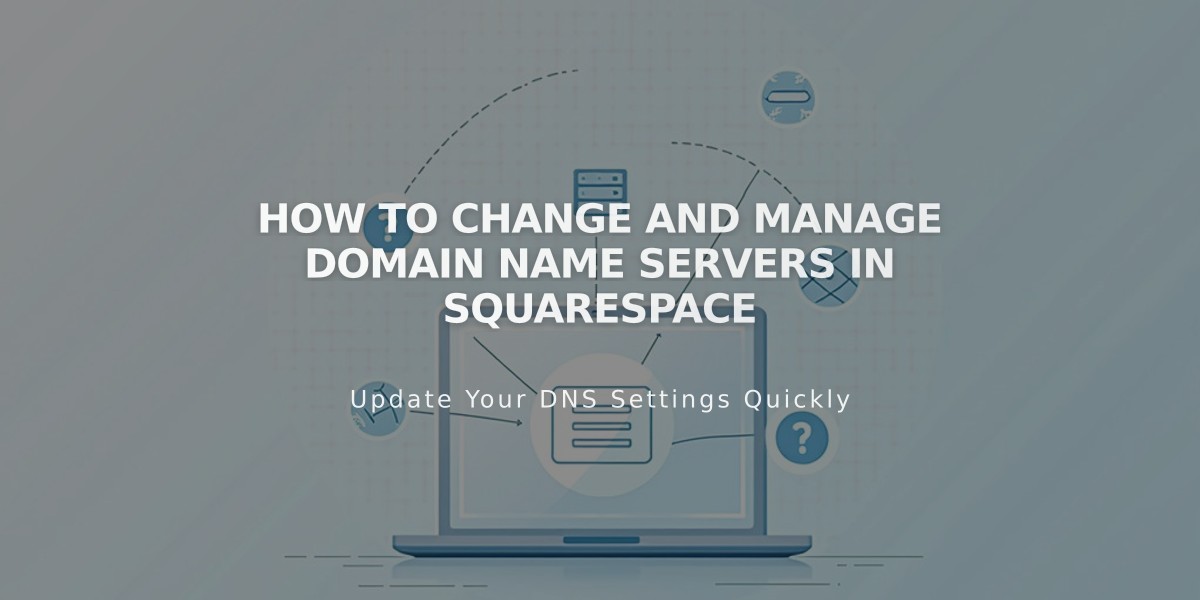
How to Change and Manage Domain Name Servers in Squarespace
Name servers host DNS records that direct domains to specific online locations. Squarespace's default name servers connect domains to their services and manage DNS configurations. Here's how to manage your name servers for Squarespace-managed domains.
Before Making Changes
- Changing from Squarespace's default name servers will disconnect your site
- Google Workspace accounts and email services may stop working
- Custom DNS records will need to be re-added with the new provider
- Changes can take up to 72 hours to take effect
Adding Custom Name Servers
- Go to Domains panel
- Select your domain
- Click DNS > Domain Name Servers
- Choose "Use custom name servers"
- Confirm DNSSEC disable prompt
- Enter new name server records (minimum 2, maximum 13)
- Save changes
Resetting to Squarespace Default Name Servers
- Access Domains panel
- Select domain
- Navigate to DNS > Domain Name Servers
- Click "Use Squarespace name servers"
- Save changes
- Re-enable DNSSEC when prompted
Important Notes:
- Only edit name servers if required by third-party services
- Custom name servers require manual DNS record management
- DNS changes may take up to 72 hours to propagate
- If using DNS Connect, manage settings through your external provider
- Contact your name server provider's support for persistent DNS issues
You can add additional name servers to distribute site traffic across multiple servers. Wait 72 hours after making changes before troubleshooting any issues.
Related Articles
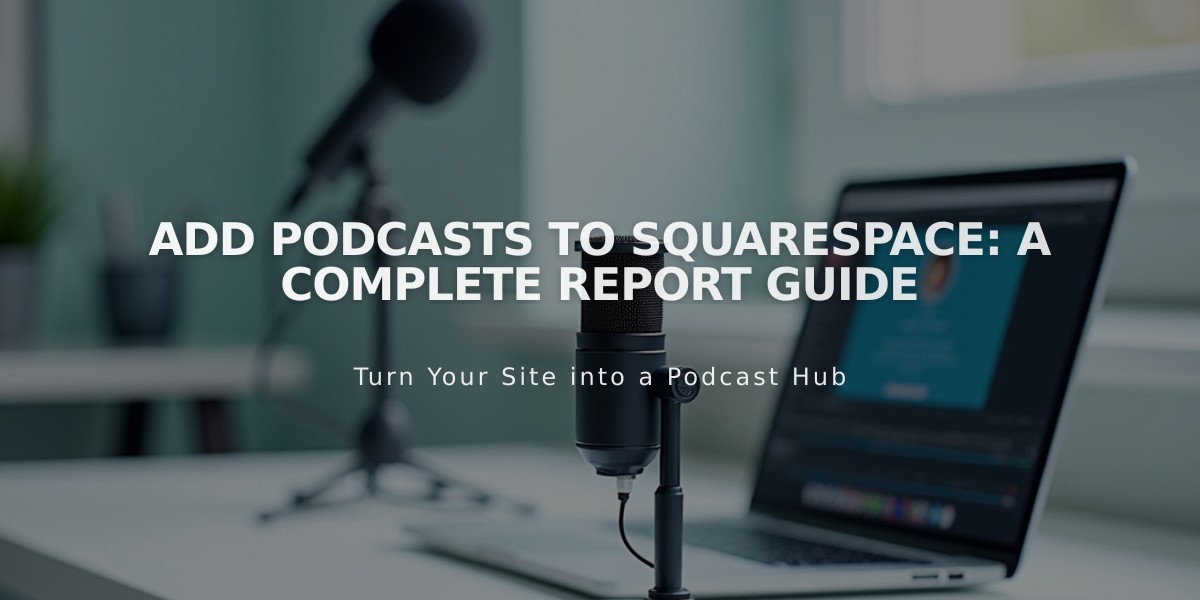
Add Podcasts to Squarespace: A Complete Report Guide