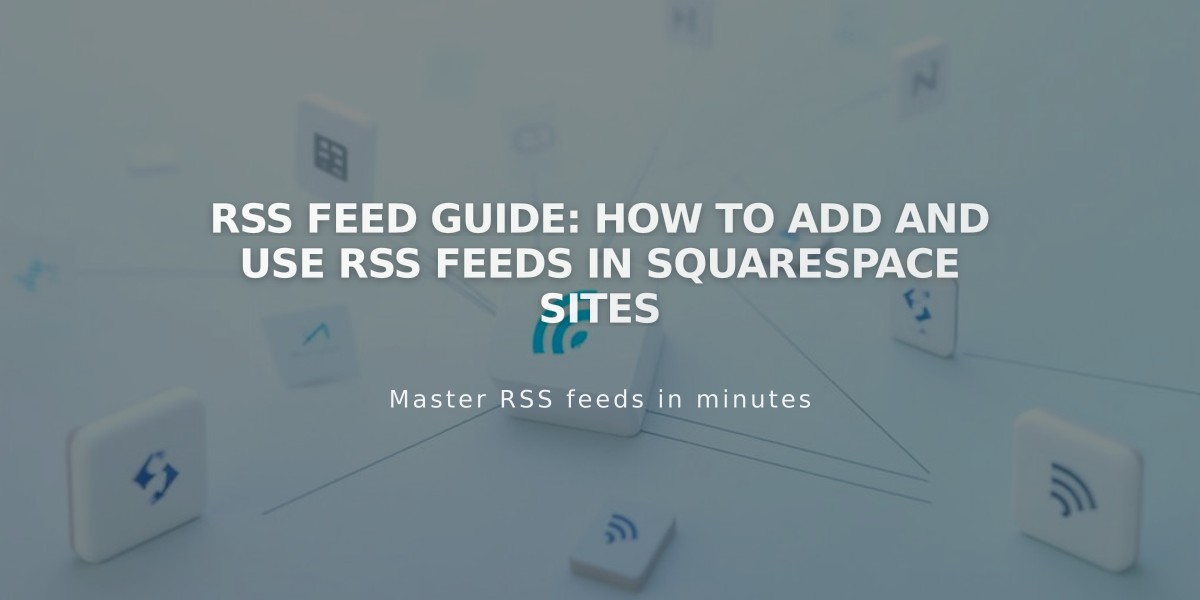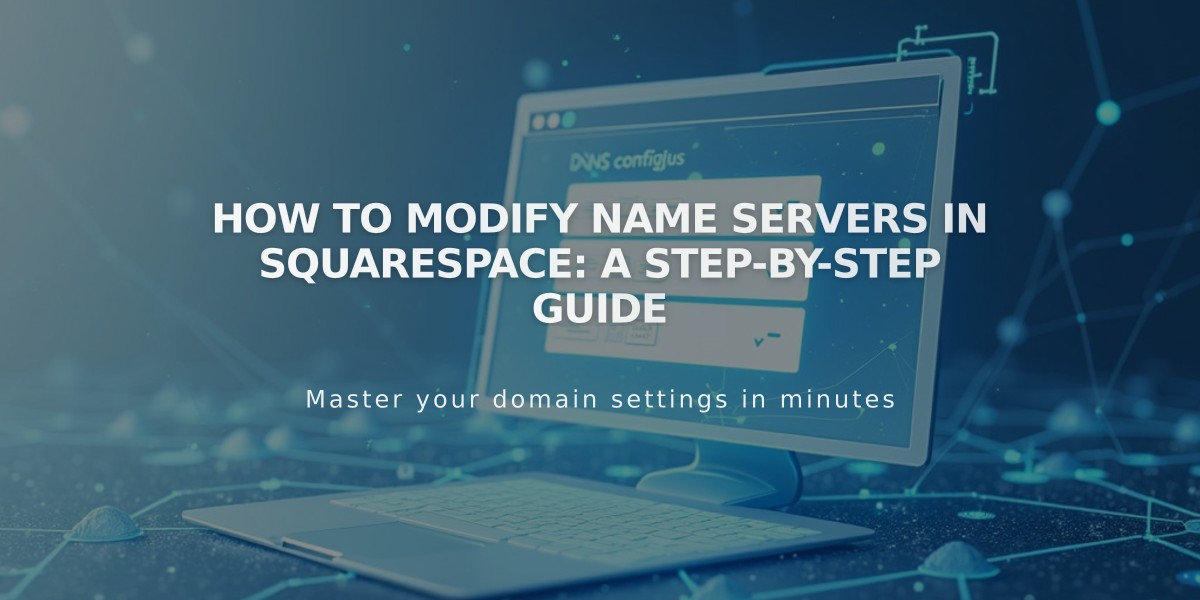
How to Modify Name Servers in Squarespace: A Step-by-Step Guide
Name servers are essential components that host DNS records and direct domains to specific online locations. Squarespace's default name servers connect domains to their services and manage DNS settings. Here's how to modify your name servers for Squarespace-managed domains or those connected via Nameserver Connect.
Important Considerations:
- Changing default name servers breaks connection to your Squarespace site
- Affects Google Workspace accounts and email functionality
- Custom name servers require re-adding all DNS records with the new provider
- Changes may take up to 72 hours to take effect
Adding Custom Name Servers:
- Access Domains dashboard
- Select domain name
- Click DNS > Domain Name Servers
- Choose "Use Custom Name Servers"
- Confirm DNSSEC disable prompt
- Enter new name server records (minimum 2, maximum 13)
- Save changes
Restoring Default Squarespace Name Servers:
- Access Domains dashboard
- Select domain name
- Click DNS > Domain Name Servers
- Select "Use Squarespace Name Servers"
- Save changes
- Re-enable DNSSEC when prompted
Troubleshooting Tips:
- Allow up to 72 hours for DNS changes to propagate
- Contact your name server provider if issues persist
- Verify all DNS records are properly configured
- Ensure DNSSEC settings are correctly implemented
Best Practices:
- Only use custom name servers if you need advanced features like DNSSEC
- Keep track of all DNS records before making changes
- Maintain at least two name servers for redundancy
- Regular backup of DNS settings is recommended
Related Articles
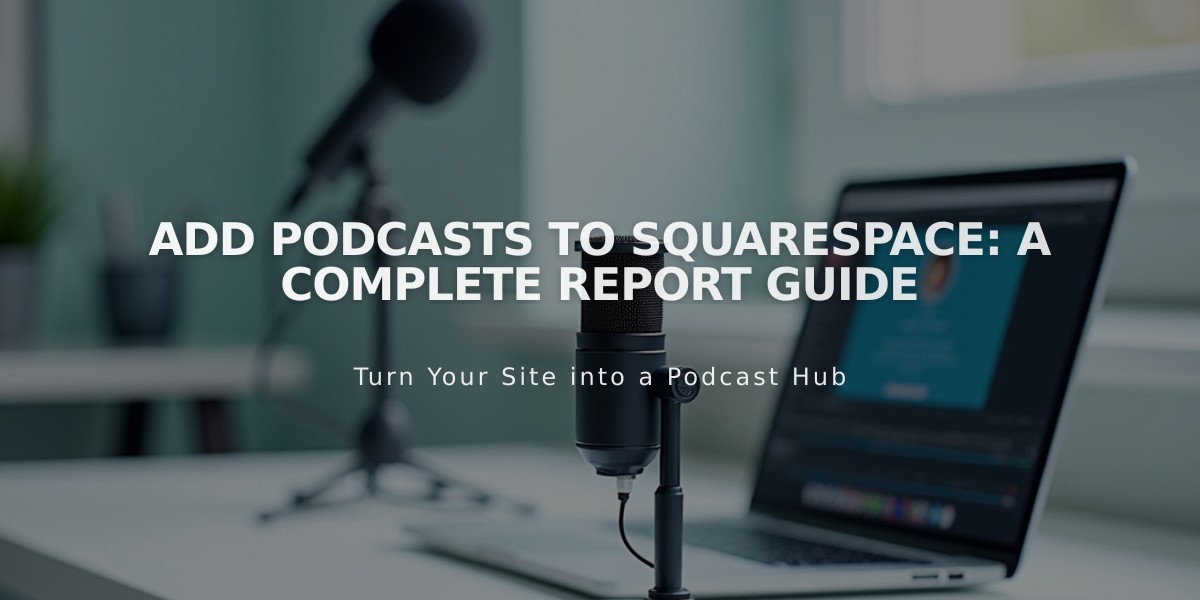
Add Podcasts to Squarespace: A Complete Report Guide